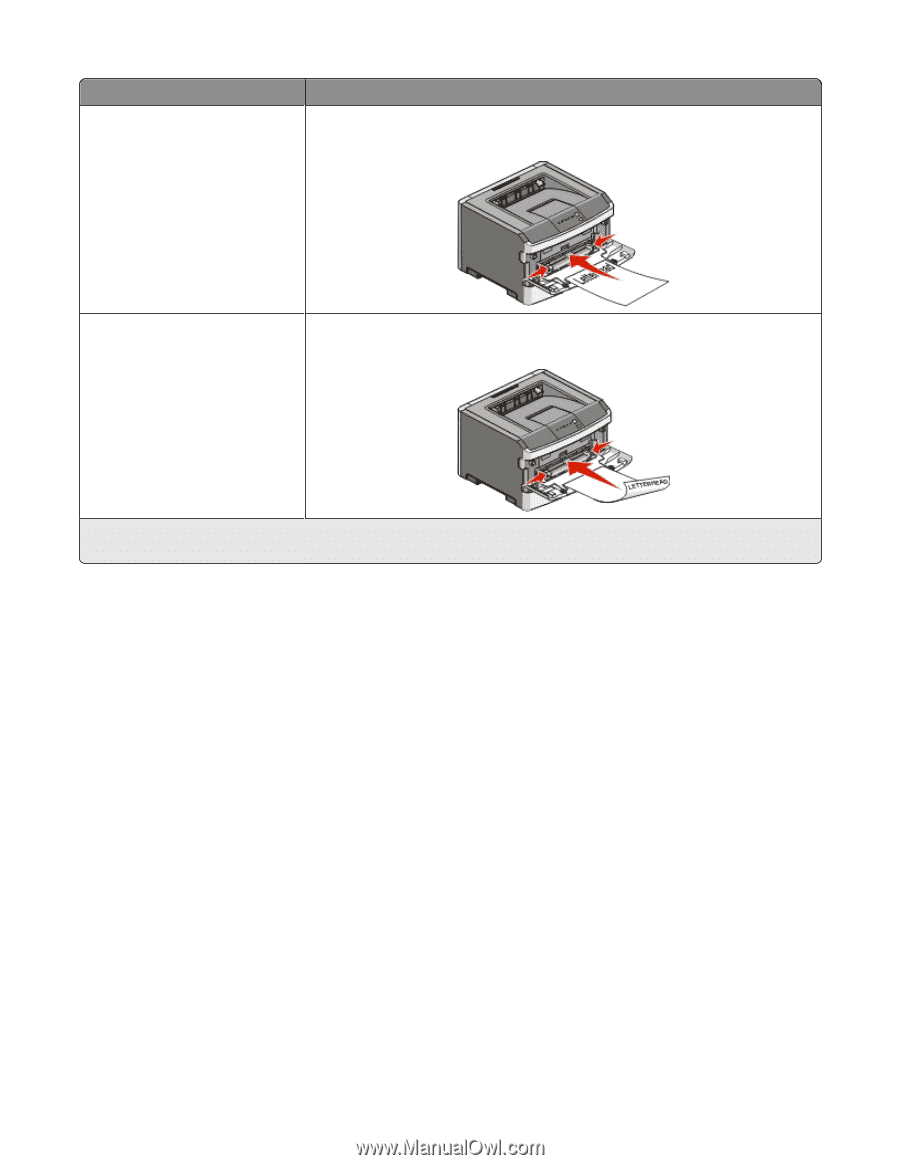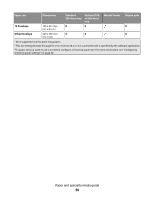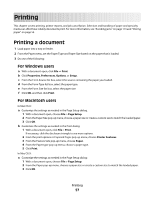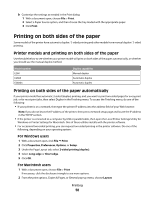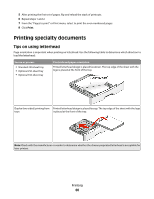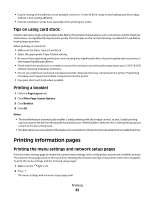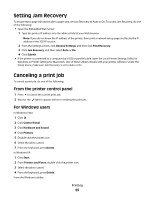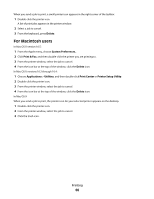Lexmark 260dn User's Guide - Page 61
Tips on using transparencies, Tips on using envelopes, Source or process
 |
UPC - 734646056960
View all Lexmark 260dn manuals
Add to My Manuals
Save this manual to your list of manuals |
Page 61 highlights
Source or process Manual feeder (simplex printing) Print side and paper orientation Preprinted letterhead design is placed faceup. The top edge of the sheet with the logo should enter the manual feeder first. Manual feeder (duplex printing) Preprinted letterhead design is placed facedown. The top edge of the sheet with the logo should enter the manual feeder last. Note: Check with the manufacturer or vendor to determine whether the chosen preprinted letterhead is acceptable for laser printers. Tips on using transparencies Print samples on the transparencies being considered for use before buying large quantities. When printing on transparencies: • Feed transparencies from the standard 250-sheet tray or the manual feeder. • Use transparencies designed specifically for laser printers. Check with the manufacturer or vendor to ensure transparencies are able to withstand temperatures up to 175°C (350°F) without melting, discoloring, offsetting, or releasing hazardous emissions. Note: Transparencies can be printed at a temperature up to 180° C (356° F) if Transparency Weight is set to Heavy and Transparency Texture is set to Rough. Select these settings in the Paper menu, using the Embedded Web Server, or a local utility. • To prevent print quality problems, avoid getting fingerprints on the transparencies. • Before loading transparencies, fan the stack to prevent sheets from sticking together. • Before loading transparencies, fan the stack to prevent sheets from sticking together. • We recommend Lexmark part number 70X7240 for letter-size transparencies and Lexmark part number 12A5010 for A4-size transparencies. Tips on using envelopes Print samples on the envelopes being considered for use before buying large quantities. Printing 61