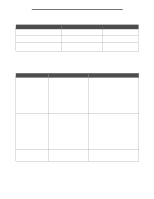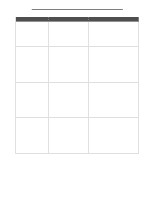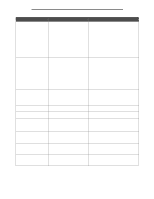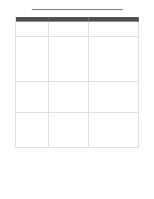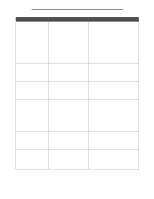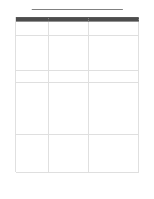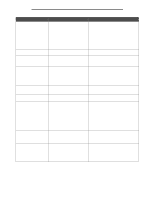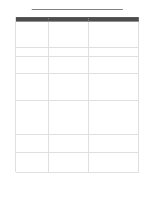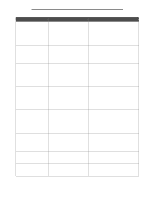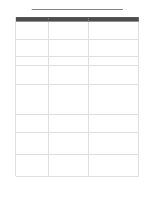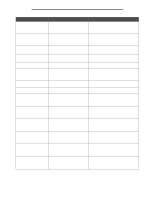Lexmark 854e Menus and Messages Guide - Page 100
Continue, Cancel Job, Scan from Automatic Document Feeder, Scan from flatbed
 |
UPC - 734646257688
View all Lexmark 854e manuals
Add to My Manuals
Save this manual to your list of manuals |
Page 100 highlights
Attendance messages Message Meaning Action Remove paper from all bins All output bins are full of print media. Remove the stacks of print media from each output bin to clear the message and resume printing. Touch Continue to make the MFP recheck the output levels in the bins. Remove paper from bin [x] The specified output bin is full of print media. x is the number of the bin. Remove the stack of print media from the output bin to clear the message and resume printing. Touch Continue to make the MFP recheck the output level in the bin. Remove paper from [linked set bin name] Two or more output bins are linked as a set to appear as one large bin, and a bin name is assigned. The bins in the set are full. For example, Bins 1, 2, and 3 could be linked and given the name Office Manager Bin for the office manager of a company to use. The assigned bin name appears on the control panel. Remove the stacks of print media from each output bin in the set to clear the message and resume printing. Touch Continue to make the MFP recheck the output levels in the set of bins. Remove paper from standard output bin The standard output bin is full of print media. Remove the stack of print media from the bin to clear the message and resume printing. Touch Continue to make the MFP recheck the output level in the standard output bin. Replace all originals if restarting job. One or more messages which interrupted a scan job are now cleared. Replace the original documents in the scanner to restart the scan job. Touch Cancel Job if a scan job is processing when the attendance message appears. This cancels the job and clears the message. Touch Scan from Automatic Document Feeder if the page jam recovery is active. Scanning resumes from the ADF immediately after the last successfully scanned page. Touch Scan from flatbed if page jam recovery is active. Scanning resumes from the flatbed immediately after the last successfully scanned page. Touch Finish job without further scanning if page jam recovery is active. The job ends at the last successfully scanned page, but the job is not canceled. Successfully scanned pages go to their destination: copy, fax, e-mail or FTP. Touch Restart job if job recovery is active and the job is restartable. The message clears. A new scan job containing the same parameters as the previous job starts. Restore held jobs? Held jobs are found on the hard disk after a power-on reset of the MFP. Touch Yes to restore the held jobs to the hard disk and make them available. The jobs data remains on the hard disk; however, the job control information is stored in the MFP memory. Touch Quit to stop restoring held jobs before all jobs are restored. Unrestored jobs remain on the hard disk and are retrievable again only at the next power-on reset. Note: A pop-up screen appears to indicate Restoring held jobs(s) xxx/yyy, where xxx indicates the number of the current job being restored, and yyy is the total number of jobs to be restored. Touch Do not restore to have the held jobs remain on the hard disk until they are deleted. 100