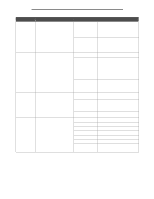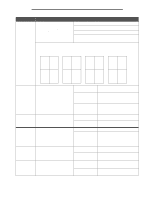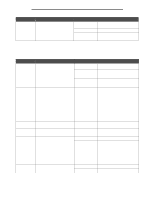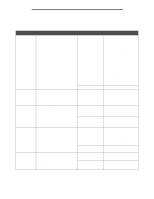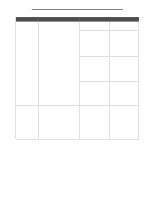Lexmark 854e Menus and Messages Guide - Page 70
Multi Print on Duplex Bind on Horizontal, Order, Vertical, Reverse
 |
UPC - 734646257688
View all Lexmark 854e manuals
Add to My Manuals
Save this manual to your list of manuals |
Page 70 highlights
Settings Menu item Multipage Order Purpose Values and descriptions Determines the positioning of multiple page images when using Multipage Print. See Multipage Print on page 69. The positioning depends on the number of images and whether the images are portrait or landscape in orientation. Horizontal* Vertical Reverse Horizontal Reverse Vertical For example, if selecting 4-Up multiple page printing and portrait orientation, the results differ depending on the Multipage Order value selected. Horizontal Order Vertical Order Reverse Horizontal Order Reverse Vertical Order 1 2 1 3 2 1 3 1 3 4 2 4 4 3 4 2 Multipage View Determines the orientation of a multiple-page sheet. Auto* Long Edge Short Edge Multipage Border Prints a border around each page image when using Multipage Print. None* Solid Staple Job Hole Punch Hole Punch Mode Sets stapling as the default for all print jobs. Note: This menu item appears when an optional finisher is installed. Punches holes along the edge of the paper. Note: This menu item appears when an optional finisher is installed. Punches holes along the edge of the paper. Note: This menu item appears when an optional finisher is installed. Off* Auto Front Back Dual On Off* 2 3* 2 4* Lets the MFP choose between portrait and landscape orientation. Sets the long edge of the print media as the top of the page (landscape). See Duplex Bind on page 68 for more information. Sets the short edge of the print media as the top of the page (portrait). See Duplex Bind on page 68 for more information. Does not print a border around each page image. Prints a solid line border around each page image. Does not staple print jobs. Staples each print job sent to the printer. Staples each print job based on information sent from the printer driver or application software. Hole punches each print job sent to the printer. Does not hole punch print jobs. Only appears when the 3 -hole finisher is installed. Only appears when the 4-hole finisher is installed. 70