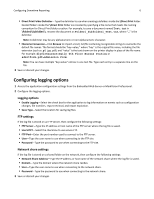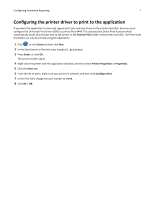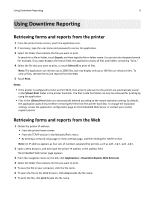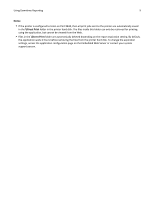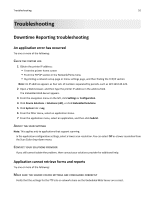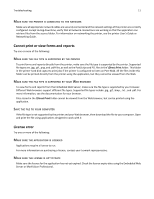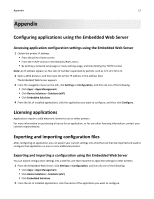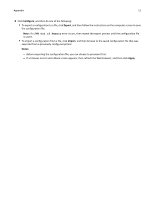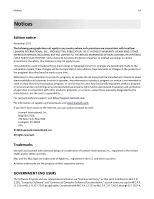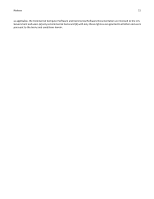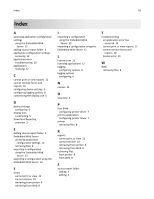Lexmark Apps Downtime Reporting Administrator's Guide - Page 11
Make sure the printer is connected to the network, Cannot print or view forms and reports - download
 |
View all Lexmark Apps manuals
Add to My Manuals
Save this manual to your list of manuals |
Page 11 highlights
Troubleshooting 11 MAKE SURE THE PRINTER IS CONNECTED TO THE NETWORK Make sure all appropriate network cables are securely connected and the network settings of the printer are correctly configured. Except during downtime, verify that all network connections are working so that the application can retrieve files from the source folder. For information on networking the printer, see the printer User's Guide or Networking Guide. Cannot print or view forms and reports Try one or more of the following: MAKE SURE THE FILE TYPE IS SUPPORTED BY THE PRINTER To print forms and reports directly from the printer, make sure the file type is supported by the printer. Supported file types are .jpg, .gif, .png, and .pdf files, as well as the PostScript and PCL files in the \Direct Print folder. This folder in the printer hard disk captures print jobs if the printer is configured to listen on Port 9444. All the files inside this folder can be printed directly from the printer using the application, but they cannot be viewed from the Web. MAKE SURE THE FILE TYPE IS SUPPORTED BY YOUR WEB BROWSER To view forms and reports from the Embedded Web Server, make sure the file type is supported by your browser. Different Web browsers support different file types. Supported file types include .jpg, .gif, .bmp., .txt., and .pdf. For more information, see the documentation for your browser. Files stored in the \Direct Print folder cannot be viewed from the Web browser, but can be printed using the application. SAVE THE FILE TO YOUR COMPUTER If the file type is not supported by the printer and your Web browser, then download the file to your computer. Open and print the file using applications designed to work with it. License error Try one or more of the following: MAKE SURE THE APPLICATION IS LICENSED Applications require a license to run. For more information on purchasing a license, contact your Lexmark representative. MAKE SURE THE LICENSE IS UP‑TO‑DATE Make sure the license for the application has not yet expired. Check the license expiry date using the Embedded Web Server or MarkVision Professional.