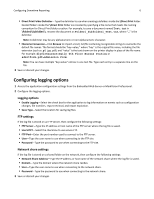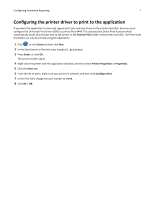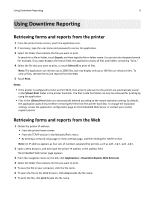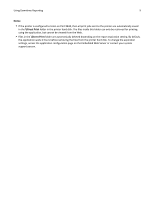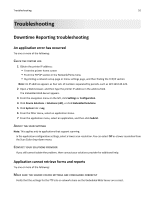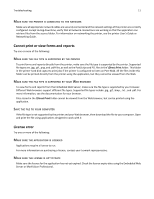Lexmark Apps Downtime Reporting Administrator's Guide - Page 6
Configuring logging options, Logging options, FTP settings, Network share settings
 |
View all Lexmark Apps manuals
Add to My Manuals
Save this manual to your list of manuals |
Page 6 highlights
Configuring Downtime Reporting 6 • Direct Print Folder Delimiter-Type the delimiter to use when creating subfolders inside the \Direct Print folder. Nested folders inside the \Direct Print folder are created by specifying a file name that meets the naming convention for Direct Print folder creation. For example, to save a document named Test.txt in \Folder1\Subfolder1\, rename the document as Folder1_Subfolder1_Test.txt, where "_" is the delimiter. Note: A delimiter may be any alphanumeric or non‑alphanumeric character. • Filename Conversion-Click Browse to import a text (.txt) file containing recognizable strings to overwrite the default file names. The format should be "key=value," where "key" is the original file name, including the file extension (such as .gif, .jpg .pdf), and "value" is the text shown on the printer display in place of the file name. For example: dlyflr4nursst=Daily 4th Floor Nurses Station or admitform.pdf=Admission Form. Note: You can have multiple "key=value" entries in one text file. Type each entry in a separate line on the file. 3 Save or discard your changes. Configuring logging options 1 Access the application configuration settings from the Embedded Web Server or MarkVision Professional. 2 Configure the logging options. Logging options • Enable Logging-Select the check box for the application to log information on events such as configuration changes, file transfers, report retrieval, and report expiration. • Save Type-Select the location for saving log files. FTP settings If the log file is stored on an FTP server, then configure the following settings: • FTP Server-Type the IP address or host name of the FTP server where the log file is saved. • Use SFTP?-Select the check box to use secure FTP. • FTP Port-Enter the port number used to connect to the FTP server. • User-Type the user name to use when connecting to the FTP site. • Password-Type the password to use when connecting to the FTP site. Network share settings If the log file is stored on a shared folder on the network, then configure the following settings: • Network Share Address-Type the IP address or host name of the network share where the log file is saved. • Domain-Type the domain where the network share resides. • User-Type the user name to use when connecting to the network share. • Password-Type the password to use when connecting to the network share. 3 Save or discard your changes.