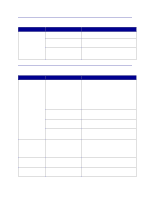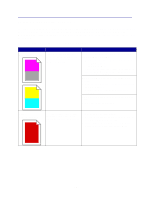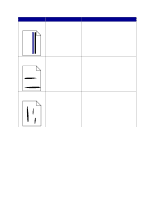Lexmark C752 User Reference - Page 138
Enabling the menus, Printing multi-language PDFs, Exit Config Menu, Activating Menu Changes
 |
View all Lexmark C752 manuals
Add to My Manuals
Save this manual to your list of manuals |
Page 138 highlights
6 Press Menu until you see Exit Config Menu, and then press Select. Activating Menu Changes briefly appears, followed by Performing Self Test. The printer returns to the Ready message. Note: Once this procedure is completed, if the Menu button is pressed when the printer displays the Ready status message, the message Menus Disabled appears. If the printer is holding a confidential job or held job (Reserve Print, Repeat Print, or Verify Print), you can still access these jobs through the Job Menu. Enabling the menus To enable the menus, repeat the steps in Disabling the operator panel menus. However, in step 5 on page 137, select Enable instead of Disable. After you press Select, Enabling Menus is displayed. Printing multi-language PDFs Symptom Cause Some maintenance and troubleshooting documents do not print. The documents contain unavailable fonts. Solution 1 Open the document you want to print in Adobe Acrobat. 2 Click the printer icon. The Print dialog box appears. 3 Check the Print as image box. 4 Click OK. 138