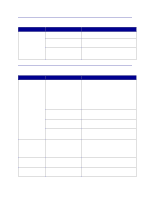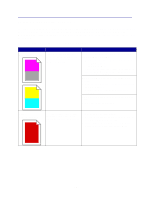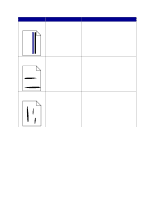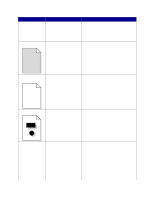Lexmark C752 User Reference - Page 141
Solving option problems, Solving paper feed problems, Symptom, Cause, Solution
 |
View all Lexmark C752 manuals
Add to My Manuals
Save this manual to your list of manuals |
Page 141 highlights
Solving option problems Symptom The option does not operate correctly after it is installed, or it stops working. Cause The option is not installed correctly. Cables connecting the option to the printer are not attached correctly. The printer driver does not recognize that the option is installed. Solution Remove the option, and then reinstall it. Check the cable connections. Refer to the Setup Guide for instructions. Your printer driver may not automatically recognize that an option is attached to your printer. Look at the driver settings and verify that all the printer configuration settings are correct. Solving paper feed problems Symptom Cause Solution Paper frequently jams. You are using paper that does not meet the printer specifications. Use recommended paper and other specialty media. Refer to the Card Stock & Label Guide available on our Lexmark Web site at www.lexmark.com for detailed specifications. See Clearing the entire paper path, Clearing fuser jams, Clearing image transfer unit jams, or Clearing mailbox or output expander jams (Area M) for more information. See Avoiding jams for information that can help prevent jams from occurring. You have loaded too much paper Make sure the stack of paper you load does not or too many envelopes. exceed the maximum stack height indicated at the back of the tray or on the multipurpose feeder. Guides in the selected tray are not Move the guides in the tray to the correct position. set to the appropriate position for the size paper loaded. See Loading the trays for detailed instructions. The paper has absorbed moisture due to high humidity. Load paper from a fresh package. Store paper in its original wrapper until you load it. See Storing paper for more information. The Paper Jam message remains after you remove the jammed paper. You have not cleared the entire paper path, or you did not open the door specified by the message to check for jams in this area. Clear paper from the entire paper path, open the door indicated by the operator panel message, clear the jam, and close the door. The printer resumes printing. See Clearing the entire paper path for more information. The page that jammed Jam Recovery in the Setup Menu Set Jam Recovery to Auto or On. does not reprint after is set to Off. you clear the jam. Blank pages feed into the output bin. An incorrect media type is loaded Load the correct type media for your print job or in the tray being printed from. change the Paper Type on the operator panel to match the type of media loaded. 141