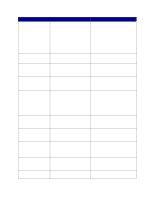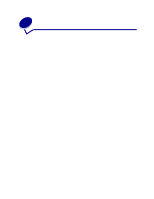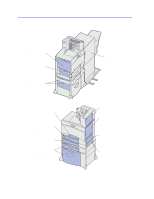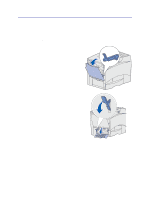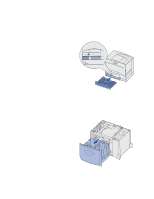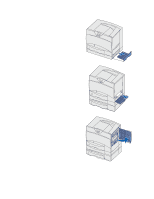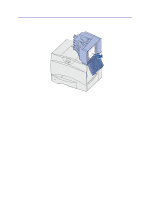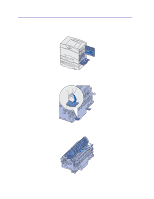Lexmark C752 User Reference - Page 94
Clearing the entire paper path, Area
 |
View all Lexmark C752 manuals
Add to My Manuals
Save this manual to your list of manuals |
Page 94 highlights
Clearing the entire paper path When a paper jam occurs, the printer stops operating and displays 2 Paper Jam and a message to clear certain printer areas. After you have cleared the following areas, make sure all printer covers, doors, and trays are closed, and then press Go to resume printing. Area A 1 If you are using the multipurpose feeder, release the levers on each side of the feeder to lay it flat. 2 Remove any jams and return the feeder to its working position. Area B 1 Open the left access door. 2 Pull down the lever until it stops. 3 Remove the jam. 4 Return the lever to its upright position. 5 Close the door. 94

94
Clearing the entire paper path
When a paper jam occurs, the printer stops operating and displays
2<xx> Paper Jam
and a message to
clear certain printer areas.
After you have cleared the following areas, make sure all printer covers, doors, and trays are closed, and
then press
Go
to resume printing.
Area A
1
If you are using the multipurpose feeder,
release the levers on each side of the
feeder to lay it flat.
2
Remove any jams and return the feeder to
its working position.
Area B
1
Open the left access door.
2
Pull down the lever until it stops.
3
Remove the jam.
4
Return the lever to its upright position.
5
Close the door.