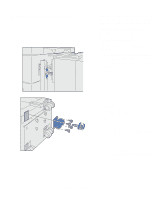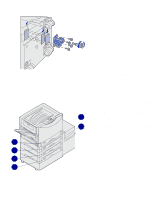Lexmark C912 Setup Guide - Page 20
Attaching the docking frame, the high capacity feeder.
 |
View all Lexmark C912 manuals
Add to My Manuals
Save this manual to your list of manuals |
Page 20 highlights
Attaching the docking frame 1 Remove the two side covers from the top 550-sheet drawer. You may need to use a small flathead screwdriver to pry the covers up and outward. 2 Insert two screws through the top screw holes of the docking frame as shown. 3 Use the wrench to tighten the screws. 4 Insert two screws through the bottom screw holes of the docking frame as shown. 5 Tighten the screws. 6 Place the wrench in the holder on the high capacity feeder. Set up the printer and paper handling options 11

Attaching the docking frame
1
Remove the two side covers from
the top 550-sheet drawer.
You may need to use a small
flathead screwdriver to pry the
covers up and outward.
2
Insert two screws through the top
screw holes of the docking frame
as shown.
3
Use the wrench to tighten the
screws.
4
Insert two screws through the
bottom screw holes of the docking
frame as shown.
5
Tighten the screws.
6
Place the wrench in the holder on
the high capacity feeder.
Set up the printer and paper handling options
11