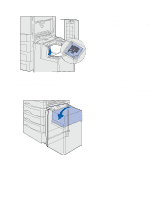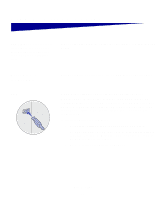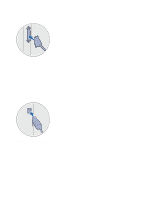Lexmark C912 Setup Guide - Page 62
Turning on the printer, Ready - drivers
 |
View all Lexmark C912 manuals
Add to My Manuals
Save this manual to your list of manuals |
Page 62 highlights
Turning on the printer 1 Plug one end of the power cord into the socket on the side of the printer and the other end into a properly grounded outlet. 2 If you installed an optional high capacity feeder, plug one end of the high capacity feeder power cord into the socket on the side of the high capacity feeder and the other end into a properly grounded outlet. 3 Turn on your printer. • If the printer is attached locally, leave the computer and any other attached devices turned off. You will turn these on in a later step. • If the printer is attached to a network, you can turn on any other peripherals. After the printer completes its internal tests, the Ready message indicates that the printer is ready to receive jobs. If you see a message other than Ready on the display, refer to the publications CD for instructions on clearing the message. Look for information about understanding printer messages. 4 If you attached your printer locally, continue with "Step 8: Install drivers for local printing" on page 54. If you attached your printer to a network, continue with "Step 9: Verify printer setup" on page 64. Attach cables 53