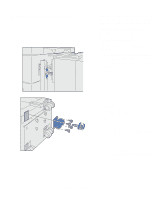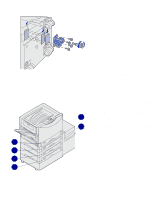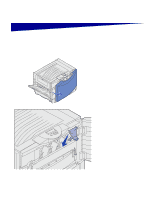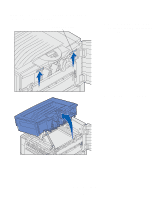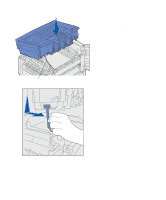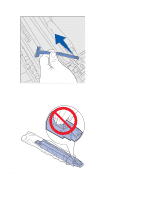Lexmark C912 Setup Guide - Page 25
Attaching the paper tray labels, indicate the tray number and to help
 |
View all Lexmark C912 manuals
Add to My Manuals
Save this manual to your list of manuals |
Page 25 highlights
To remove the factory installed spacer: a Remove the spacer from the top of the caster. b Insert the four screws through the caster. c Align and insert the screws into the screw holes on the high capacity feeder. 5 Tighten the four screws to secure the caster. 6 Repeat steps 3 through 5 to add or remove spacers on the remaining three casters. 7 Return to step 5 on page 13. Attaching the paper tray labels 3 or 5 depending on configuration 1 2 3 4 Paper tray labels are included with each paper tray option. Use the labels to indicate the tray number and to help identify paper jams and change paper tray menu options. Number the trays in sequential order, according to the illustration. The actual number for the trays may differ depending on your printer configuration. Set up the printer and paper handling options 16