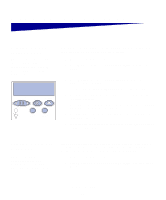Lexmark C912 Setup Guide - Page 70
Serial connections, Setting parameters in the printer, Setting parameters, in the printer
 |
View all Lexmark C912 manuals
Add to My Manuals
Save this manual to your list of manuals |
Page 70 highlights
The Sun Solaris and Linux packages are available on the drivers CD and on our Lexmark Web site at www.lexmark.com. The User's Guide in each package gives detailed instructions for installing and using Lexmark printers in UNIX and Linux environments. All the printer driver packages support local printing using a parallel connection. The driver package for Sun Solaris supports USB connections to Sun Ray appliances and Sun workstations. Visit the Lexmark Web site at www.lexmark.com for a complete list of supported UNIX and Linux platforms. Serial connections With serial printing, data is transferred one bit at a time. Although serial printing is usually slower than parallel printing, it is the preferred option when there is a great deal of distance between your printer and computer, or when a parallel interface is not available. Before you can print, you must establish communication between your printer and computer. To do this, you have to 1) set serial parameters in the printer, 2) install a printer driver on the attached computer, and 3) match the serial settings in the Com port. Setting parameters in the printer Note: For information about serial menus and messages, refer to the publications CD that shipped with your printer. 1 On the printer operator panel, press Menu until Print Menus appears on the display, and then press Select. 2 Press Menu until you see Serial Menu, and then press Select. 3 Press Menu until you see Serial Option 1 (for an installed serial interface card), and then press Select. 4 Press Menu until you see the parameter you want to change, and then press Select. 5 Press Menu until you see the correct setting, and then press Select. Note the following restrictions: - Maximum baud rate supported is 115,200. - Data Bits must be set to 7 or 8. - Parity must be set to Even, Odd, or None. - Stop Bits must be set to 2. - Flow Control recommended protocol setting is Xon/Xoff. Install drivers for local printing 61