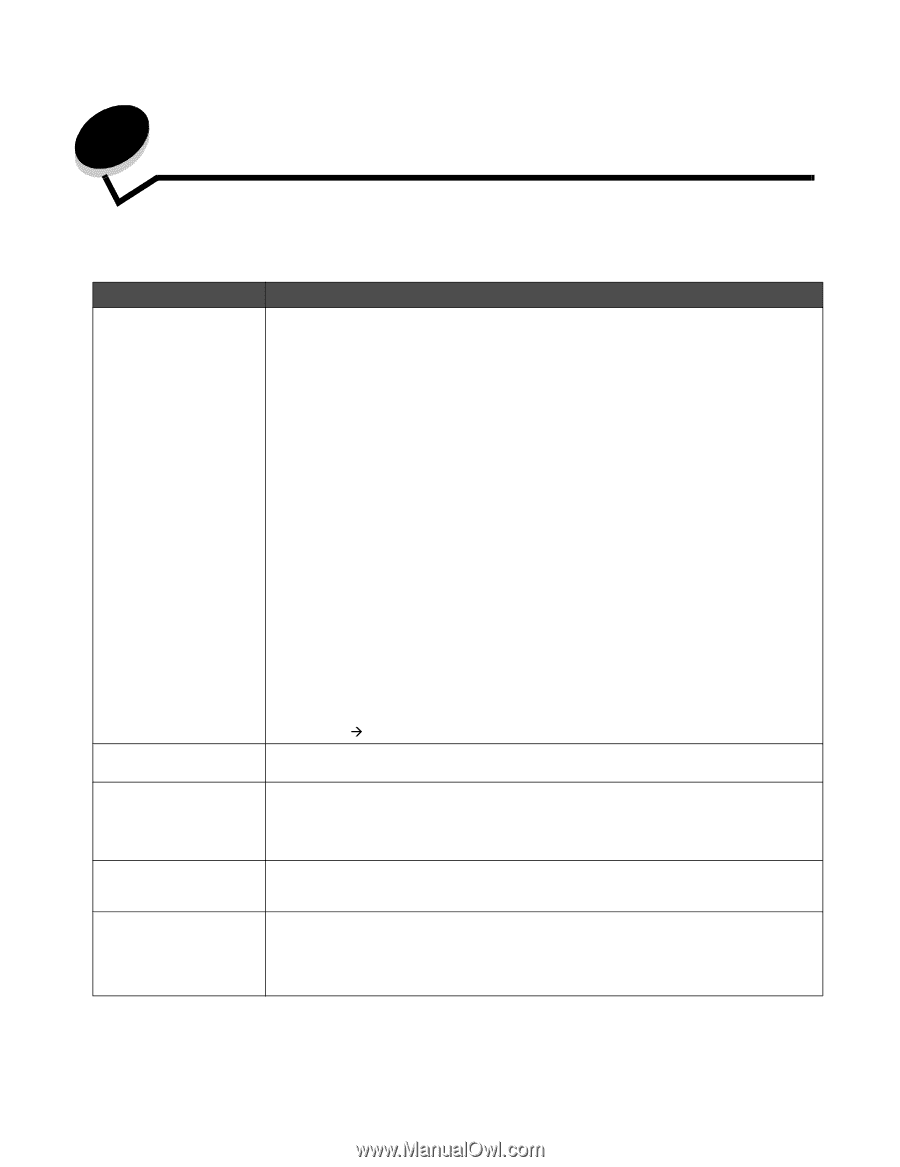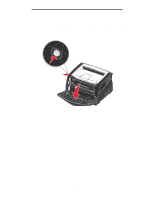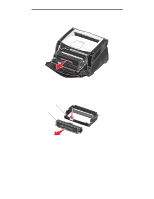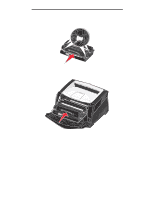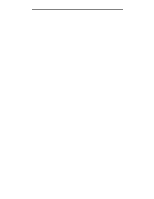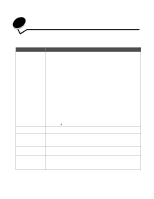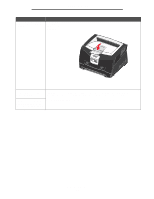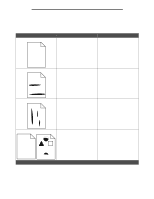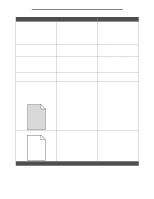Lexmark E340 User's Guide - Page 104
Troubleshooting, General problems
 |
View all Lexmark E340 manuals
Add to My Manuals
Save this manual to your list of manuals |
Page 104 highlights
13 Troubleshooting General problems Problem / Question Solution / Answer Why am I missing characters when I print on envelopes? If you see voids (missing characters) when printing envelopes, check your printer driver settings to make sure you selected Envelope from the Paper Type menu. If Envelope is already selected, try changing the texture setting to a rougher setting. Sometimes toner does not adhere well to smooth-textured envelopes. From your printer driver, select Custom 6-Rough Env from the Paper Type menu. To change Custom 6 back to its default settings for Paper Type, Paper Texture, and Paper Weight, use the Local Printer Settings Utility on the drivers CD that shipped with your printer. If you already installed the printer drivers and utilities, skip to step 7. 1 Insert the drivers CD into your computer. 2 Click Printer Software. 3 Click Agree. 4 Select Local Printer Install, and then click Next. 5 Select your printer and port, and make sure Local Printer Settings Utility is checked. 6 Click Finish. The Utility will be installed on your computer under Program Files (unless you chose a different directory). 7 Open the Local Printer Settings Utility. 8 From the Paper menu, scroll through the menu items until you see the Custom menu setting. 9 Click Custom. 10 Scroll down to Custom 6 Paper Type. 11 Select envelope for the Custom 6 paper type, heavy for the Custom 6 paper weight, and rough for the Custom 6 paper texture. 12 From the toolbar, click Actions. 13 Click Apply to save the changes you made. 14 Click File Æ Exit to close the Local Printer Settings Utility. How do I clear a paper jam? See How to clear paper jams on page 35 for information about clearing jams. The toner low message is on, but I don't have another cartridge to put in yet. Can I still print with the low cartridge? Yes, you can still print. To extend the life of the toner cartridge somewhat, remove the cartridge, firmly shake it from side to side and front to back several times to use the remaining toner, then insert it back into the printer. Repeat this procedure multiple times. If print remains faded, replace the toner cartridge. The printer seems to print This is normal. The printer sometimes prints at a slightly slower speed when feeding print slower when using the media from the manual feeder. manual feeder. I want to manually duplex card stock, but I'm having trouble getting it to feed. The problem is that when the printer tries to manually duplex a print job, it always prints side 2 from Tray 1. However, Tray 1 does not support card stock. To achieve the desired effect, you have to send both pages of the print job as separate jobs. After the first page has printed, reload the card stock in the manual feeder. Load the card stock in the feeder with the already-printed side down, with the top of the sheet first. Troubleshooting 104