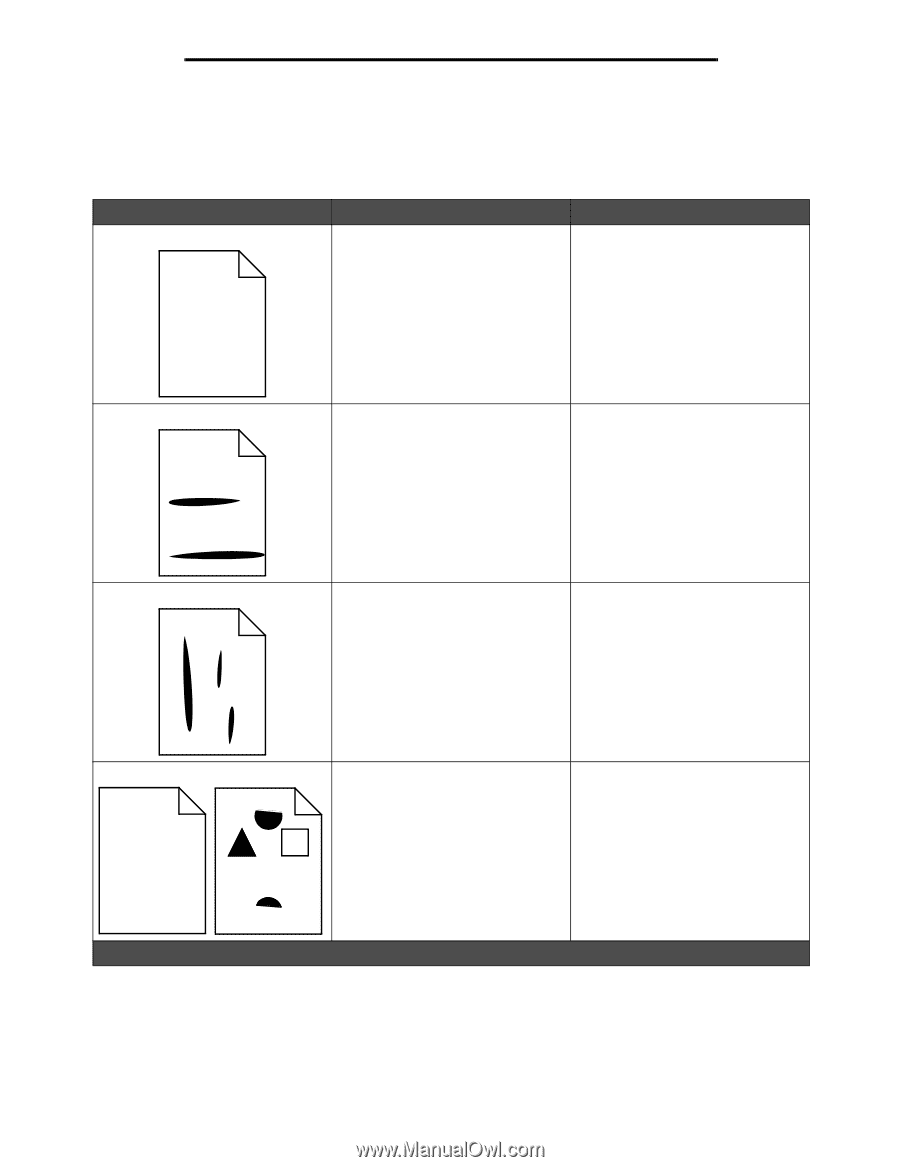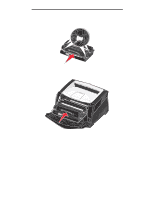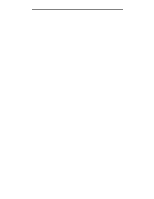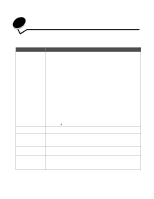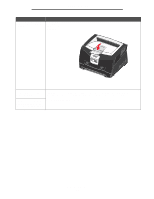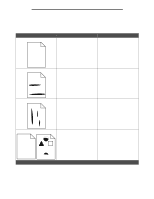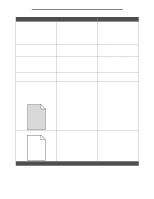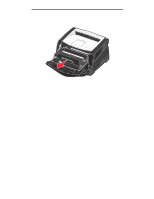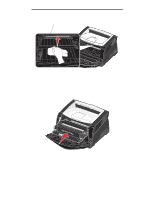Lexmark E340 User's Guide - Page 106
Print quality problems - fuser
 |
View all Lexmark E340 manuals
Add to My Manuals
Save this manual to your list of manuals |
Page 106 highlights
Troubleshooting Print quality problems You can solve many print quality problems by replacing a supply or maintenance item that has reached the end of its intended life. Use the following table to find solutions to print quality problems. Symptom White lines ABCDE ABCDE ABCDE Cause • The printhead lens is dirty. • Either the toner cartridge or the fuser is defective. Solution Try the following in this order: 1 Clean the printhead lens. (See How to clean the printhead lens on page 109.) 2 Replace the toner cartridge. 3 Replace the fuser*. Streaked horizontal lines ABCDE ABCDE ABCDE The toner cartridge or fuser may be defective, empty, or worn. Replace the toner cartridge or fuser* as needed. Streaked vertical lines ABCDE ABCDE ABCDE • Toner is smeared before fusing to the paper. • The toner cartridge is defective. • If paper is stiff, try feeding from another tray or the manual feeder. • Replace the toner cartridge. Print irregularities ABCDE ABCDE ABCDE • Paper has absorbed moisture due to high humidity. • You are using paper that does not meet the printer specifications. • The fuser is worn or defective. • Load paper from a fresh package in the paper tray. • Avoid textured paper with rough finishes. • Make sure the printer driver paper type setting matches the type of paper you are using. • Replace the fuser*. * To replace the fuser, call a service technician. Print quality problems 106