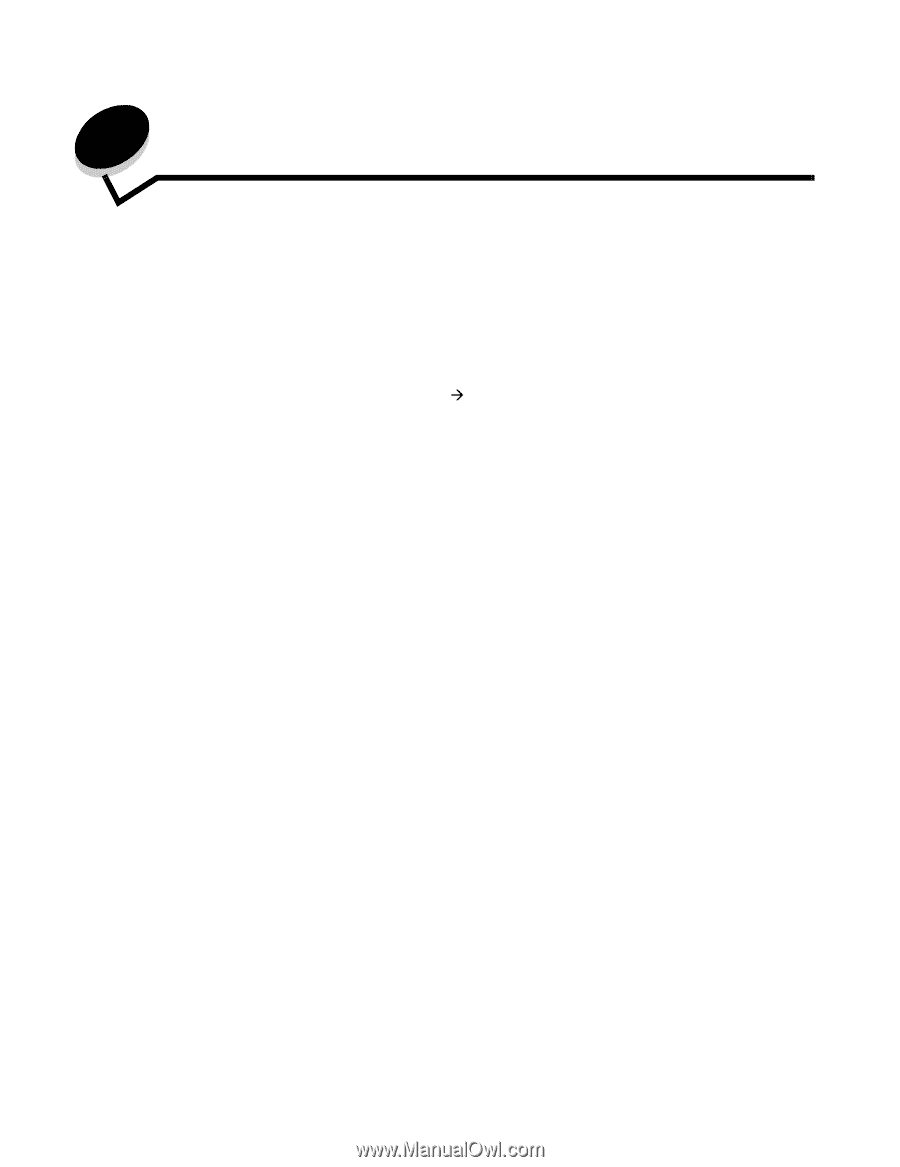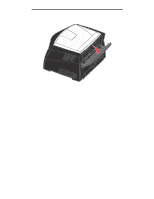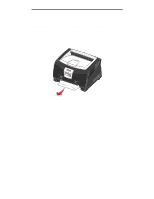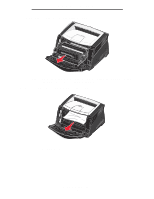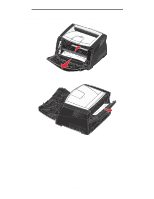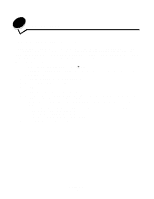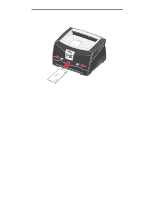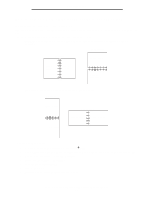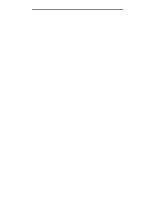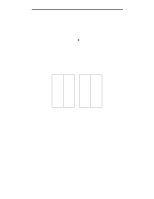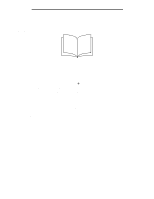Lexmark E340 User's Guide - Page 38
Printing tasks, How to manually feed a print job
 |
View all Lexmark E340 manuals
Add to My Manuals
Save this manual to your list of manuals |
Page 38 highlights
5 Printing tasks How to manually feed a print job The manual feeder is located at the front of the printer and can only feed one sheet of print media at a time. For information on acceptable print media to use in the manual feeder, see What types of print media can be loaded? on page 23. When using the manual feeder, send the print job to the printer before loading the print media. When the printer is ready, it will prompt you to load the manual feeder, at which point you should load the media. To manually feed a print job: 1 From the computer software application, select File Æ Print. 2 Click Properties (or Options, Printer, or Setup, depending on the application) to view the printer driver settings. 3 Click the Paper tab. 4 Select Manual paper from the Paper tray drop-down list. 5 Select the appropriate Paper size and type. 6 Click OK. 7 Click OK on the Print window to send the job to print. 8 Place a sheet of the selected print media, print side facing up, at the center of the manual feeder, but only to the point where its leading edge can contact the paper guides. • Hold transparencies by the edges, and avoid touching the print side. Oil from your fingers can affect print quality. • Load envelopes flap side down with the stamp area and flap on the left. The end of the envelope with the stamp area enters the multipurpose feeder first. • Load letterhead face-up, with the top of the sheet first. • If you experience problems with paper feed, turn the paper over. 9 Adjust the paper guides to the print media width. Printing tasks 38