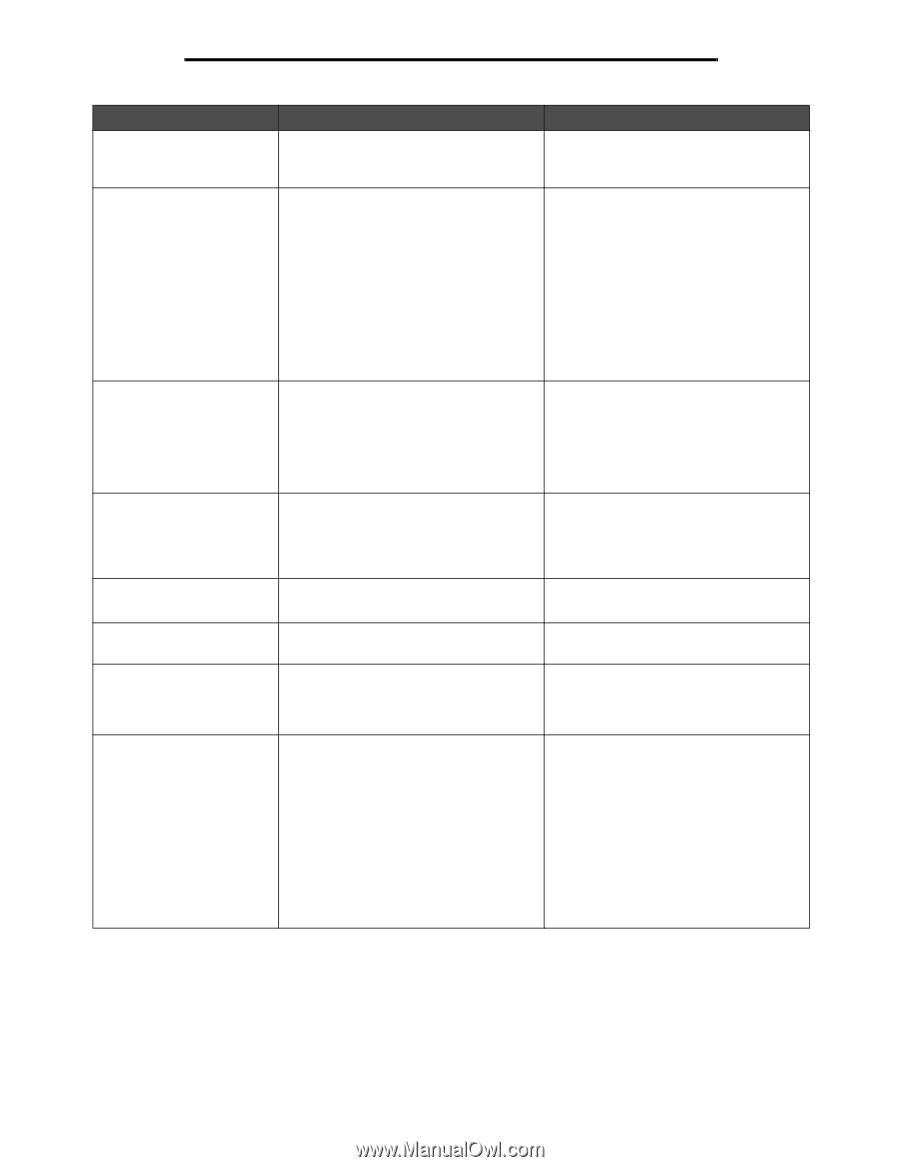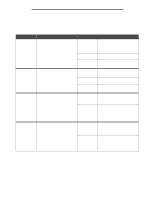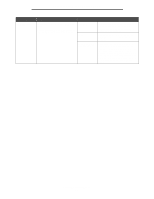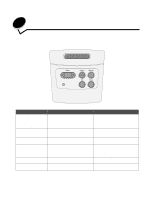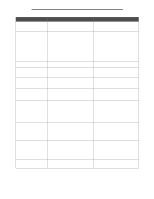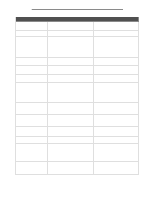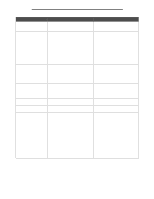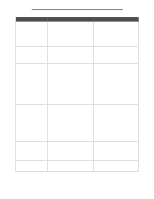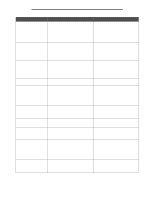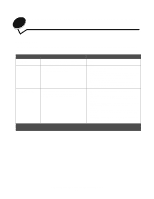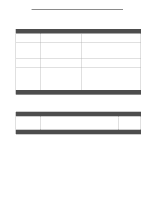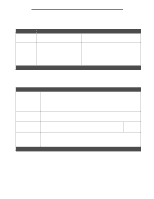Lexmark E340 User's Guide - Page 83
Restoring Factory Defaults, Resetting the Printer
 |
View all Lexmark E340 manuals
Add to My Manuals
Save this manual to your list of manuals |
Page 83 highlights
Understanding the printer messages Message What this message means What you can do Resetting the Printer The printer is resetting to the current default settings. Any active print jobs are canceled. Wait for the message to clear. See also: Using the operator panel to change printer settings Restoring Factory Defaults The printer is restoring the factory default printer settings. When factory default settings are restored: • All downloaded resources (fonts, macros, symbol sets) in the printer memory are deleted. • All menu settings return to the factory default setting except: - The Display Language setting in the Setup Menu. - All settings in the Parallel Menu, Serial Menu, Network Menu, USB Menu, and Fax Menu. Wait for the message to clear. See also: Restoring factory default settings Toner Low The print cartridge is low on toner. • Shake the print cartridge to utilize the remaining toner. • Replace the cartridge. • Press Go to clear the message and continue printing. Note: If you do not replace the cartridge, you may experience print quality problems. Waiting The printer has received a page of data to print but is waiting for an End of Job command, a Form Feed command, or additional data. • Press Go to print the contents of the buffer. • Press Menu to open the Job Menu, and cancel the current job. See also: How to cancel a print job 2 Paper Jam The printer detects a jam. Clear the paper path. See also: How to clear paper jams 31 Missing or Defective Cart. The print cartridge is missing or is defective. Install a print cartridge, or replace the defective cartridge. 32 Unsupported Print Cartridge An unsupported print cartridge is installed. Remove the print cartridge, and install a new one. See also: How to change a toner cartridge 34 Short Paper The printer has determined that the length of the paper in the source specified on the second line of the display is too short to print the formatted data. • Press Go to clear the message and continue printing. The printer does not automatically reprint the page that prompted the message. • Make sure the Paper Size setting in the Paper Menu is correct for the size paper you are using. If MP Feeder Size is set to Universal, make sure your paper is large enough for the formatted data. • Press Menu to open the Job Menu and cancel the current job. See also: What types of print media can be loaded? Understanding the printer messages 83