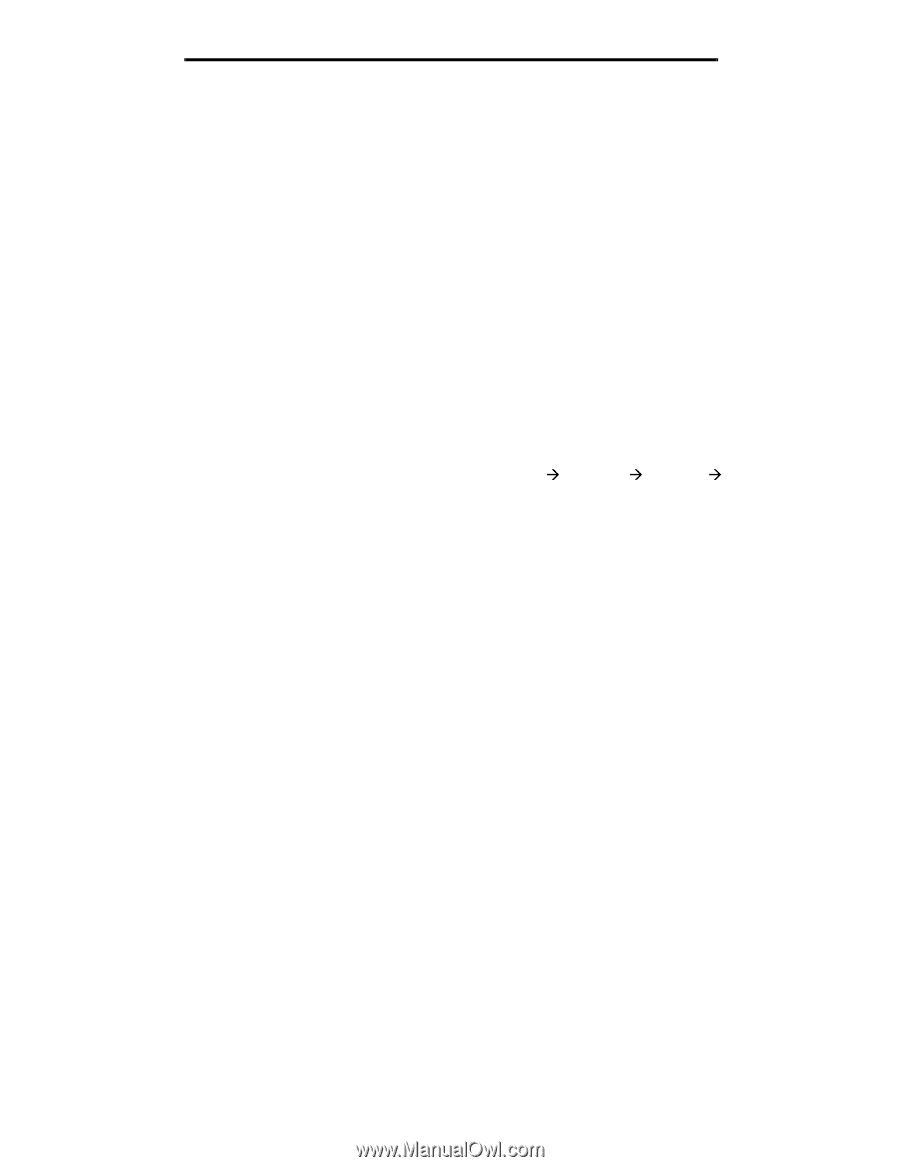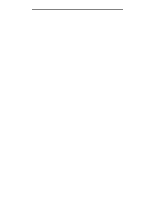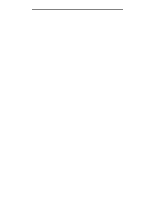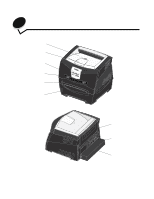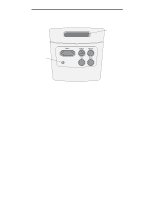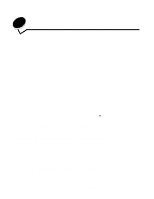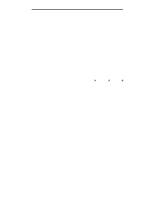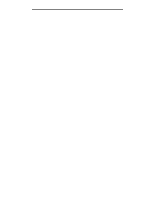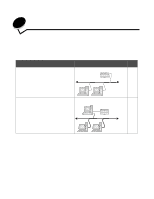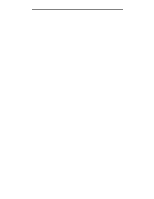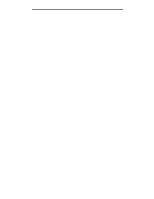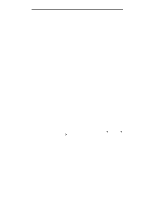Lexmark E340 User's Guide - Page 14
Installing optional printer software, Macintosh - driver download
 |
View all Lexmark E340 manuals
Add to My Manuals
Save this manual to your list of manuals |
Page 14 highlights
Installing software for local printing Installing optional printer software If you want to use any of the other software applications available on the drivers CD, now is a good time to set them up. Local Printer Settings Utility The Local Printer Settings Utility, a printer configuration utility, gives you the ability to change and save printer settings on a locally (USB and parallel) connected printer. User default settings remain in effect until you make other selections, or until you restore the original printer settings (called preset factory default settings). The configurable settings are organized according to menu. You can change settings such as Toner Darkness, Power Saver, Default Paper Size, and Default Paper Type. Installing the Local Printer Settings Utility 1 Launch the drivers CD. 2 Click Install Printer Software. 3 Select the Custom install path. 4 Under Tools, select Local Printer Settings Utility. 5 Click Finish to complete the installation. Use the printer driver to make changes to settings for individual print jobs, which will override the default settings on the printer. To access the Local Printer Setup Utility from your desktop, click Start Æ Programs Æ Lexmark Æ Local Printer Settings Utility. Macintosh Mac OS 9.x or later is required for USB printing. To print locally to a USB-attached printer, create a desktop printer icon (Mac OS 9), or create a queue in Print Center / Printer Setup Utility (Mac OS X). Note: A PPD for the printer is also available in a downloadable software package on the Lexmark Web site at www.lexmark.com. Creating a queue in Print Center / Printer Setup Utility (Mac OS X) 1 Install a PostScript Printer Description (PPD) file on the computer. A PPD file provides detailed information about the capabilities of a printer to the Macintosh computer. a Insert the drivers CD. b Double-click the installer package for the printer. c Click Continue on the Welcome screen and again after viewing the Readme file. d Click Continue after viewing the license agreement, and click Agree to accept the terms of the agreement. e Select a Destination, and click Continue. f On the Easy Install screen, click Install. g Enter the user password, and click OK. All the necessary software is installed on the computer. h Click Close when installation is complete. 2 Open Finder, click Applications, and click Utilities. 3 Double-click Print Center or Printer Setup Utility. Macintosh 14