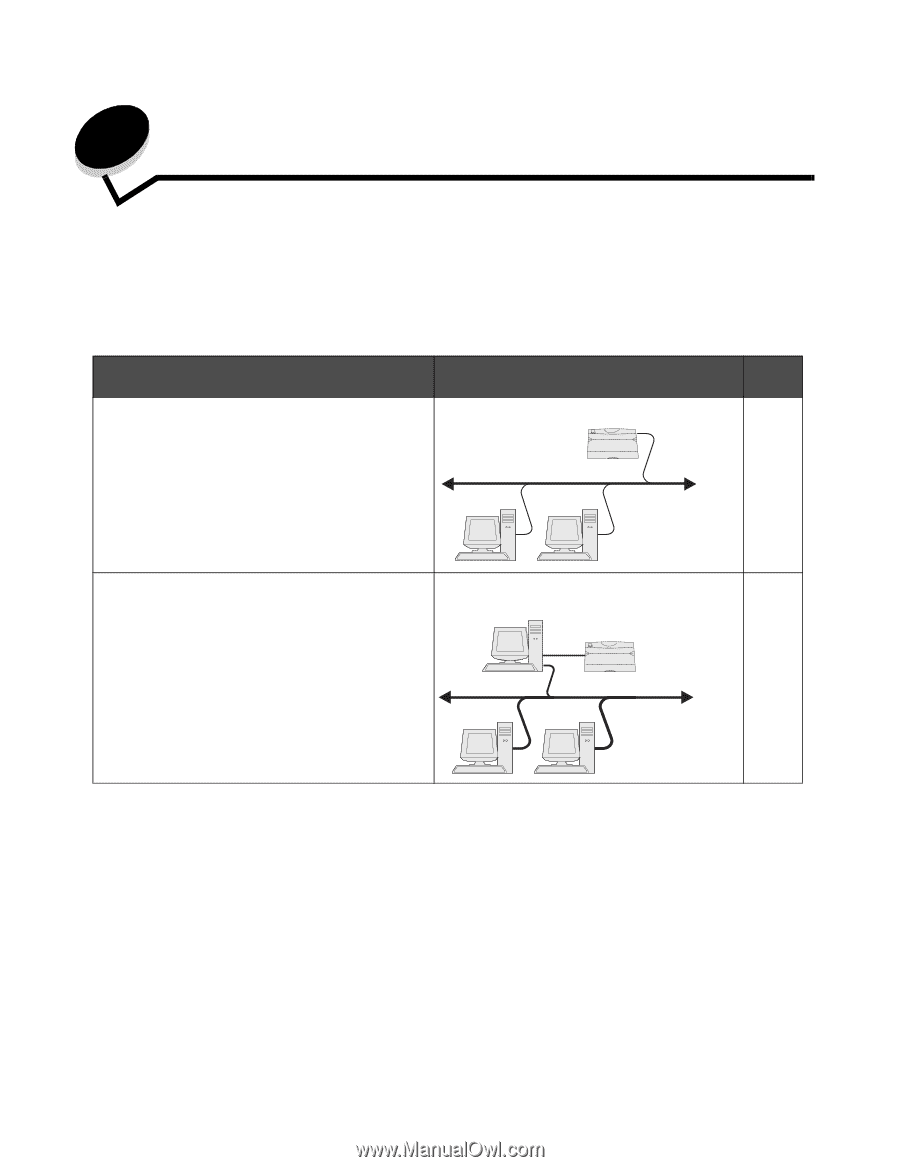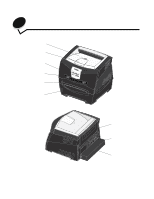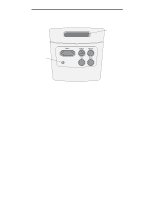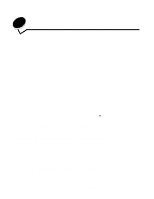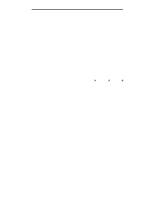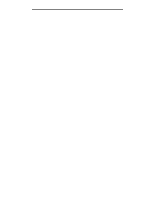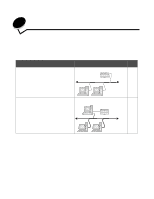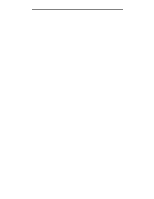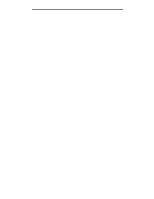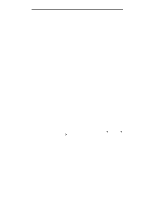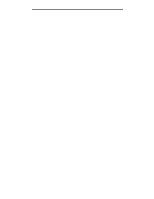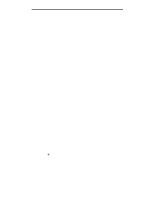Lexmark E340 User's Guide - Page 16
Installing software for network printing, Windows - windows 7 driver
 |
View all Lexmark E340 manuals
Add to My Manuals
Save this manual to your list of manuals |
Page 16 highlights
3 Installing software for network printing Windows In Windows environments, network printers can be configured for direct printing or shared printing. Both network printing methods require the installation of printer software and the creation of a network printer port. Follow the steps for the printing configuration and operating system in use to configure the network printer: Printing configuration Direct IP printing • Printer is connected directly to the network using a network cable, such as Ethernet. • Printer drivers are typically installed on each network computer. Printer Go to page 16 Clients Shared printing 17 • Printer is connected to one of the computers on the network using a local cable, such as USB. • Printer drivers are installed on the computer attached to the printer. • During driver installation, the printer is set up to be "shared" so that other network computers can print to it. Server Printer Clients Installing software for direct printing 1 Launch the drivers CD. 2 Follow the instructions on the screen. Select the Suggested path to accept the defaults. Select Custom to choose the software that is installed. The printer is automatically discovered on the network, an IP address is assigned, and a network printer object is created in the printers folder. 3 Print a test page to verify printer installation. 4 Repeat steps 1-4 on every computer you want to enable to print directly to the network printer. Installing software for network printing 16