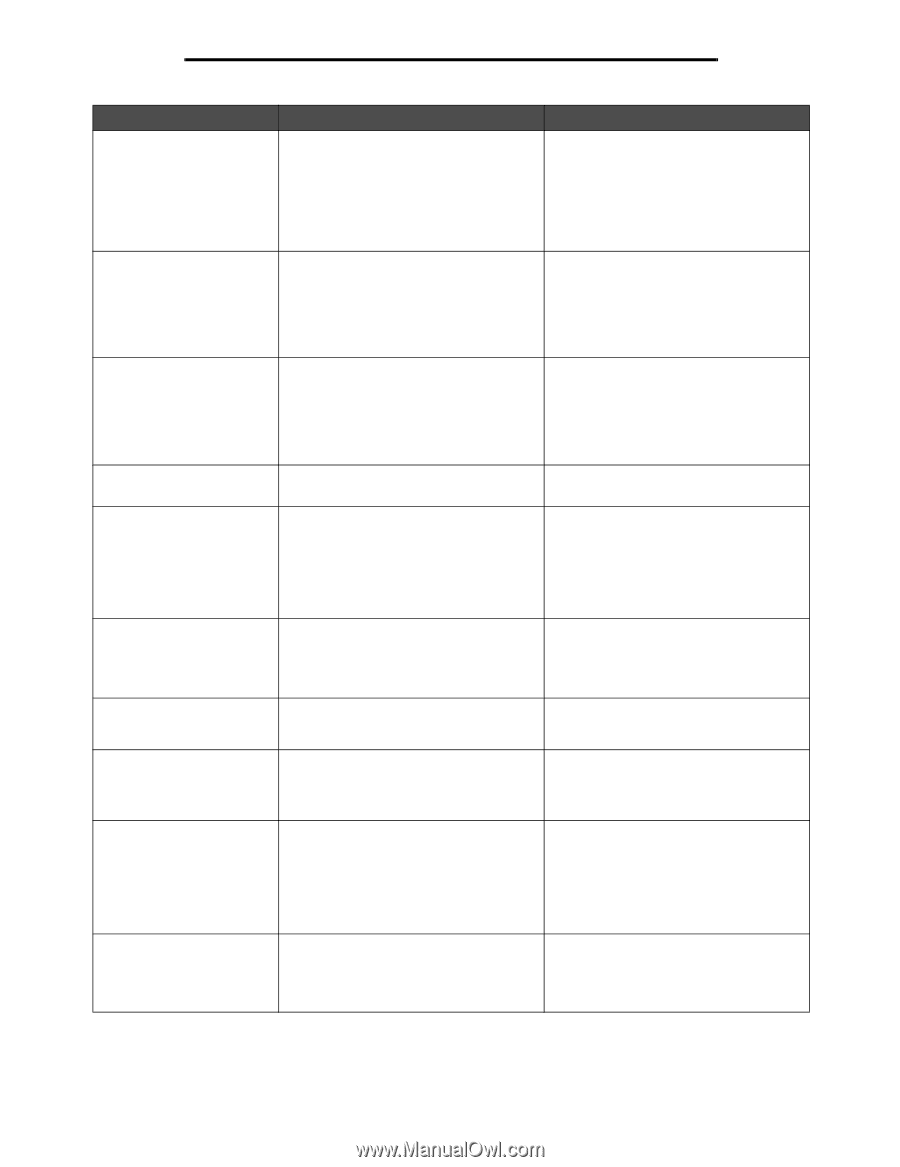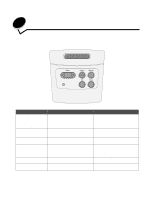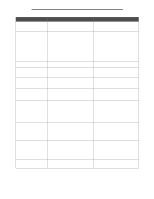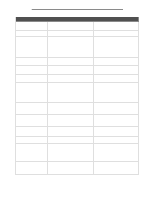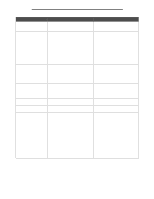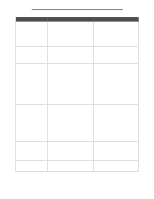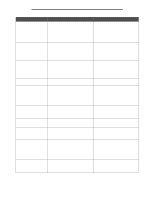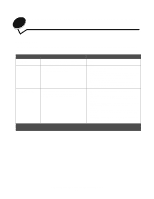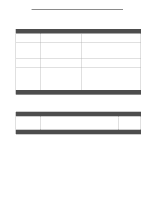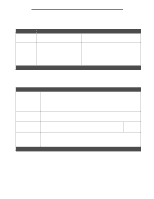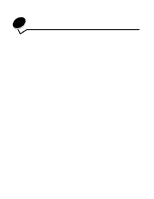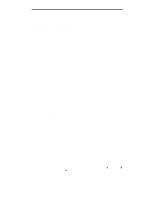Lexmark E340 User's Guide - Page 85
Std Network Software, Std Parallel Port - flash firmware
 |
View all Lexmark E340 manuals
Add to My Manuals
Save this manual to your list of manuals |
Page 85 highlights
Understanding the printer messages Message 52 Flash Full 53 Unformatted Flash 54 Std Network Software Error 55 Unsupported Flash in Slot X 56 Std Parallel Port Disabled 56 Standard USB Port Disabled 58 Too Many Flash Options 58 Too Many Trays Attached 88 Toner Low 900-999 Service What this message means What you can do There is not enough free space in the flash memory to store the data you are trying to download. • Press Go to clear the message and continue printing. Downloaded fonts and macros not previously stored in flash memory are deleted. • Delete fonts, macros, and other data stored on the flash memory. • Install flash memory with more storage capacity. The printer detects unformatted flash memory. • Press Go to clear the message and continue printing. You must format the flash memory before you can store any resources on it. • If the error message remains, the flash memory may be defective and require replacing. The printer cannot establish communications with an installed network port. • Press Go to clear the message and continue printing. The job may not print correctly. • Program new firmware for the network interface by way of the parallel port. • Press Menu to open the Job Menu, and reset the printer. The printer detects an unsupported flash Turn the printer off. Remove the memory card in one of the connectors. unsupported option card. Data has been sent to the printer through a parallel port, but the parallel port is disabled. • Press Go to clear the message. The printer discards any data received through the parallel port. • Make sure the Parallel Buffer menu item in the Parallel Menu is not set to Disabled. See also: Parallel menu Data has been sent to the printer through a USB port, but the USB port is disabled. • Press Go to clear the message. The printer discards any data received through the USB port. • Make sure the USB Buffer menu item in the USB Menu is not set to Disabled. Too many flash memory options are installed on the printer. Turn off and unplug the printer. Remove the excess flash memory. Plug in the printer, and turn it on. Too many drawers with matching trays are installed on the printer. Turn off and unplug the printer. Remove the additional drawers. Plug in the printer, and turn it on. See also: Setup Sheet The printer has detected that the toner supply in the print cartridge is low. If you do not have a print cartridge on hand, order one now. • Shake the print cartridge to utilize the remaining toner. • Replace the cartridge. • The Toner Low message is displayed until you replace the cartridge. See also: How to change a toner cartridge Messages labeled 900-999 relate to printer problems that may require printer service. Turn the printer off, and check all cable connections. Turn the printer back on. If the service message recurs, call for service, and report the message number and description of the problem. Understanding the printer messages 85