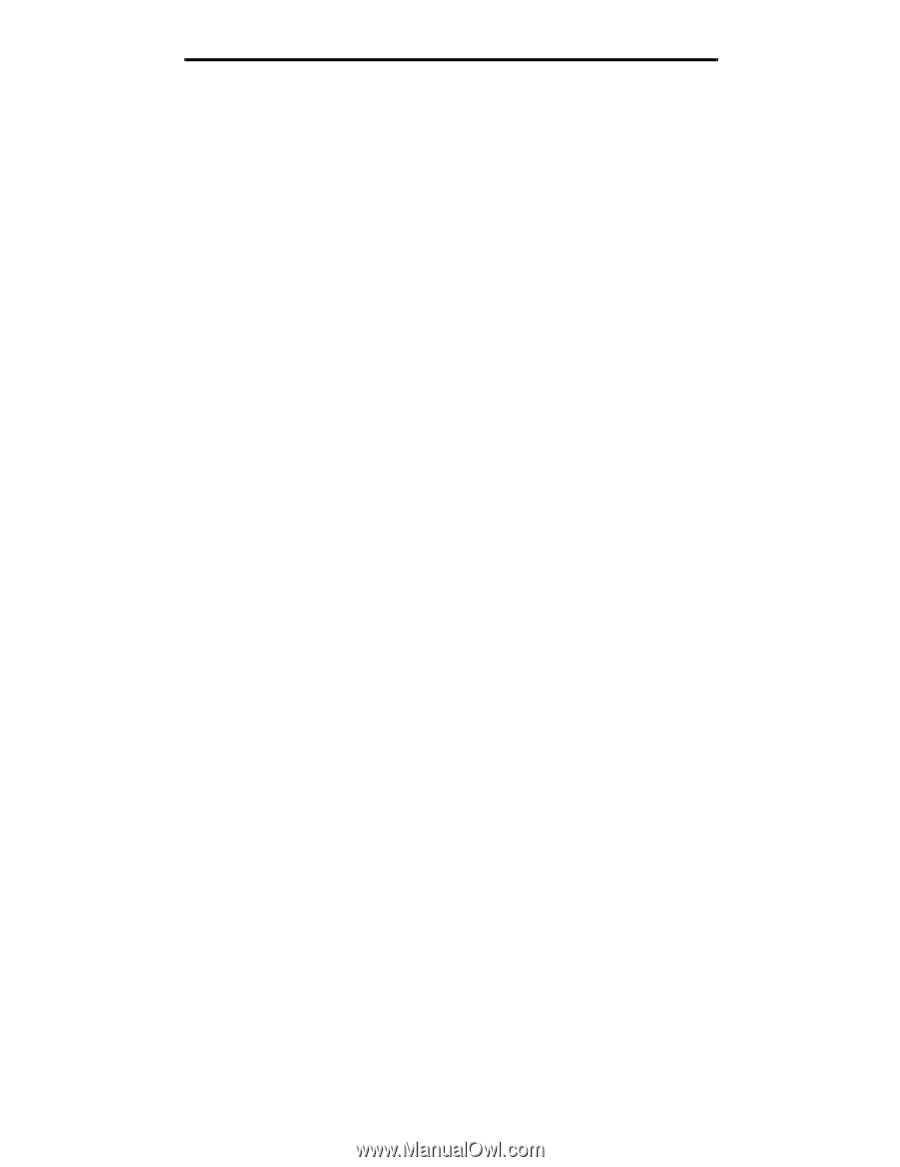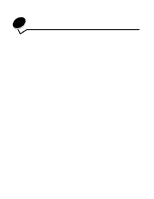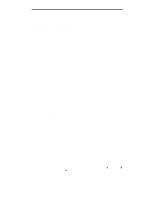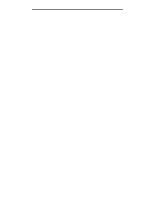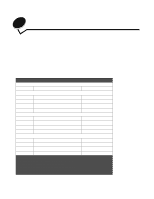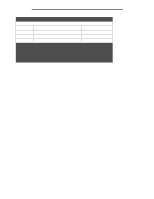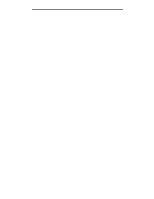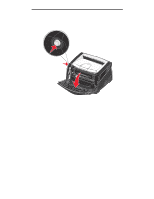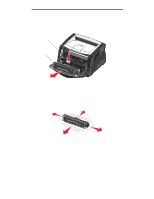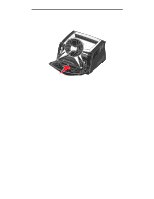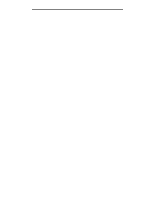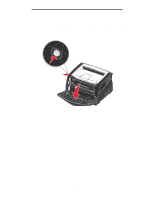Lexmark E340 User's Guide - Page 94
How to know when you need new supplies, Checking the toner and photoconductor levels
 |
View all Lexmark E340 manuals
Add to My Manuals
Save this manual to your list of manuals |
Page 94 highlights
Supplies information How to know when you need new supplies The following sections describe ways to determine when new supplies are needed. Checking the toner and photoconductor levels You can determine approximately how much toner is left in your cartridge and how full the photoconductor kit is by printing a menu settings page. This helps you decide when you might need to order replacement supplies. For help printing a menu settings page, see Printing the menu settings and network setup pages on page 89. The Toner Low message (see page 83) is displayed when the toner cartridge is nearly empty. You can still print for a short time while this message is displayed, but print quality begins to decrease as the toner level decreases. Note: The Toner Low message does not appear if the 1500-page starter print cartridge is installed. When the toner low message appears, or when you experience faded print, remove the toner cartridge. Firmly shake it side to side and front to back several times to redistribute the toner, and reinsert it. Repeat this procedure multiple times. If the print remains faded, replace the toner cartridge. To ensure print quality and to avoid damage to the printer, the printer stops operating after the photoconductor has reached a maximum of 40,000 pages. The printer automatically notifies you before the photoconductor reaches this point. When you first receive the "Replace photoconductor kit" message, you should immediately order a new photoconductor kit. While the printer may continue to function properly after the photoconductor kit has reached its official end-of-life (approximately 30,000 pages), print quality begins to significantly decrease until the photoconductor stops operating at the maximum of 40,000 pages. Print a menu settings page (See Printing the menu settings and network setup pages on page 89) to determine when it reaches this point. How to know when you need new supplies 94