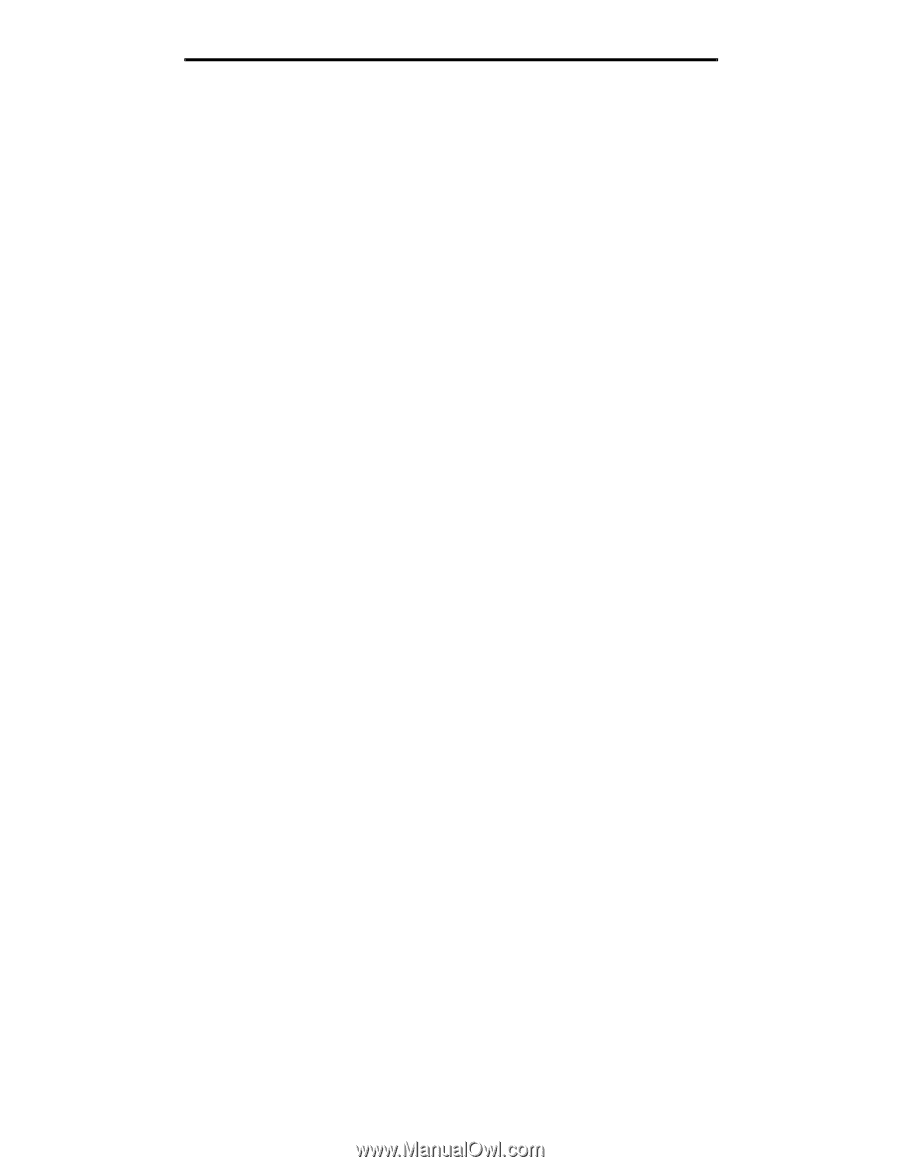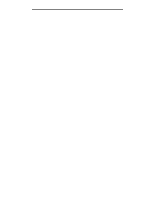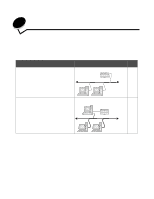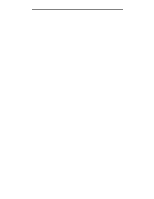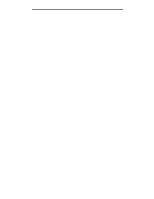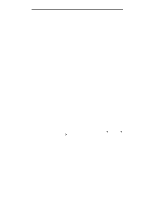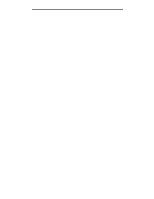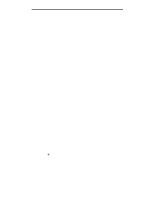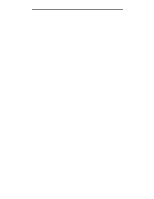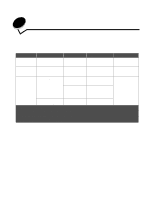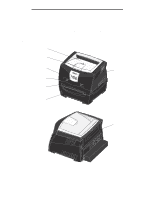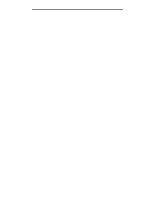Lexmark E340 User's Guide - Page 20
Mac OS X, Using IP Printing - dn drivers
 |
View all Lexmark E340 manuals
Add to My Manuals
Save this manual to your list of manuals |
Page 20 highlights
Installing software for network printing Mac OS X Step 1: Install a custom PPD file 1 Install a PostScript Printer Description (PPD) file on the computer. a Insert the drivers CD. b Double-click the installer package for the printer. c Click Continue on the Welcome screen and again after viewing the Readme file. d Click Continue after viewing the license agreement, and click Agree to accept the terms of the agreement. e Select a Destination, and click Continue. f On the Easy Install screen, click Install. g Enter the user password, and click OK. All the necessary software is installed on the computer. h Click Close when installation is complete. Step 2: Create a print queue in Print Center or Printer Setup Utility Using AppleTalk Printing Follow these steps to create a print queue using AppleTalk Printing. 1 Open Finder, click Applications, and click Utilities. 2 Double-click Print Center or Printer Setup Utility. 3 Choose Add Printer from the "Printers" menu. 4 Choose AppleTalk from the pop-up menu. Look on the network setup page under the "AppleTalk" heading to know which zone or printer to select. 5 Select the AppleTalk zone from the list. 6 Select the new printer from the list, and click Add. 7 Verify printer installation: a Open Finder, click Applications, and click TextEdit. b Choose Print from the "File" menu. c Choose Summary from the "Copies & Pages" pop-up menu. Look on the Network Setup page under the "AppleTalk" heading to find the default name of the printer to know which printer to select. • If the PPD file displayed in the Summary window is correct for the printer, then printer setup is complete. • If the PPD file displayed in the Summary window is not correct for the printer, delete the printer from the printer list in Print Center or Printer Setup Utility, and repeat Step 1: Install a custom PPD file. Using IP Printing Follow these steps to create a print queue using IP Printing. 1 Open Finder, click Applications, and click Utilities. 2 Double-click Print Center or Printer Setup Utility. 3 Choose Add Printer from the "Printers" menu. 4 Choose IP Printing from the pop-up menu. 5 Enter the IP address or the printer DNS name in the Printer Address box. 6 Choose Lexmark from the "Printer Model" pop-up menu. Macintosh 20