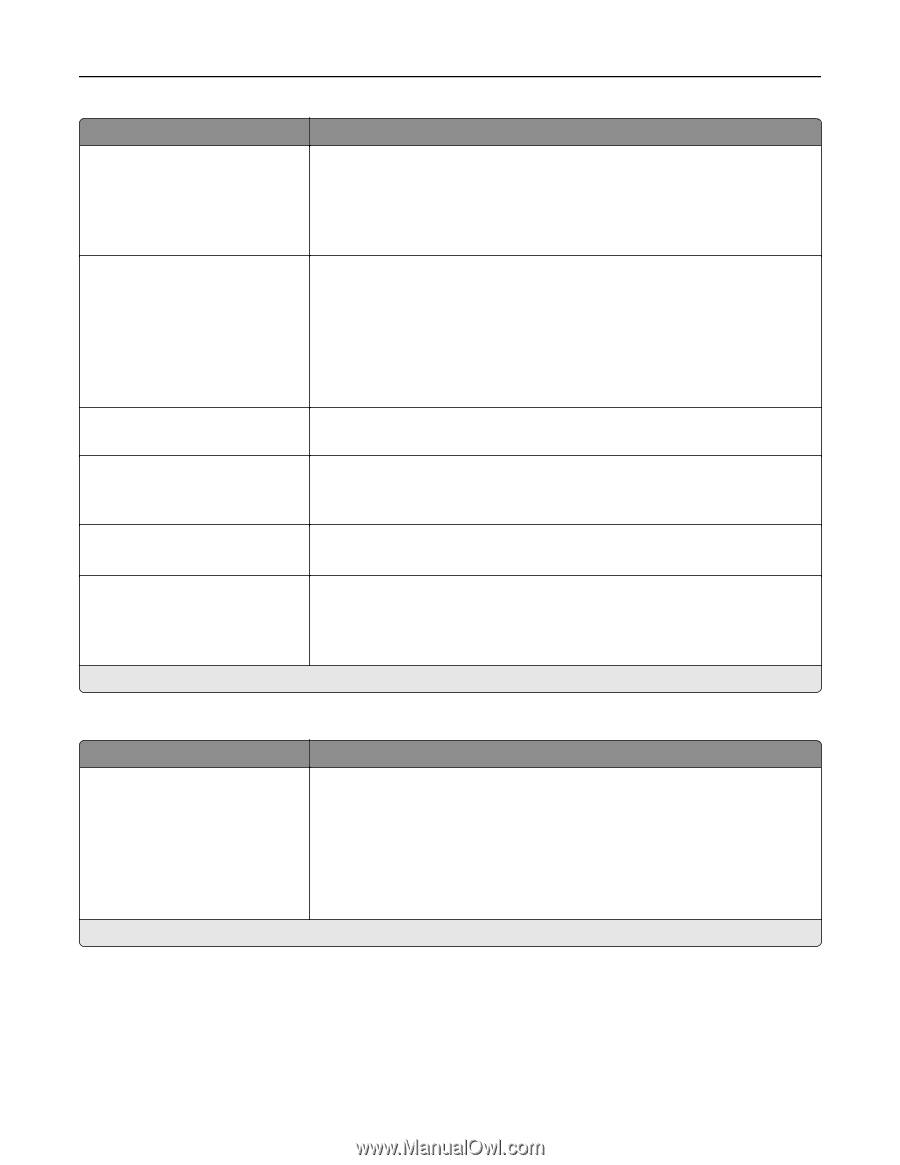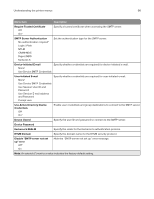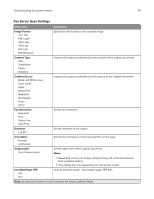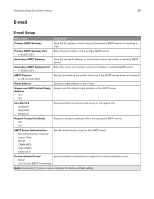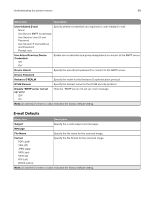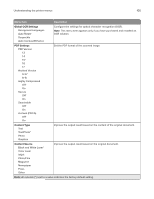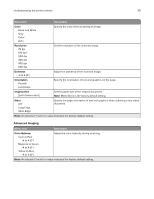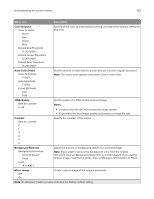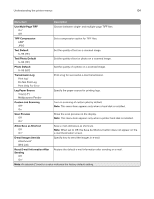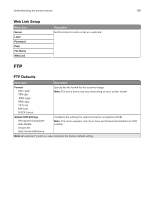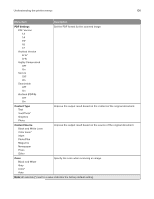Lexmark MX522 Users Guide PDF - Page 101
Color, Resolution, Darkness, Orientation, Original Size, Sides, Color Balance, Cyan to Red
 |
View all Lexmark MX522 manuals
Add to My Manuals
Save this manual to your list of manuals |
Page 101 highlights
Understanding the printer menus 101 Menu item Description Color Black and White Gray Color* Auto Specify the color when scanning an image. Resolution 75 dpi 150 dpi* 200 dpi 300 dpi 400 dpi 600 dpi Set the resolution of the scanned image. Darkness -4 to 4 (0*) Adjust the darkness of the scanned image. Orientation Portrait* Landscape Specify the orientation of text and graphics on the page. Original Size [List of paper sizes] Set the paper size of the original document. Note: Mixed Sizes is the factory default setting. Sides Off* Long Edge Short Edge Specify the page orientation of text and graphics when scanning a two‑sided document. Note: An asterisk (*) next to a value indicates the factory default setting. Advanced Imaging Menu item Description Color Balance Cyan to Red -4 to 4 (0*) Magenta to Green -4 to 4 (0*) Yellow to Blue -4 to 4 (0*) Adjust the color intensity during scanning. Note: An asterisk (*) next to a value indicates the factory default setting.