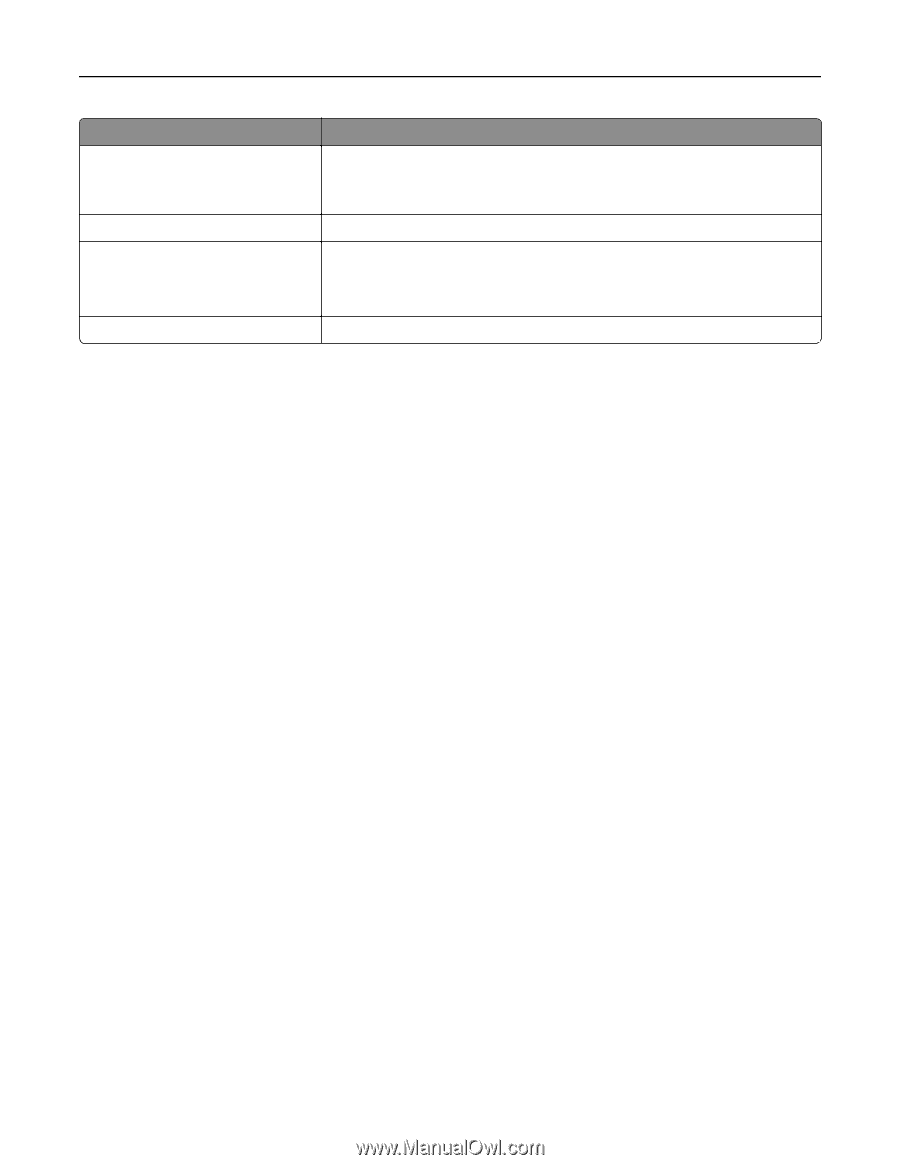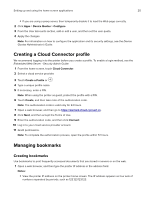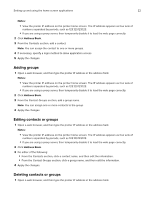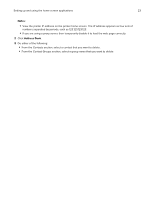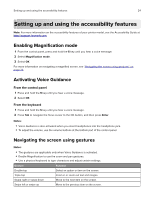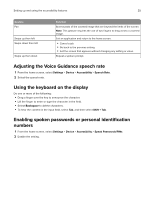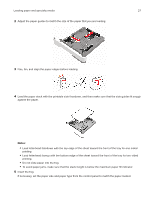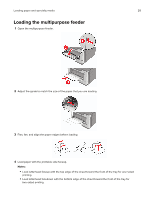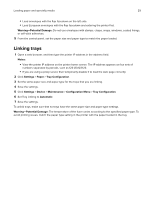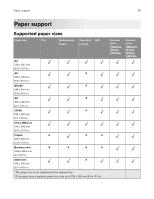Lexmark MX522 Users Guide PDF - Page 25
Adjusting the Voice Guidance speech rate, Using the keyboard on the display
 |
View all Lexmark MX522 manuals
Add to My Manuals
Save this manual to your list of manuals |
Page 25 highlights
Setting up and using the accessibility features 25 Gesture Pan Swipe up then left Swipe down then left Swipe up then down Function Access parts of the zoomed image that are beyond the limits of the screen. Note: This gesture requires the use of two fingers to drag across a zoomed image. Exit an application and return to the home screen. • Cancel a job. • Go back to the previous setting. • Exit the screen that appears without changing any setting or value. Repeat a spoken prompt. Adjusting the Voice Guidance speech rate 1 From the home screen, select Settings > Device > Accessibility > Speech Rate. 2 Select the speech rate. Using the keyboard on the display Do one or more of the following: • Drag a finger over the key to announce the character. • Lift the finger to enter or type the character in the field. • Select Backspace to delete characters. • To hear the content in the input field, select Tab, and then select Shift + Tab. Enabling spoken passwords or personal identification numbers 1 From the home screen, select Settings > Device > Accessibility > Speak Passwords/PINs. 2 Enable the setting.