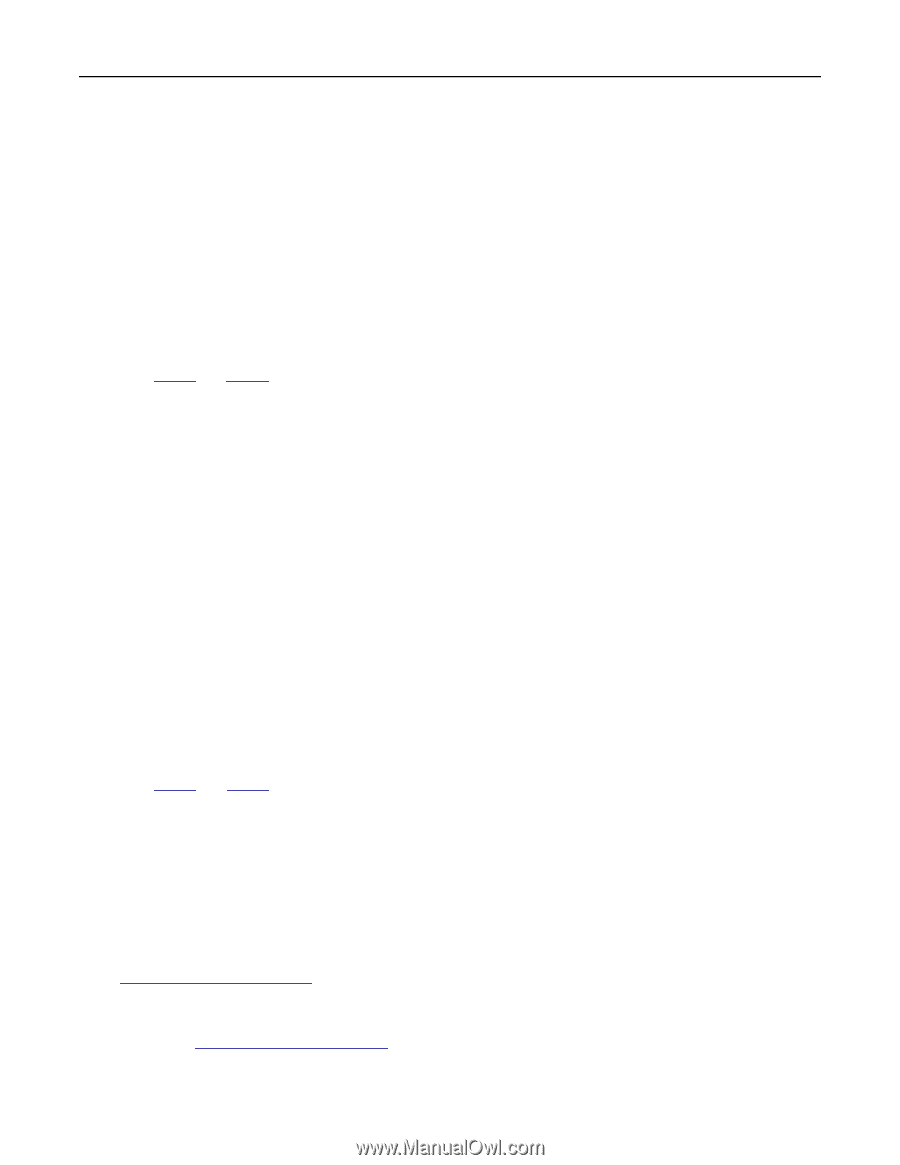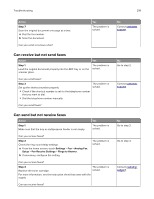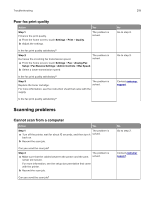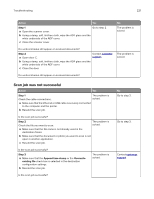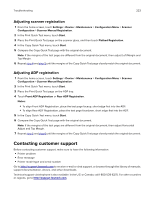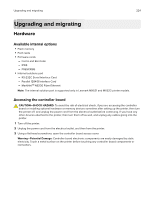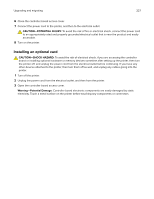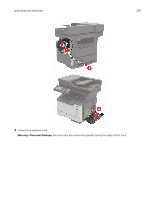Lexmark MX522 Users Guide PDF - Page 223
Adjusting scanner registration, Contacting customer support
 |
View all Lexmark MX522 manuals
Add to My Manuals
Save this manual to your list of manuals |
Page 223 highlights
Troubleshooting 223 Adjusting scanner registration 1 From the home screen, touch Settings > Device > Maintenance > Configuration Menu > Scanner Configuration > Scanner Manual Registration. 2 In the Print Quick Test menu, touch Start. 3 Place the Print Quick Test page on the scanner glass, and then touch Flatbed Registration. 4 In the Copy Quick Test menu, touch Start. 5 Compare the Copy Quick Test page with the original document. Note: If the margins of the test page are different from the original document, then adjust Left Margin and Top Margin. 6 Repeat step 4 and step 5 until the margins of the Copy Quick Test page closely match the original document. Adjusting ADF registration 1 From the home screen, touch Settings > Device > Maintenance > Configuration Menu > Scanner Configuration > Scanner Manual Registration. 2 In the Print Quick Test menu, touch Start. 3 Place the Print Quick Test page on the ADF tray. 4 Touch Front ADF Registration or Rear ADF Registration. Notes: • To align Front ADF Registration, place the test page faceup, short edge first into the ADF. • To align Rear ADF Registration, place the test page facedown, short edge first into the ADF. 5 In the Copy Quick Test menu, touch Start. 6 Compare the Copy Quick Test page with the original document. Note: If the margins of the test page are different from the original document, then adjust Horizontal Adjust and Top Margin. 7 Repeat step 5 and step 6 until the margins of the Copy Quick Test page closely match the original document. Contacting customer support Before contacting customer support, make sure to have the following information: • Printer problem • Error message • Printer model type and serial number Go to http://support.lexmark.com to receive e‑mail or chat support, or browse through the library of manuals, support documentation, drivers, and other downloads. Technical support via telephone is also available. In the U.S. or Canada, call 1-800-539-6275. For other countries or regions, go to http://support.lexmark.com.