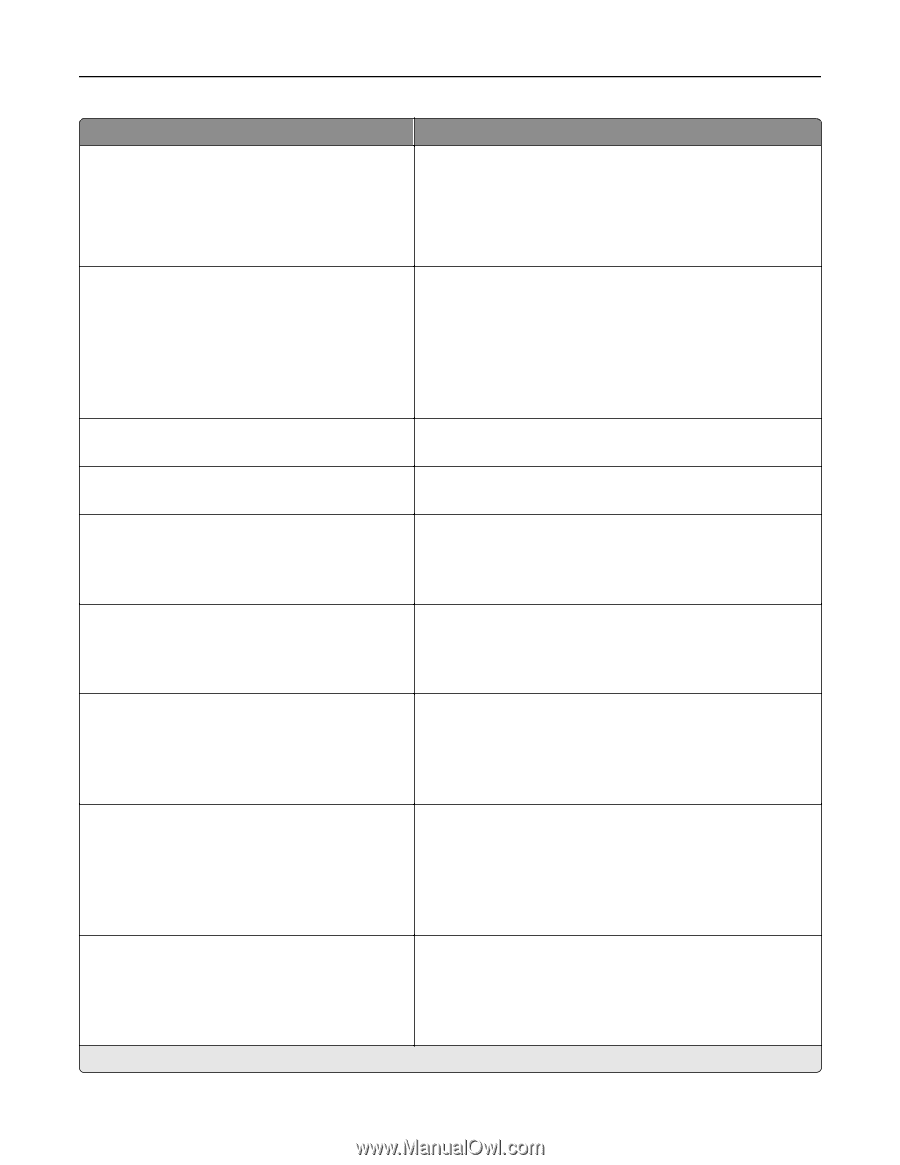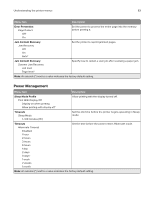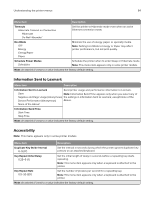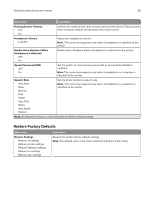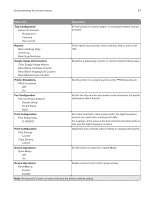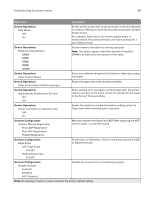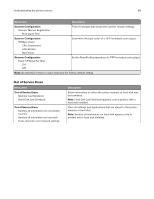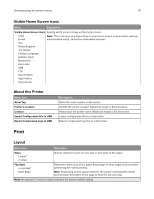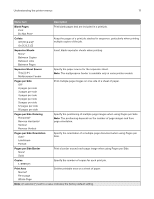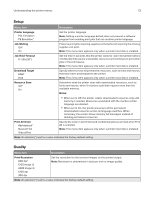Lexmark MX522 Users Guide PDF - Page 68
Device Operations, Scanner Configuration, Automatically Display Error Screens
 |
View all Lexmark MX522 manuals
Add to My Manuals
Save this manual to your list of manuals |
Page 68 highlights
Understanding the printer menus 68 Menu item Description Device Operations Safe Mode Off* On Set the printer to operate in a special mode, in which it attempts to continue offering as much functionality as possible, despite known issues. For example, when set to On and the duplex motor is nonfunctional, the printer performs one‑sided printing for a two‑sided print job. Device Operations Minimum Copy Memory 20MB* 30MB 50MB 80MB 100MB Set the memory allocation for storing copy jobs. Note: The values appear only if the amount of installed DRAM is at least twice the amount of the value. Device Operations Clear Custom Status Erase user‑defined strings for the Default or Alternate custom messages. Device Operations Clear all remotely‑installed messages Erase messages that were remotely installed. Device Operations Automatically Display Error Screens On* Off Show existing error messages on the display after the printer remains inactive on the home screen for a length of time equal to the Screen Timeout setting. Device Operations Honor orientation on fast path copy Off* On Enable the printer to use the Orientation setting under the Copy menu when sending quick copy jobs. Scanner Configuration Scanner Manual Registration Front ADF Registration Rear ADF Registration Flatbed Registration Manually register the flatbed and ADF after replacing the ADF, scanner glass, or controller board. Scanner Configuration Edge Erase ADF Edge Erase 0-6 (3*) Flatbed Edge Erase 0-6 (3*) Set the size, in millimeters, of the no‑print area around an ADF or flatbed scan job. Scanner Configuration Disable Scanner Enabled* Disabled ADF Disabled Disable the scanner if it is not working properly. Note: An asterisk (*) next to a value indicates the factory default setting.