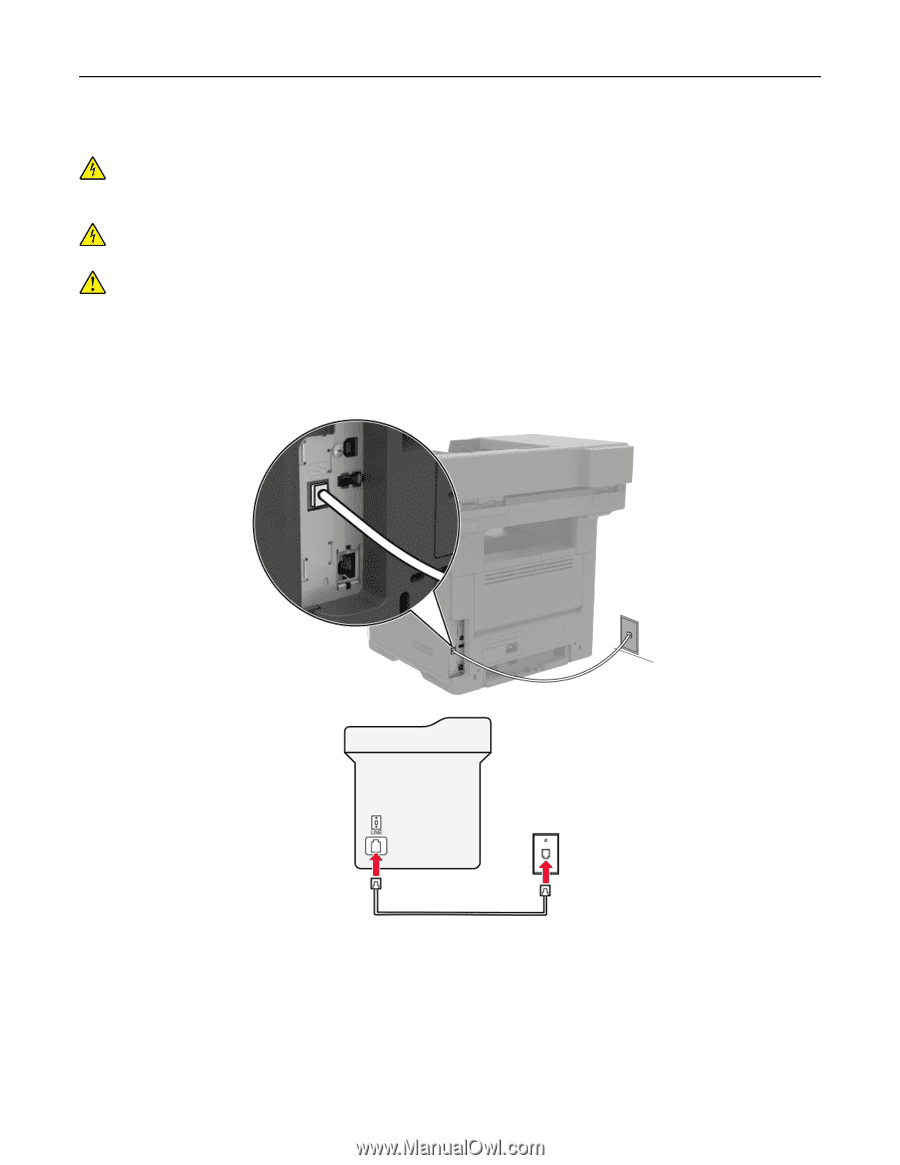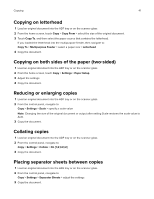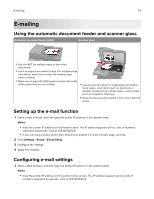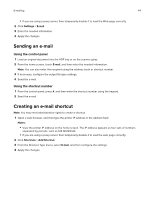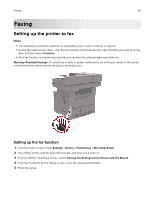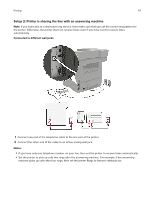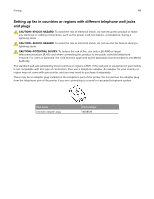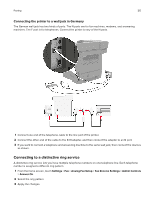Lexmark MX522 Users Guide PDF - Page 46
Setting up fax using a standard telephone line, Setup 1: Printer is connected to a dedicated fax line
 |
View all Lexmark MX522 manuals
Add to My Manuals
Save this manual to your list of manuals |
Page 46 highlights
Faxing 46 Setting up fax using a standard telephone line CAUTION-SHOCK HAZARD: To avoid the risk of electrical shock, do not set up this product or make any electrical or cabling connections, such as the power cord, fax feature, or telephone, during a lightning storm. CAUTION-SHOCK HAZARD: To avoid the risk of electrical shock, do not use the fax feature during a lightning storm. CAUTION-POTENTIAL INJURY: To reduce the risk of fire, use only a 26 AWG or larger telecommunications (RJ-11) cord when connecting this product to the public switched telephone network. For users in Australia, the cord must be approved by the Australian Communications and Media Authority. Setup 1: Printer is connected to a dedicated fax line 1 Connect one end of the telephone cable to the line port of the printer. 2 Connect the other end of the cable to an active analog wall jack. Notes: • You can set the printer to receive faxes automatically (Auto Answer On) or manually (Auto Answer Off). • If you want to receive faxes automatically, then set the printer to pick up on a specified number of rings.