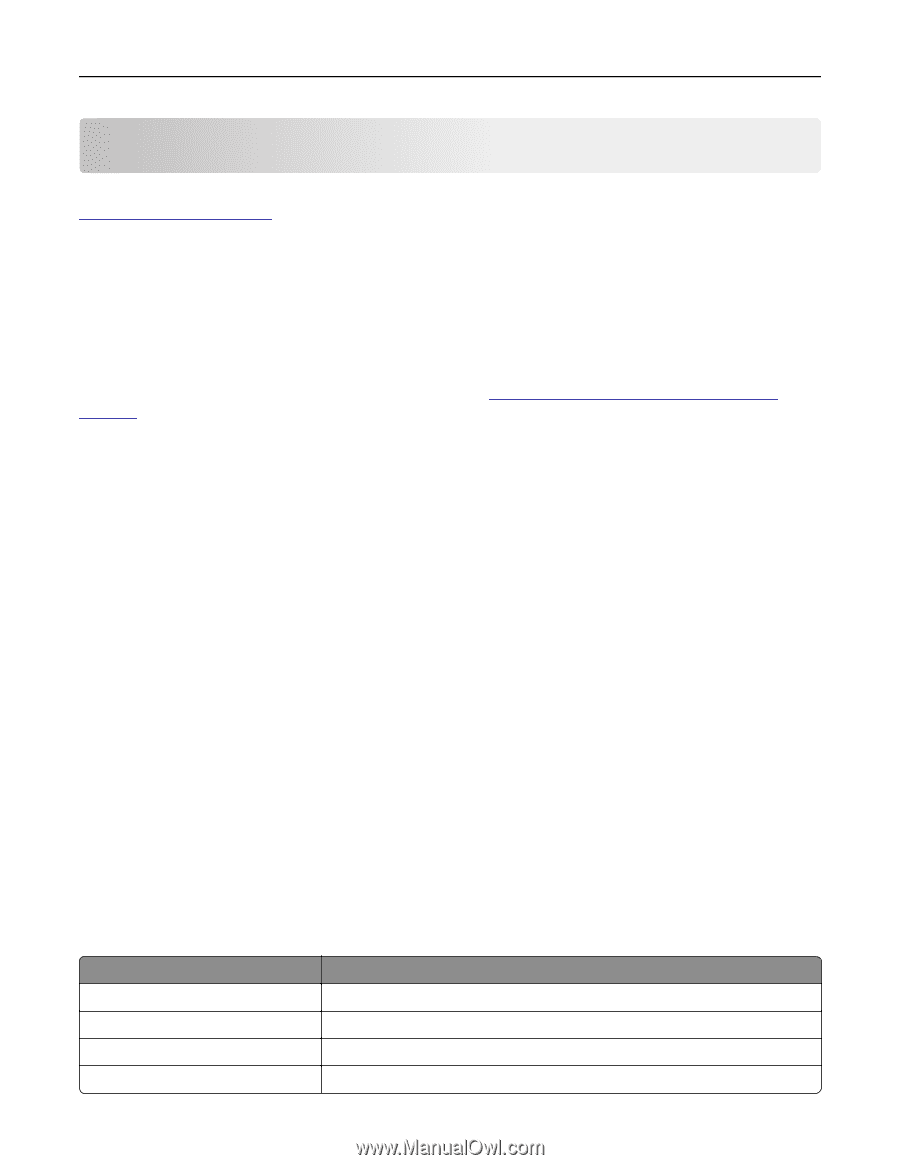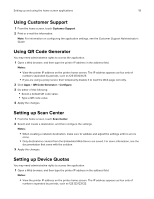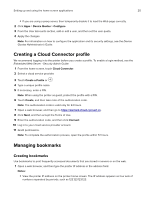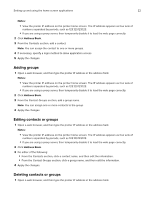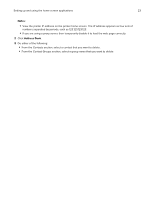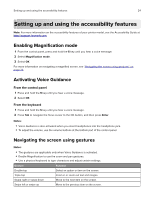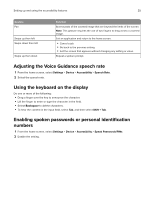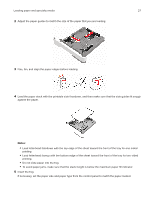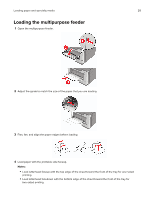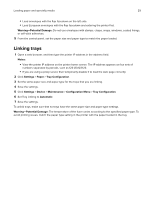Lexmark MX522 Users Guide PDF - Page 24
Setting up and using the accessibility features, Enabling Magnification mode
 |
View all Lexmark MX522 manuals
Add to My Manuals
Save this manual to your list of manuals |
Page 24 highlights
Setting up and using the accessibility features 24 Setting up and using the accessibility features Note: For more information on the accessibility features of your printer model, see the Accessibility Guide at http://support.lexmark.com. Enabling Magnification mode 1 From the control panel, press and hold the 5 key until you hear a voice message. 2 Select Magnification mode. 3 Select OK. For more information on navigating a magnified screen, see "Navigating the screen using gestures" on page 24. Activating Voice Guidance From the control panel 1 Press and hold the 5 key until you hear a voice message. 2 Select OK. From the keyboard 1 Press and hold the 5 key until you hear a voice message. 2 Press Tab to navigate the focus cursor to the OK button, and then press Enter. Notes: • Voice Guidance is also activated when you insert headphones into the headphone jack. • To adjust the volume, use the volume buttons at the bottom part of the control panel. Navigating the screen using gestures Notes: • The gestures are applicable only when Voice Guidance is activated. • Enable Magnification to use the zoom and pan gestures. • Use a physical keyboard to type characters and adjust certain settings. Gesture Double‑tap Triple‑tap Swipe right or swipe down Swipe left or swipe up Function Select an option or item on the screen. Zoom in or zoom out text and images. Move to the next item on the screen. Move to the previous item on the screen.