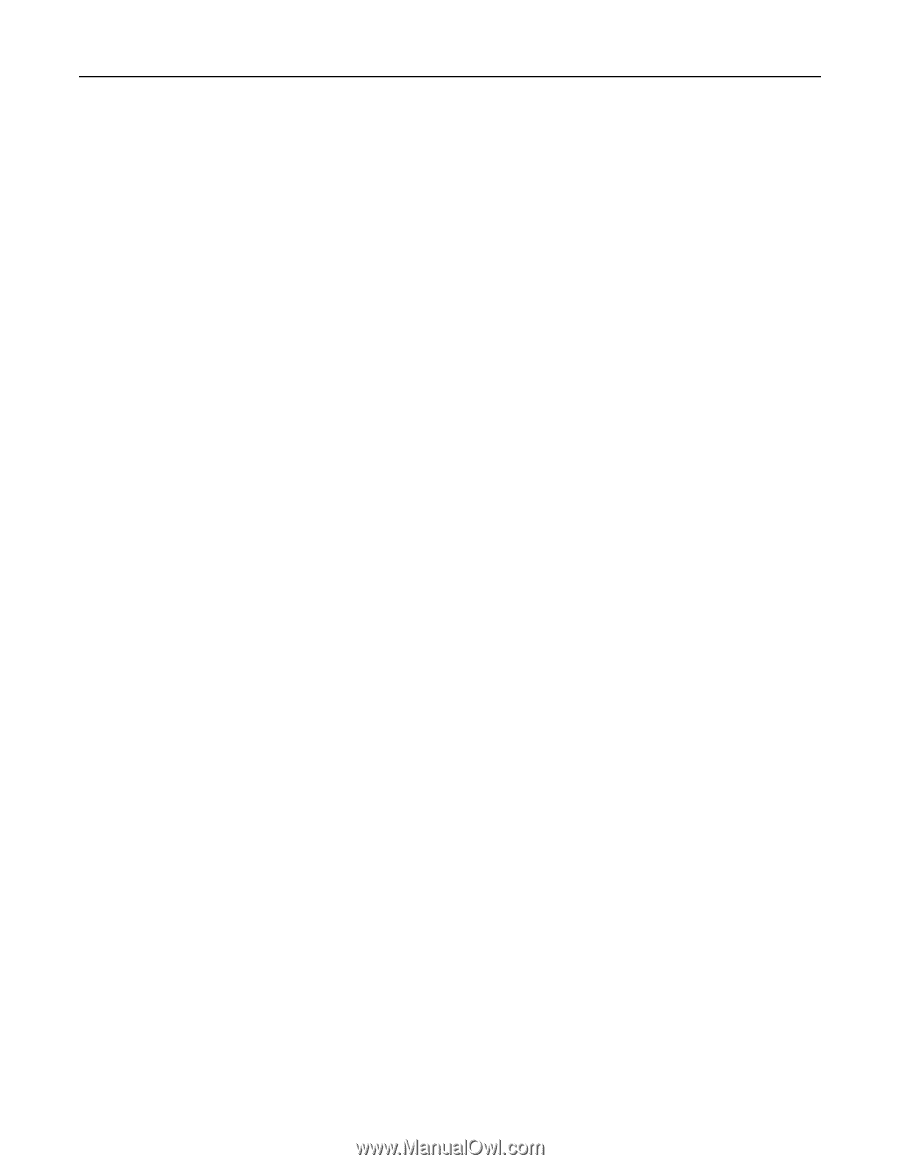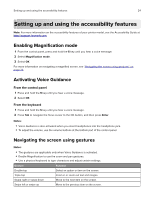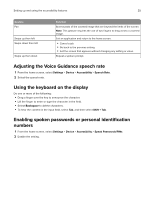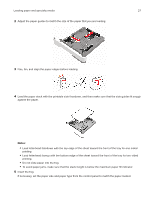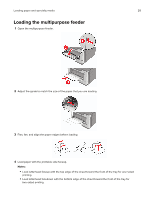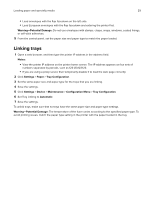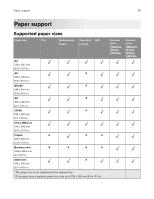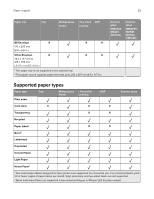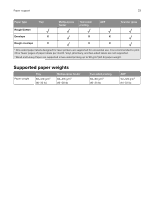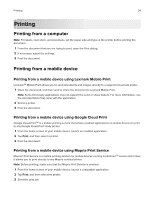Lexmark MX522 Users Guide PDF - Page 29
Linking trays, Warning-Potential Damage, Notes, Settings, Paper, Tray Configuration, Device
 |
View all Lexmark MX522 manuals
Add to My Manuals
Save this manual to your list of manuals |
Page 29 highlights
Loading paper and specialty media 29 • Load envelopes with the flap facedown on the left side. • Load European envelopes with the flap facedown and entering the printer first. Warning-Potential Damage: Do not use envelopes with stamps, clasps, snaps, windows, coated linings, or self‑stick adhesives. 5 From the control panel, set the paper size and paper type to match the paper loaded. Linking trays 1 Open a web browser, and then type the printer IP address in the address field. Notes: • View the printer IP address on the printer home screen. The IP address appears as four sets of numbers separated by periods, such as 123.123.123.123. • If you are using a proxy server, then temporarily disable it to load the web page correctly. 2 Click Settings > Paper > Tray Configuration. 3 Set the same paper size and paper type for the trays that you are linking. 4 Save the settings. 5 Click Settings > Device > Maintenance > Configuration Menu > Tray Configuration. 6 Set Tray Linking to Automatic. 7 Save the settings. To unlink trays, make sure that no trays have the same paper size and paper type settings. Warning-Potential Damage: The temperature of the fuser varies according to the specified paper type. To avoid printing issues, match the paper type setting in the printer with the paper loaded in the tray.