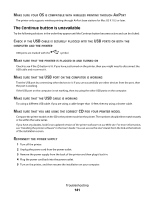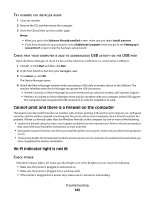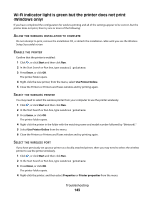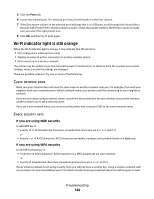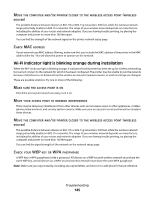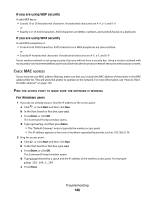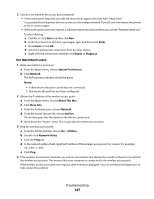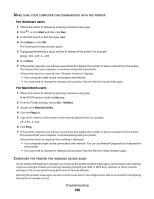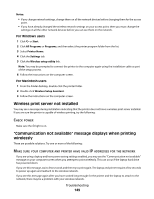Lexmark Pro205 User Guide - Page 146
If you are using WEP security, For Windows users, Start, Enter
 |
UPC - 734646275675
View all Lexmark Pro205 manuals
Add to My Manuals
Save this manual to your list of manuals |
Page 146 highlights
If you are using WEP security A valid WEP key is: • Exactly 10 or 26 hexadecimal characters. Hexadecimal characters are A-F, a-f, and 0-9. or • Exactly 5 or 13 ASCII characters. ASCII characters are letters, numbers, and symbols found on a keyboard. If you are using WPA security A valid WPA passphrase is: • From 8 to 63 ASCII characters. ASCII characters in a WPA passphrase are case-sensitive. or • Exactly 64 hexadecimal characters. Hexadecimal characters are A-F, a-f, and 0-9. If your wireless network is not using security, then you will not have a security key. Using a wireless network with no security is not recommended because it can allow intruders to use your network resources without your consent. CHECK MAC ADDRESS If your network uses MAC address filtering, make sure that you include the MAC address of the printer in the MAC address filter list. This will allow the printer to operate on the network. For more information, see "How do I find the MAC address?" on page 109. PING THE ACCESS POINT TO MAKE SURE THE NETWORK IS WORKING For Windows users 1 If you do not already know it, find the IP address of the access point: a Click , or click Start and then click Run. b In the Start Search or Run box, type cmd. c Press Enter, or click OK. The Command Prompt window opens. d Type ipconfig, and then press Enter. • The "Default Gateway" entry is typically the wireless access point. • The IP address appears as four sets of numbers separated by periods, such as 192.168.2.134. 2 Ping the access point: a Click , or click Start and then click Run. b In the Start Search or Run box, type cmd. c Press Enter, or click OK. The Command Prompt window opens. d Type ping followed by a space and the IP address of the wireless access point. For example: ping 192.168.1.100 e Press Enter. Troubleshooting 146