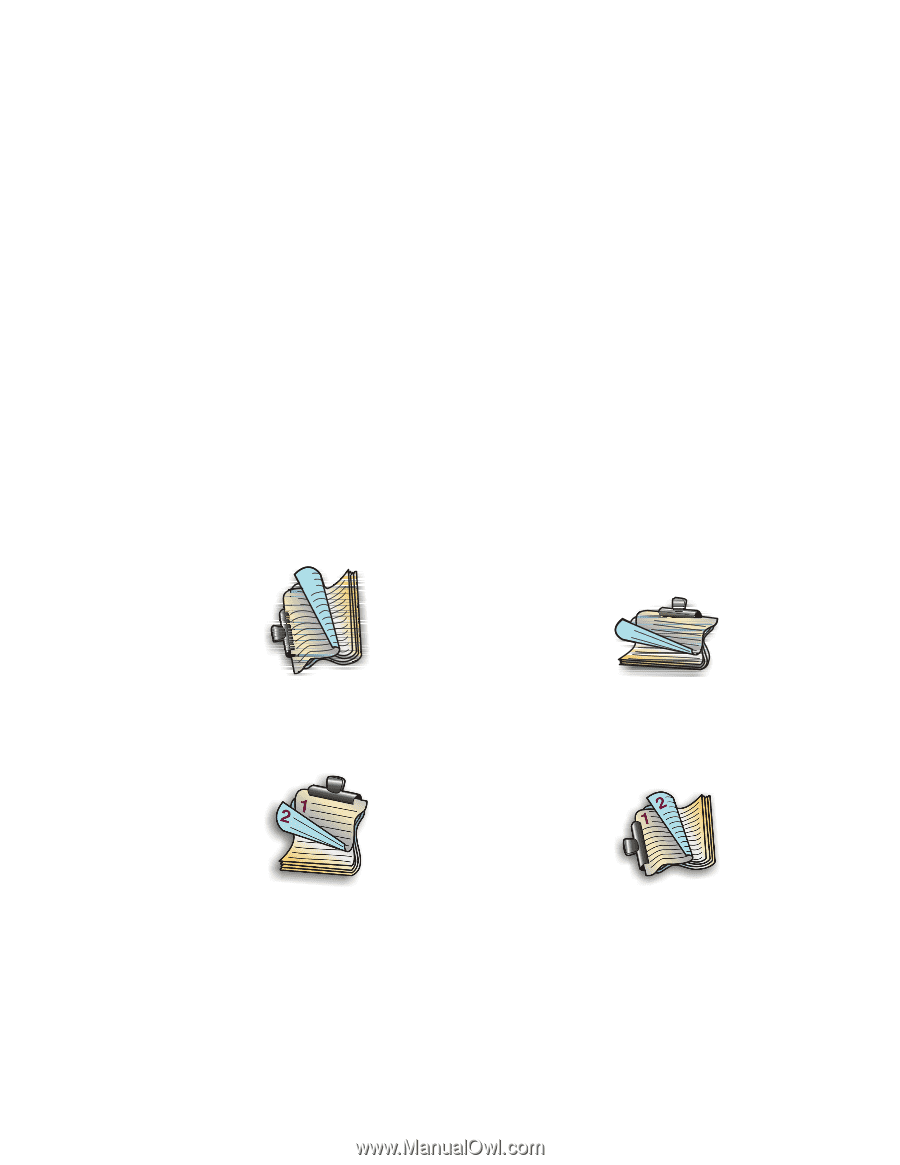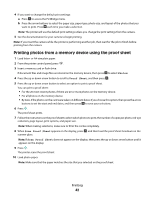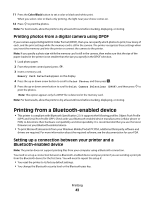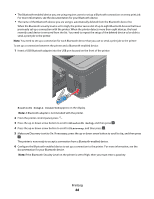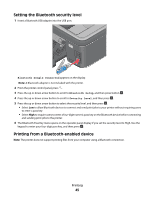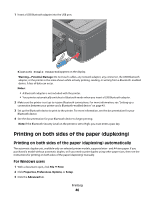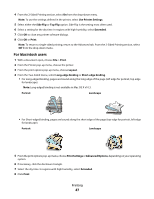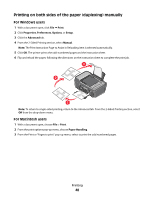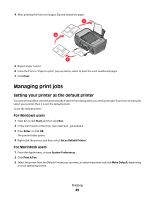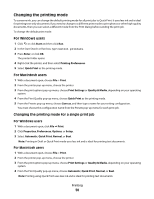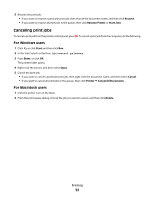Lexmark Pro205 User Guide - Page 47
For Macintosh users, Use Printer Settings, Side Flip, Top Flip, Extended, Print, Layout
 |
UPC - 734646275675
View all Lexmark Pro205 manuals
Add to My Manuals
Save this manual to your list of manuals |
Page 47 highlights
4 From the 2-Sided Printing section, select On from the drop-down menu. Note: To use the settings defined in the printer, select Use Printer Settings. 5 Select either the Side Flip or Top Flip option. Side Flip is the setting most often used. 6 Select a setting for the dry time. In regions with high humidity, select Extended. 7 Click OK to close any printer software dialogs. 8 Click OK or Print. Note: To return to single-sided printing, return to the Advanced tab. From the 2-Sided Printing section, select Off from the drop-down menu. For Macintosh users 1 With a document open, choose File > Print. 2 From the Printer pop-up menu, choose the printer. 3 From the print options pop-up menu, choose Layout. 4 From the Two-Sided menu, select Long-edge binding or Short-edge binding. • For Long-edged binding, pages are bound along the long edge of the page (left edge for portrait, top edge for landscape). Note: Long-edged binding is not available in Mac OS X v10.3. Portrait Landscape 2 1 1 2 • For Short-edged binding, pages are bound along the short edge of the page (top edge for portrait, left edge for landscape). Portrait Landscape 5 From the print options pop-up menu, choose Print Settings or Advanced Options, depending on your operating system. 6 If necessary, click the disclosure triangle. 7 Select the dry time. In regions with high humidity, select Extended. 8 Click Print. Printing 47