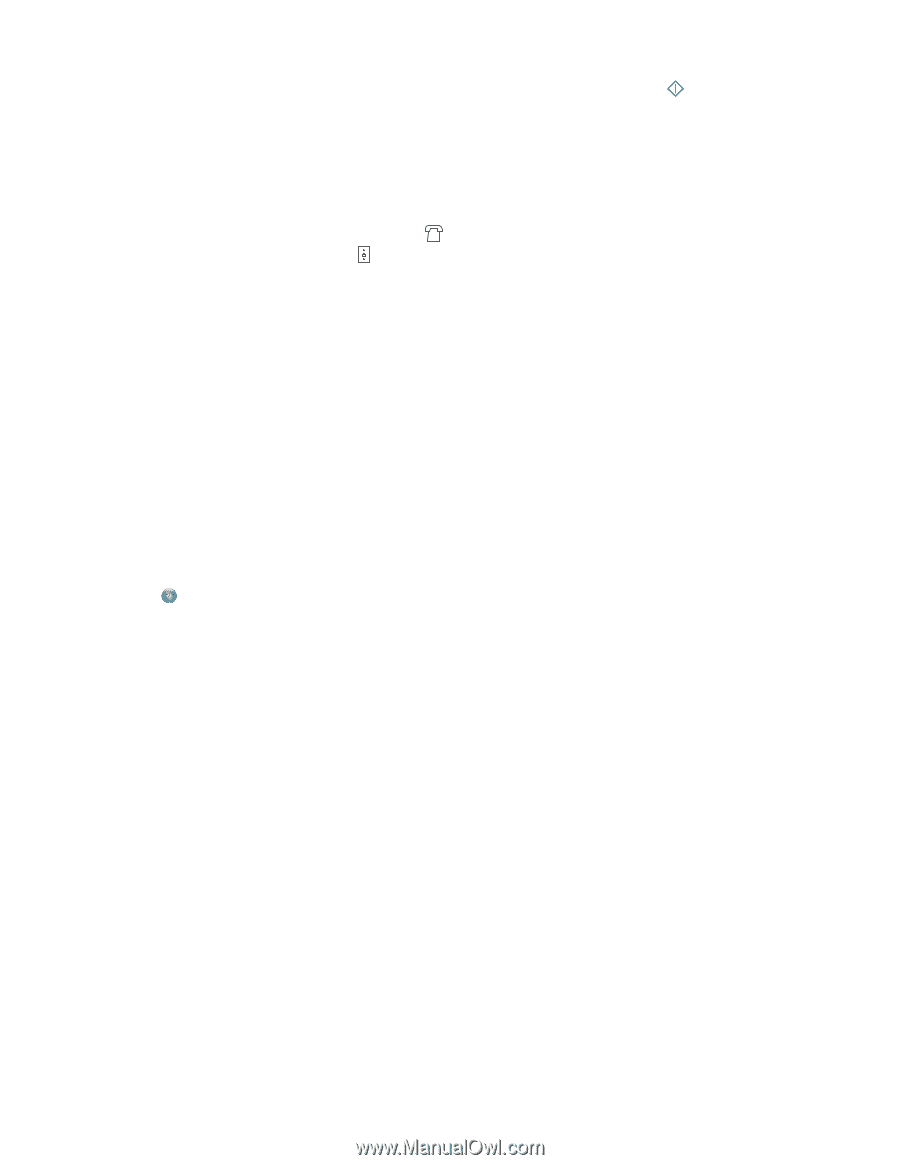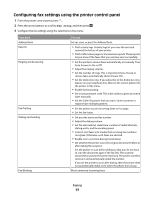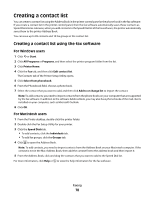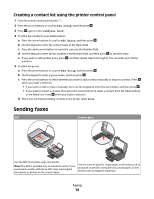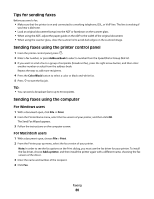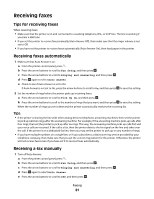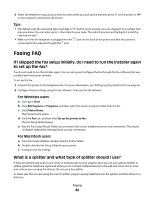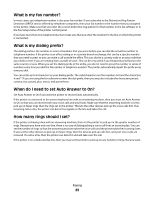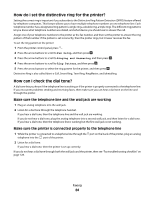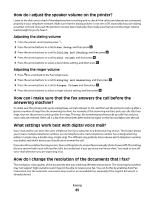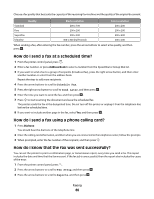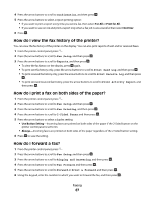Lexmark Pro205 User Guide - Page 82
Faxing FAQ, If I skipped the fax setup initially
 |
UPC - 734646275675
View all Lexmark Pro205 manuals
Add to My Manuals
Save this manual to your list of manuals |
Page 82 highlights
2 When the telephone rings and you hear fax tones when you pick up the handset, press on the printer or *9* on the telephone attached to the printer. Tips: • The default code for answering faxes manually is *9*, but for more security, you can change it to a number that only you know. You can enter up to 7 characters for your code. The valid characters are the digits 0-9 and the characters # and *. • Make sure that the telephone is plugged into the port on the back of the printer and that the printer is connected to the wall jack through the port. Faxing FAQ If I skipped the fax setup initially, do I need to run the installer again to set up the fax? You do not need to run the installer again. You can set up and configure the fax through the fax software that was installed with the printer software. To set up the fax: 1 Connect the printer to the telephone line. For more information, see "Setting up the printer to fax" on page 65. 2 Configure the fax settings using the fax software. To access the fax software: For Windows users a Click or Start. b Click All Programs or Programs, and then select the printer program folder from the list. c Click Printer Home. The Printer Home opens. d Click the Fax tab, and then click Set up the printer to fax. The Fax Setup Wizard opens. e Run the Fax Setup Wizard. Make sure you select the correct telephone service and connection. The wizard configures optimal fax settings based on your connection. For Macintosh users a From the Finder desktop, double-click the printer folder. b Double-click the Fax Setup Utility for your printer. c Configure the fax settings. What is a splitter and what type of splitter should I use? If there are limited wall jacks in your home or limited ports on your adapter, then you can use a phone splitter. A splitter splits the telephone signal and allows you to connect multiple devices to the wall jack. It has two or more ports where you can plug the devices. Do not use a line splitter. To make sure that you are using the correct splitter, plug an analog telephone into the splitter and then listen for a dial tone. Faxing 82