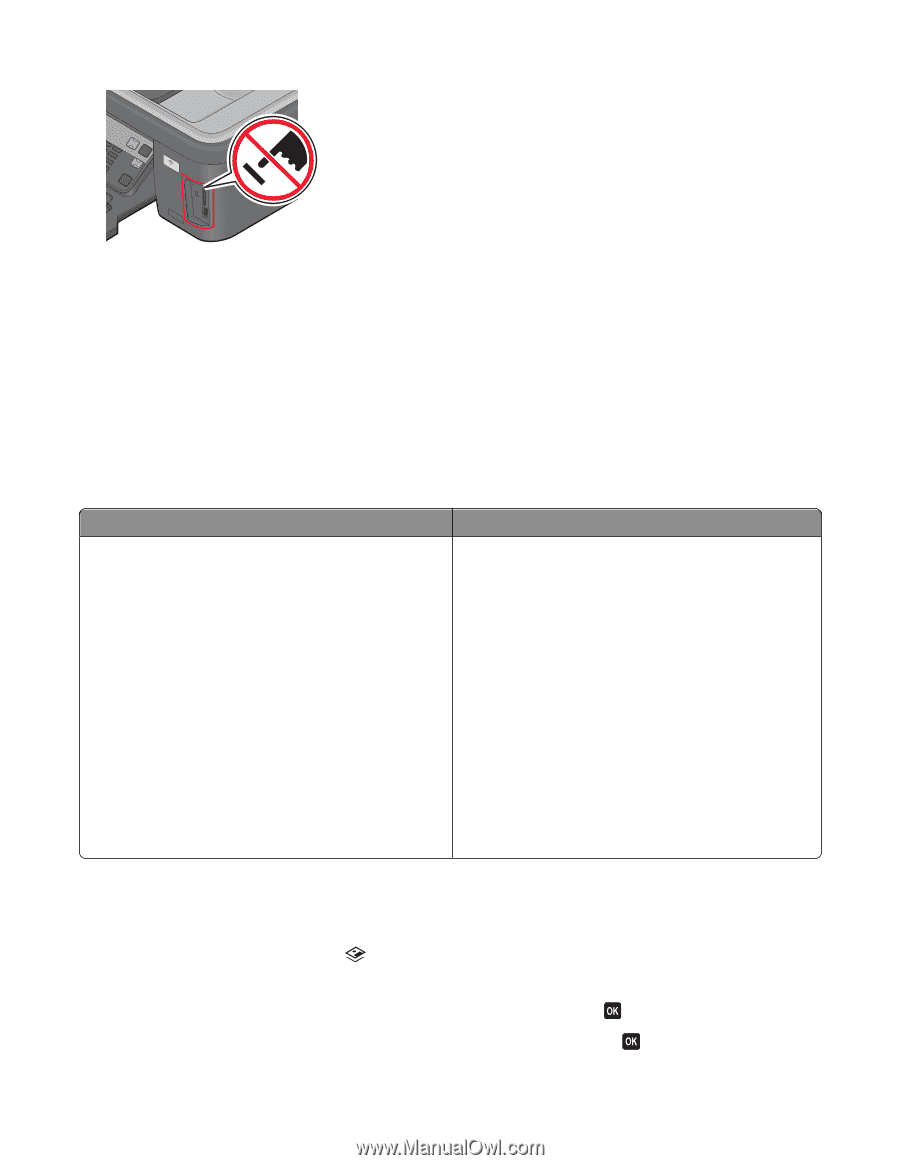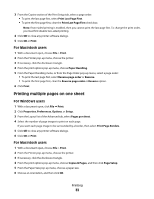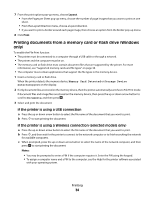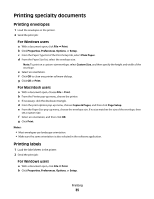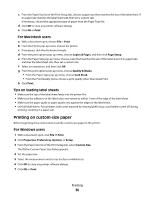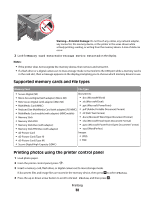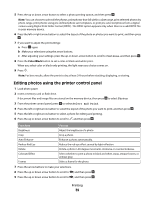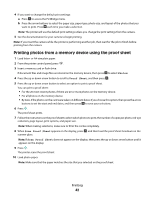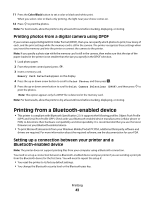Lexmark Pro205 User Guide - Page 38
Supported memory cards and file types, Printing photos using the printer control panel
 |
UPC - 734646275675
View all Lexmark Pro205 manuals
Add to My Manuals
Save this manual to your list of manuals |
Page 38 highlights
WI F I PRINTING Warning-Potential Damage: Do not touch any cables, any network adapter, any connector, the memory device, or the printer in the areas shown while actively printing, reading, or writing from the memory device. A loss of data can occur. 2 Look for Memory Card Detected or Storage Device Detected on the display. Notes: • If the printer does not recognize the memory device, then remove and reinsert it. • If a flash drive or a digital camera set to mass storage mode is inserted into the USB port while a memory card is in the card slot, then a message appears on the display prompting you to choose which memory device to use. Supported memory cards and file types Memory Card File Type • Secure Digital (SD) Documents: • Micro Secure Digital (with adapter) (Micro SD) • .doc (Microsoft Word) • Mini Secure Digital (with adapter) (Mini SD) • .xls (Microsoft Excel) • MultiMedia Card (MMC) • .ppt (Microsoft PowerPoint) • Reduced Size MultiMedia Card (with adapter) (RS-MMC) • .pdf (Adobe Portable Document Format) • MultiMedia Card mobile (with adapter) (MMCmobile) • .rtf (Rich Text Format) • Memory Stick • .docx (Microsoft Word Open Document Format) • Memory Stick PRO • .xlsx (Microsoft Excel Open Document Format) • Memory Stick Duo (with adapter) • .pptx (Microsoft PowerPoint Open Document Format) • Memory Stick PRO Duo (with adapter) • .wpd (WordPerfect) • xD-Picture Card Images: • xD-Picture Card (Type H) • JPEG • xD-Picture Card (Type M) • TIFF • Secure Digital High Capacity (SDHC) Printing photos using the printer control panel 1 Load photo paper. 2 From the printer control panel, press . 3 Insert a memory card, flash drive, or digital camera set to mass storage mode. If document files and image files are stored in the memory device, then press to select Photos. 4 Press the up or down arrow button to scroll to Print Photos, and then press . Printing 38