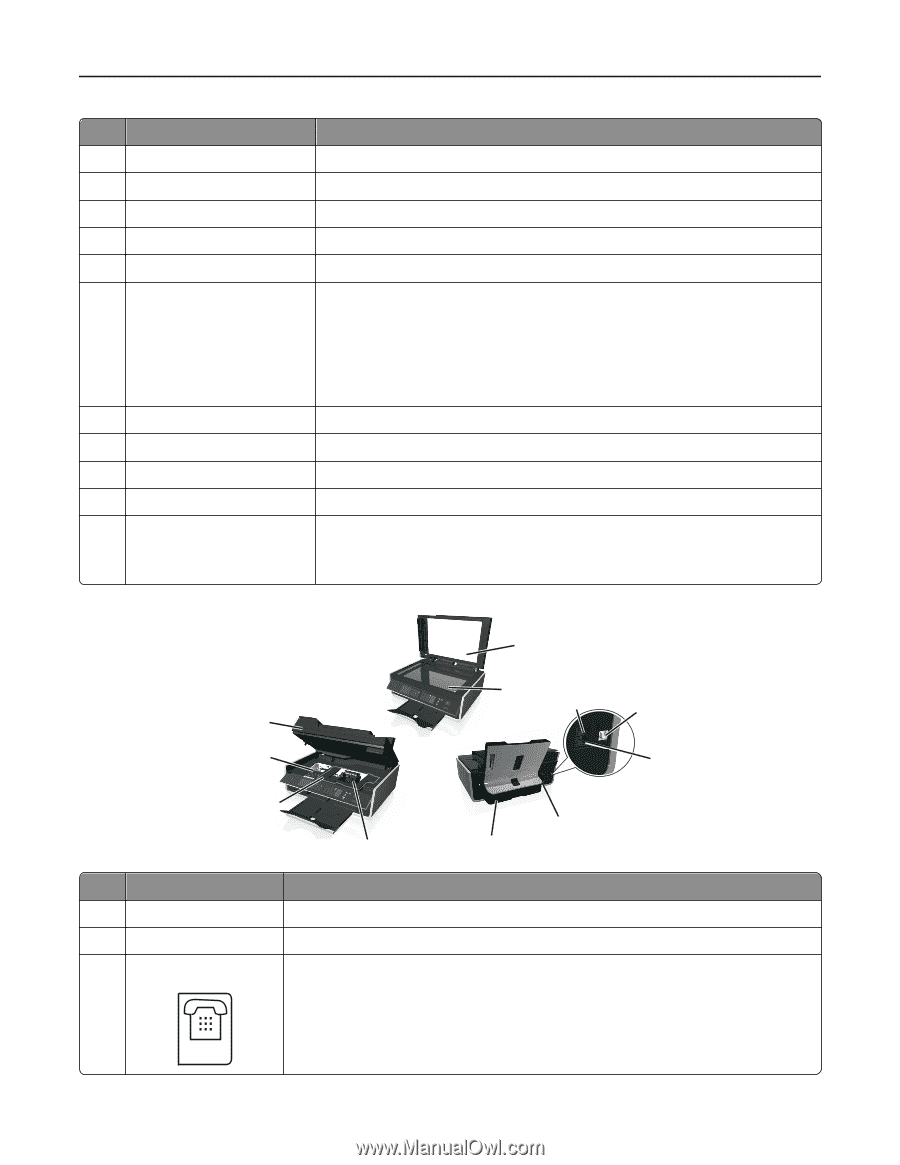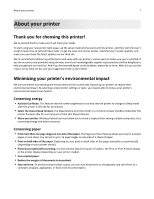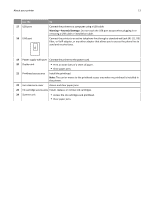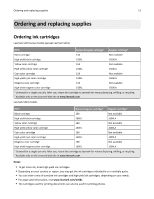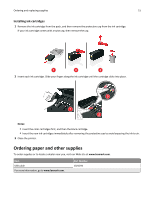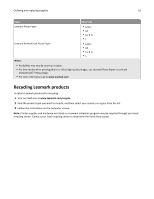Lexmark S415 User's Guide - Page 11
Use the, About your printer
 |
View all Lexmark S415 manuals
Add to My Manuals
Save this manual to your list of manuals |
Page 11 highlights
About your printer 11 Use the To 3 Paper guides Keep paper straight when feeding. 4 Paper support Load paper. 5 Paper guide adjustment lever Adjust the paper guides. 6 ADF exit tray Hold documents as they exit from the ADF. 7 ADF exit tray extension Catch legal‑size paper as it exits from the ADF. 8 ADF tray Load original documents into the ADF. Notes: • Use the ADF for scanning, copying, or faxing multiple‑page documents. • Do not load postcards, photos, small items, or thin media (such as magazine clippings) into the ADF. Place these items on the scanner glass. 9 Printer control panel Operate the printer. 10 Paper exit tray Hold paper as it exits. 11 Tray extension Keep paper in place as it exits. 12 PictBridge and USB port Connect a PictBridge-enabled digital camera or a flash drive to the printer. 13 ADF paper guide Keep paper straight when feeding it into the ADF. Note: Adjust the paper guide on the ADF tray to the width of the original document. 14 15 16 17 24 23 18 Use the 14 Scanner cover 15 Scanner glass 16 EXT port 22 21 19 20 To Access the scanner glass. Scan or copy photos and documents. Connect additional devices (telephone or answering machine) to the printer and the telephone line. Use this port if you do not have a dedicated fax line for the printer, and if this connection method is supported in your country or region. Note: Remove the plug to access the port.