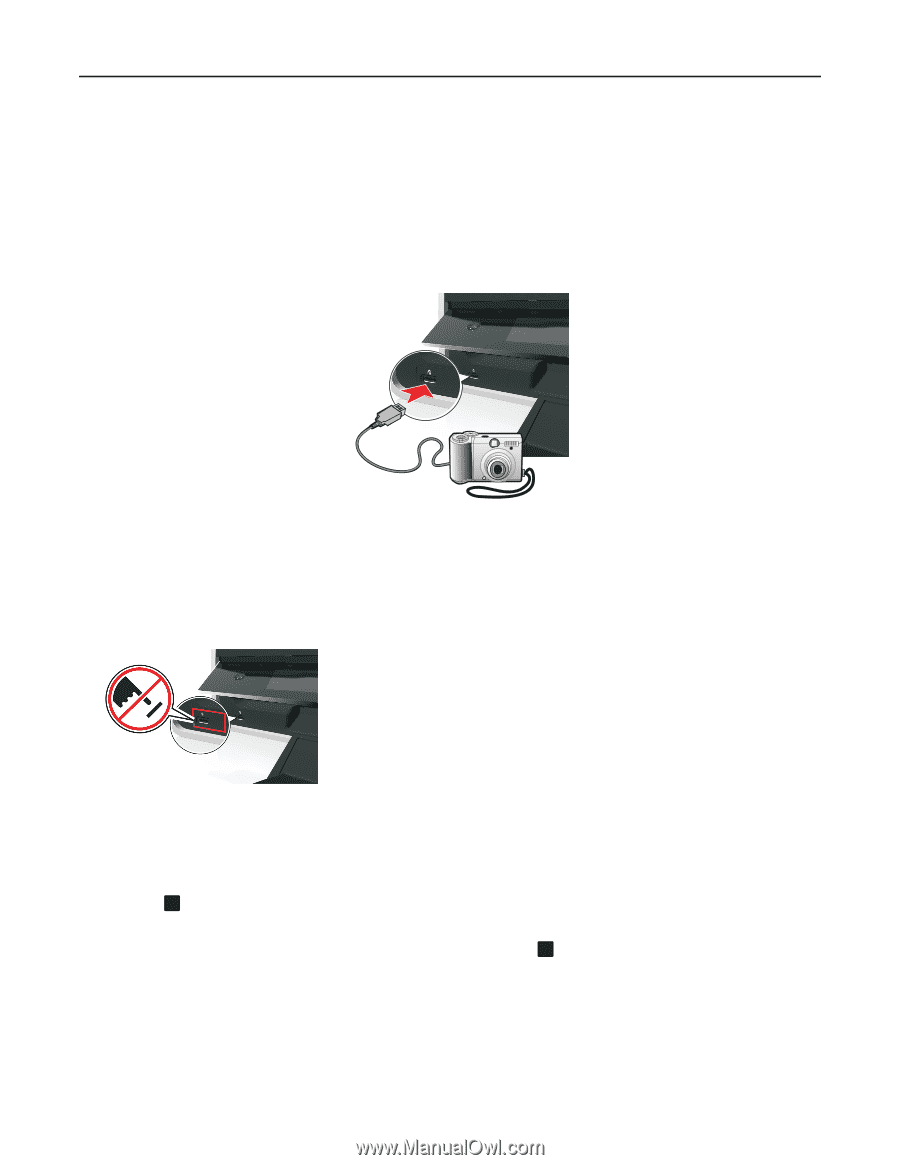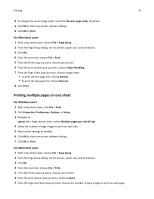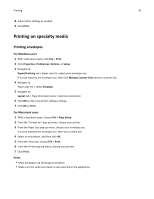Lexmark S415 User's Guide - Page 40
Printing photos from a PictBridge-enabled digital camera, Use PictBridge
 |
View all Lexmark S415 manuals
Add to My Manuals
Save this manual to your list of manuals |
Page 40 highlights
Printing 40 Printing photos from a PictBridge-enabled digital camera PictBridge is a technology available in most digital cameras that lets you print directly from your digital camera without using a computer. 1 Insert one end of the USB cable into the camera. Note: Use only the USB cable that came with the camera. 2 Insert the other end of the cable into the PictBridge port on the front of the printer. Notes: • Make sure that the digital camera is set to the correct USB mode. If the camera USB selection is incorrect, then the camera is detected as a flash drive, or an error message is displayed on the printer control panel. For more information, see the documentation that came with the camera. • The printer reads only one memory device at a time. Warning-Potential Damage: Do not touch any open connector, the memory device, or the printer in the areas shown while actively printing, reading, or writing from the memory device. A loss of data can occur. 3 If the PictBridge connection is successful, then the following message appears on the display: Use PictBridge Device to choose and print photos. Press OK to select printer default settings. 4 If you want to change the default print settings: a Press OK to access the PictBridge menu. b Press the arrow buttons to select the paper source, paper setup, photo size, number of photos per page and print quality. You can also enhance the quality of graphics. Press OK each time you make a selection. Note: The printer will use the default print settings unless you change the print settings from the camera. 5 See the documentation that came with the camera to begin printing. Note: If you insert the USB cable of the PictBridge‑enabled camera while the printer is performing another job, then wait for the job to finish before printing from the camera.