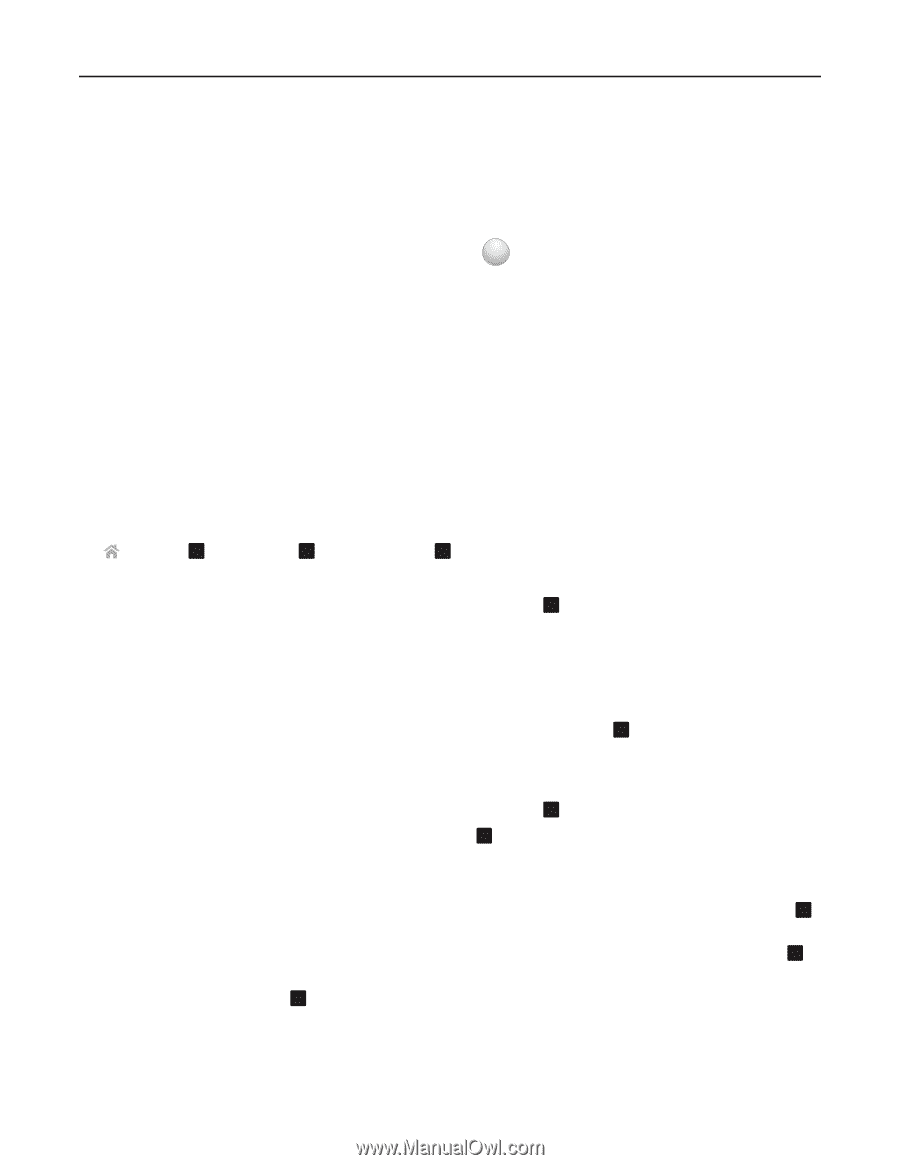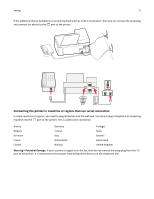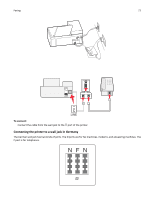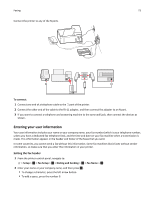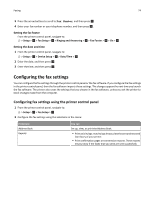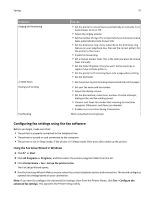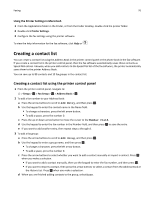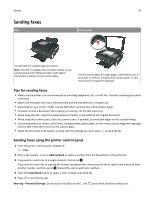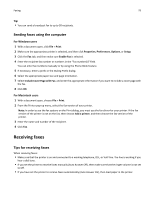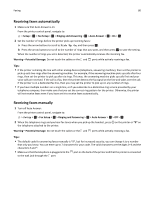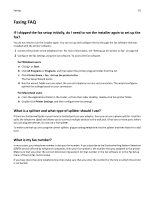Lexmark S415 User's Guide - Page 76
Creating a contact list, Creating a contact list using the printer control panel
 |
View all Lexmark S415 manuals
Add to My Manuals
Save this manual to your list of manuals |
Page 76 highlights
Faxing 76 Using the Printer Settings in Macintosh 1 From the Applications folder in the Finder, or from the Finder desktop, double-click the printer folder. 2 Double-click Printer Settings. 3 Configure the fax settings using the printer software. To view the help information for the fax software, click Help or ? . Creating a contact list You can create a contact list using the Address Book in the printer control panel or the phone book in the fax software. If you create a contact list in the printer control panel, then the fax software automatically saves those contacts as Speed Dial entries. Likewise, when you add contacts to the Speed Dial list of the fax software, the printer automatically saves them to the printer Address Book. You can save up to 89 contacts and 10 fax groups in the contact list. Creating a contact list using the printer control panel 1 From the printer control panel, navigate to: > Setup > OK > Fax Setup > OK > Address Book > OK 2 To add a fax number to your Address Book: a Press the arrow buttons to scroll to Add Entry, and then press . OK b Use the keypad to enter the contact name in the Name field. • To change a character, press the left arrow button. • To add a space, press the number 0. c Press the up or down arrow button to move the cursor to the Number field. d Use the keypad to enter the fax number in the Number field, and then press OK to save the entry. e If you want to add another entry, then repeat steps a through d. 3 To add a fax group: a Press the arrow buttons to scroll to Add Group, and then press . OK b Use the keypad to enter a group name, and then press . OK • To change a character, press the left arrow button. • To add a space, press the number 0. c Press the arrow buttons to select whether you want to add a contact manually or import a contact. Press OK when you make a selection. • If you want to add a contact manually, then use the keypad to enter the fax number, and then press . OK • If you want to import a contact, then press the arrow buttons to select a contact from the Address Book or the History List. Press OK when you make a selection. d When you are finished adding contacts to the group, select Done.