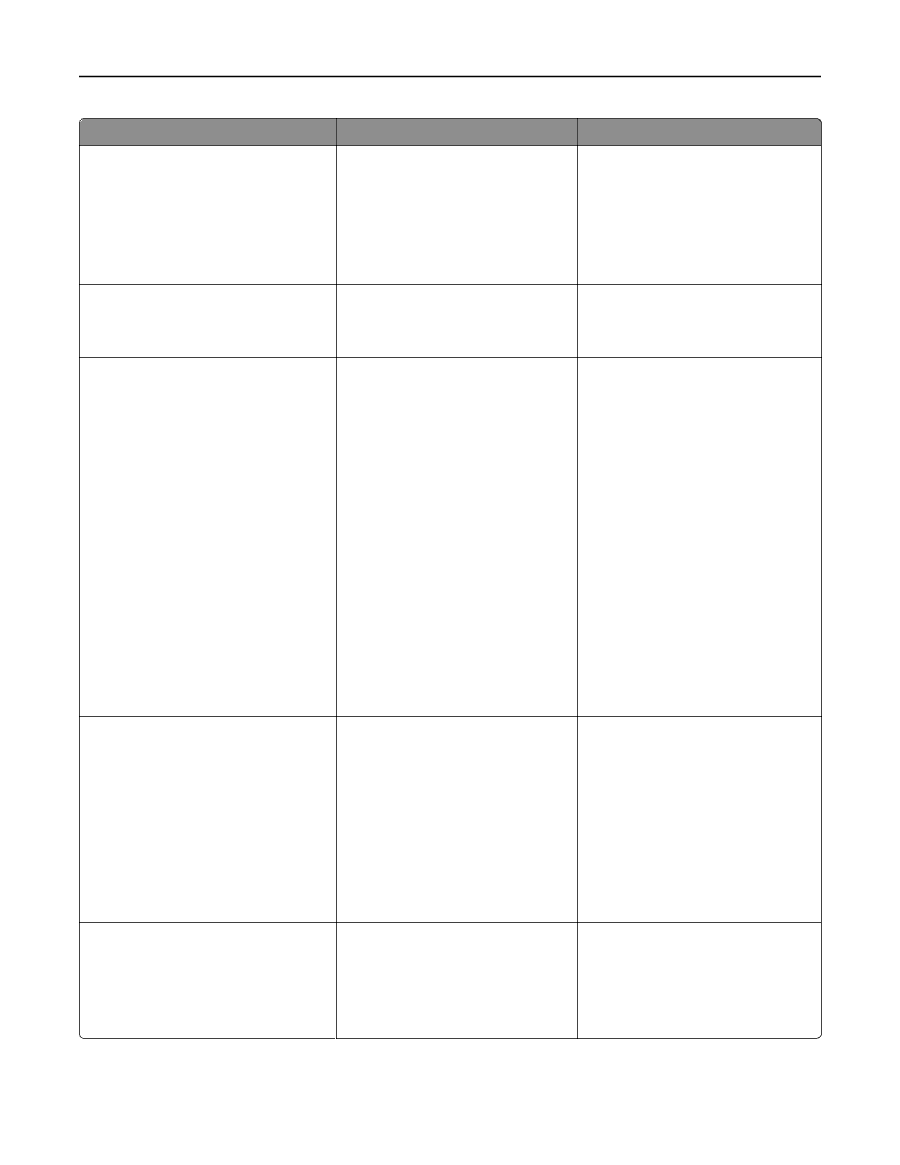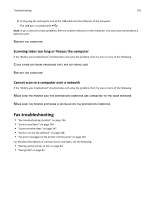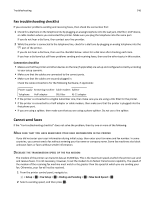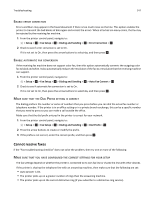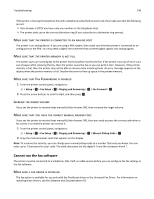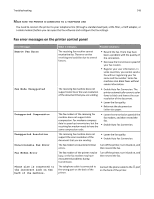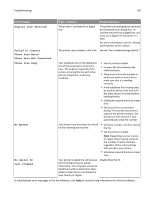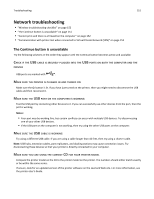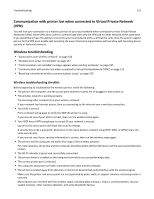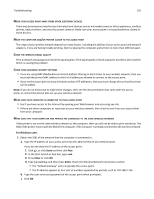Lexmark S415 User's Guide - Page 150
Digital line detected, Failed to Connect, Phone Line Error, Phone Line Not Connected, Phone Line Busy
 |
View all Lexmark S415 manuals
Add to My Manuals
Save this manual to your list of manuals |
Page 150 highlights
Troubleshooting 150 Error Message: Digital line detected Failed to Connect Phone Line Error Phone Line Not Connected Phone Line Busy What it indicates: Possible solutions: The printer is connected to a digital line. The printer is an analog device and must be connected to an analog line. To connect the printer to a digital line, you must use a digital line converter or a filter. For more information, see the "Setting up the printer to fax" section. The printer cannot detect a dial tone. See the "Fax troubleshooting checklist." Your telephone line or the telephone line of the receiving fax machine is busy. This happens especially if the printer is sharing the line with other devices (telephone, answering machine). • Set the printer to redial. • Increase the time between the redial attempts. • Place a test call to the number to which you want to send a fax to make sure that it is working correctly. • If the telephone line is being used by another device, then wait until the other device is finished before sending the fax. • Schedule to resend the fax at a later time. • Set the printer to scan before dialing. The scanned document is saved in the printer memory. The printer can then retrieve it and automatically redial the number. No Answer No Caller ID Call Stopped Auto Answer may have been turned off on the receiving fax machine. • Verify the number, and then resend the fax. • Set the printer to redial. Note: Depending on your country or region, there may be a limit on the number of redial attempts, regardless of the redial settings that you set in your printer. • Schedule to resend the fax at a later time. Your printer stopped the call because the incoming fax has no sender information. You may have chosen to block faxes with no Caller ID or faxes without Caller IDs are not allowed in your country or region. Disable Block No‑ID. To troubleshoot error messages in the fax software, click Help to view the help information for the fax software.