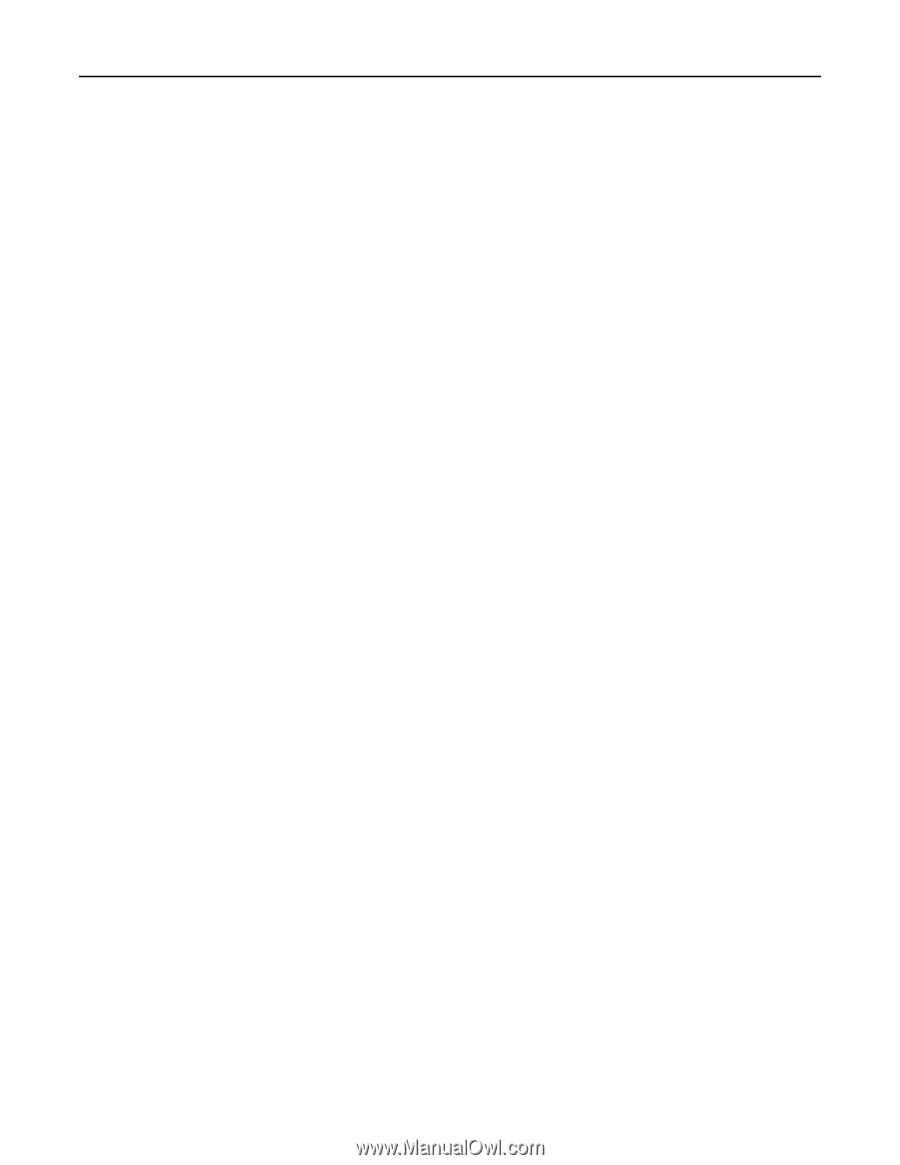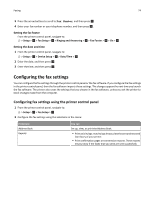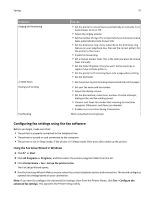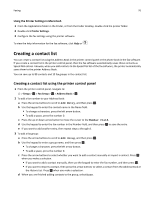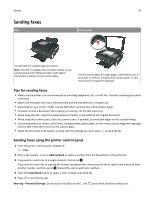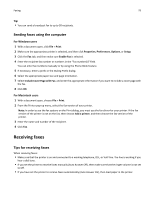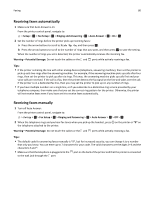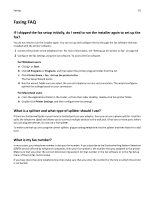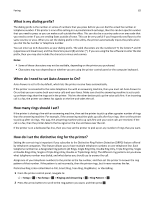Lexmark S415 User's Guide - Page 79
Sending faxes using the computer, Receiving faxes, Tips for receiving faxes - printer drivers
 |
View all Lexmark S415 manuals
Add to My Manuals
Save this manual to your list of manuals |
Page 79 highlights
Faxing 79 Tip: • You can send a broadcast fax to up to 30 recipients. Sending faxes using the computer For Windows users 1 With a document open, click File > Print. 2 Make sure the appropriate printer is selected, and then click Properties, Preferences, Options, or Setup. 3 Click the Fax tab, and then make sure Enable Fax is selected. 4 Enter the recipient fax number or numbers in the "Fax number(s)" field. You can enter fax numbers manually or by using the Phone Book feature. 5 If necessary, enter a prefix in the Dialing Prefix dialog. 6 Select the appropriate paper size and page orientation. 7 Select Include Cover Page with Fax, and enter the appropriate information if you want to include a cover page with the fax. 8 Click OK. For Macintosh users 1 With a document open, choose File > Print. 2 From the Printer pop‑up menu, select the fax version of your printer. Note: In order to see the fax options on the Print dialog, you must use the fax driver for your printer. If the fax version of the printer is not on the list, then choose Add a printer, and then choose the fax version of the printer. 3 Enter the name and number of the recipient. 4 Click Fax. Receiving faxes Tips for receiving faxes When receiving faxes: • Make sure that the printer is on and connected to a working telephone, DSL, or VoIP line. The line is working if you hear a dial tone. • If you set the printer to receive faxes manually (Auto Answer Off), then make sure that the ringer volume is not set to Off. • If you have set the printer to receive faxes automatically (Auto Answer On), then load paper in the printer.