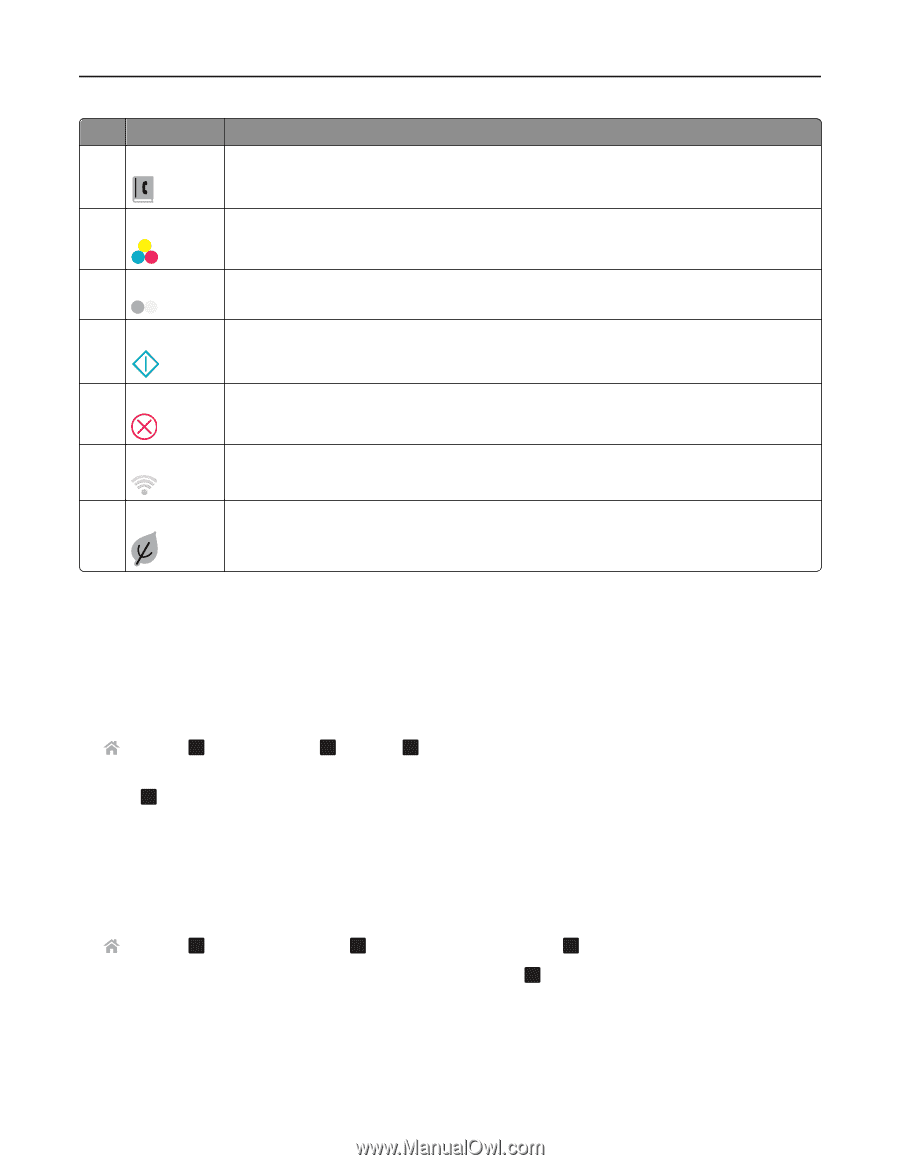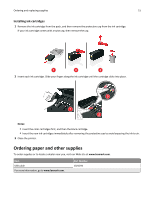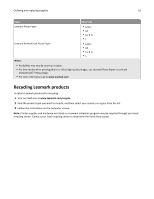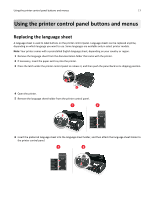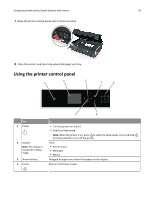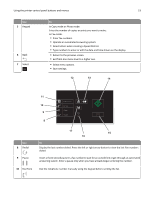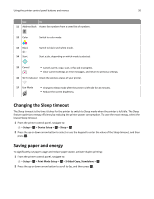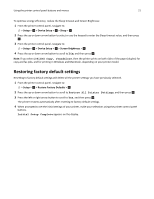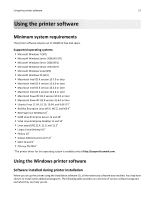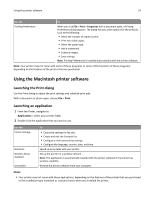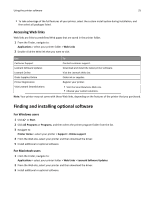Lexmark S415 User's Guide - Page 20
Changing the Sleep timeout, Saving paper and energy, Setup, Device Setup, Sleep, Print Mode Setup - wireless
 |
View all Lexmark S415 manuals
Add to My Manuals
Save this manual to your list of manuals |
Page 20 highlights
Using the printer control panel buttons and menus 20 Use To 11 Address Book Access fax numbers from a saved list of numbers. 12 Color Switch to color mode. 13 Black 14 Start Switch to black‑and‑white mode. Start a job, depending on which mode is selected. 15 Cancel • Cancel a print, copy, scan, or fax job in progress. • Clear current settings or error messages, and return to previous settings. 16 Wi‑Fi indicator Check the wireless status of your printer. 17 Eco‑Mode • Change to Sleep mode after the printer is left idle for 10 minutes. • Reduce the screen brightness. Changing the Sleep timeout The Sleep timeout is the time it takes for the printer to switch to Sleep mode when the printer is left idle. The Sleep feature optimizes energy efficiency by reducing the printer power consumption. To save the most energy, select the lowest Sleep timeout. 1 From the printer control panel, navigate to: > Setup > OK > Device Setup > OK > Sleep > OK 2 Press the up or down arrow button to select or use the keypad to enter the value of the Sleep timeout, and then press . OK Saving paper and energy To significantly cut paper usage and reduce paper waste, activate duplex printing: 1 From the printer control panel, navigate to: > Setup > OK > Print Mode Setup > OK > 2‑Sided Copy, Standalone > OK 2 Press the up or down arrow button to scroll to On, and then press . OK