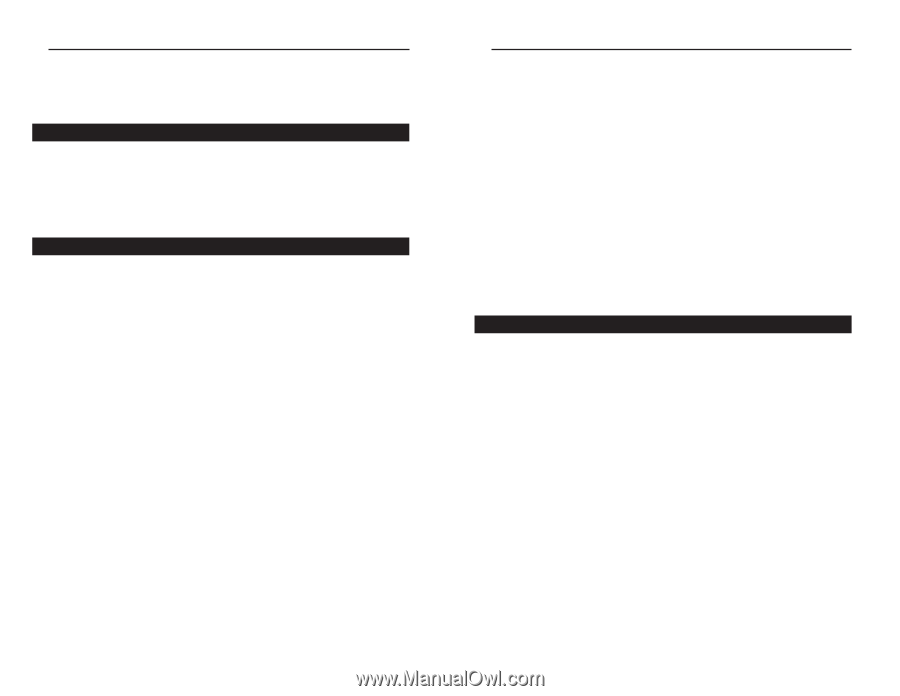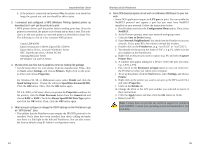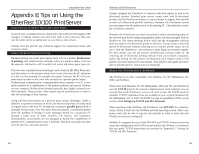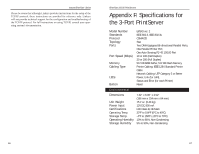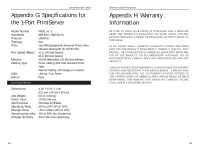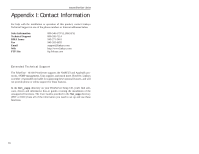Linksys EPSX3 User Guide - Page 36
Appendix E: Tips on Using the, EtherFast 10/100 PrintServer - configure print server
 |
UPC - 745883548255
View all Linksys EPSX3 manuals
Add to My Manuals
Save this manual to your list of manuals |
Page 36 highlights
Instant EtherFast® Series Appendix E: Tips on Using the EtherFast 10/100 PrintServer Connecting to Other Switches and Hubs A switch, hub, or similar device is connected to the LAN port with regular UTP Category 5 cabling. Connect one end of the cable to the LAN port, then connect the other end to an uplink port on your hub or other device. Linksys does not provide any technical support for connections made with crossover cables. About Bi-directional Printing Normal printing only sends print signals from a PC to a printer. Bi-directional printing, also called bitronic printing, refers to a printer's ability to do just the opposite- talk back to a PC to notify it of a print job status, paper jams, etc. This two-way communication technology can be found in HP, IBM, Panasonic, and other laser or color printers where close contact between the PC and printer is key. In color printing, for example, the printer "informs" the PC of its constant status in order to mix color inks correctly for optimal quality output. Bi-directional communication, communication from a printer to a PC, is normally handled by a combination of the printer hardware and special software on your computer. Bi-directional printers generally have highly advanced parallel interfaces. These printers often require special parallel ports in order to take full advantage of their features. Using a bi-directional printer on a network poses unique challenges. Unlike a direct PC-to-printer connection in which a bi-directional printer can easily send its signals back to the host PC through the computer's parallel port (which is normally located only a few feet away from the printer), a networked printer faces the problem of having to route messages bound for a particular PC through a large array of hubs, switches, file servers, and computers. Unfortunately, most printers are not equipped to handle the complexities of printer-to-PC communication across a network. That does not mean that they can't be used on a network, however. 64 EtherFast 10/100 PrintServers Linksys designed the PrintServer to function with both regular as well as bidirectional printers. Standard print servers cannot work with bi-directional printers, but the PrintServer features a custom design to support both parallel as well as bi-directional parallel interfaces. However, the PrintServer cannot pass messages from the printer back to the printing PC. This limitation is simply an industry standard. However, the PrintServer can check any printer's online and printing status on the network with the Bi-Admin management utility software packaged with the PrintServer. The status-checking feature built into the management software does not require a bi-directional printer to function. If your printer came with special bi-directional software allowing you to monitor printer status, do not use it with the PrintServer - the software is most likely not network-capable. For best results, turn off the printer's bi-directional function either by (1) removing any bi-directional printing software from your network computers, and/or (2) turning off the printer's bi-directional print feature inside of the printer's on-board menus (if it has menus). Your printer's user guide should be able to provide specific instructions for doing this. About the PrintServer's Software The PrintServer is fully compatible with Windows 95, 98, Millennium, NT, 2000, and NetWare. When used with Windows 95, 98, Millennium, 2000 and NT, the PrintServer uses the TCP/IP protocol for network communication. Each computer on your network that needs PrintServer access will need to have the TCP/IP protocol installed. TCP/IP installation files are included on your original Windows 95, 98, Millennium, NT, or 2000 CD-ROM. For tips on installing TCP/IP, see the section called Setting Up TCP/IP and IPX Protocols. When operating under NetWare, the PrintServer uses IPX/SPX for communication, which is built into the NetWare network operating system. Most computers need only be able to log into the network in order to print after the PrintServer has been configured. NetWare 5.x supports the use of both IPX/SPX and TCP/IP. Instructions for the setup and configuration of IPX/SPX are provided in the NetWare 5.x section of this user guide. TCP/IP instructions are provided in "Appendix C: Setting Up TCP/IP and IPX Protocols." 65