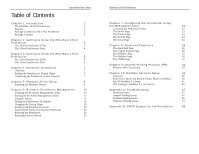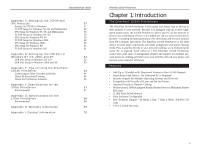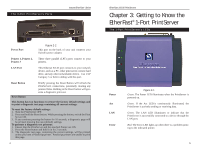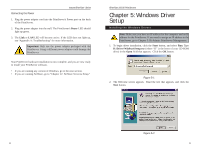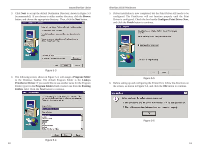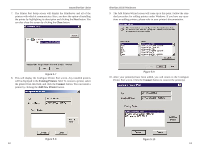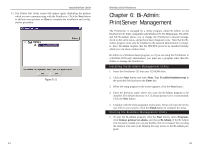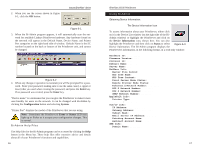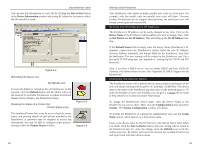Linksys EPSX3 User Guide - Page 8
Windows Driver, Setup - ip address
 |
UPC - 745883548255
View all Linksys EPSX3 manuals
Add to My Manuals
Save this manual to your list of manuals |
Page 8 highlights
Instant EtherFast® Series Connecting the Power 1. Plug the power adapter cord into the PrintServer's Power port on the back of the PrintServer. 2. Plug the power adapter into the wall. The PrintServer's Power LED should light up green. 3. The Link or LAN LED will become active. If the LED does not light up, see "Appendix A: Troubleshooting" for more information. Important: Only use the power adapter packaged with the PrintServer. Using a different power adapter could damage the PrintServer. Your PrintServer hardware installation is now complete, and you are now ready to install your PrintServer software. • If you are running any version of Windows, go to the next section. • If you are running NetWare, go to "Chapter 12: NetWare Services Setup." EtherFast 10/100 PrintServers Chapter 5: Windows Driver Setup Installing the Windows Drivers Note: Make sure you have an IP address for the computer and an IP address for the PrintServer. If you need to assign an IP address to the PrintServer, go to Chapter 5: Bi-Admin: PrintServer Management. 1. To begin driver installation, click the Start button, and select Run. Type D:\Driver\Win9xnt\Setup.exe (where "D" is the letter of your CD-ROM drive) in the Open field that appears. Click the OK button. Figure 5-1 2. The Welcome screen appears. Read the text that appears, and click the Next button. Figure 5-2 8 9