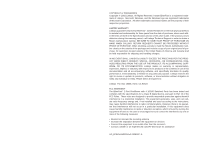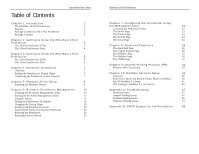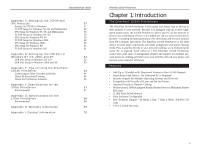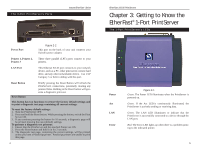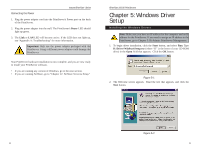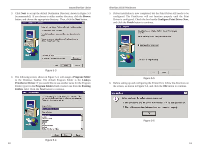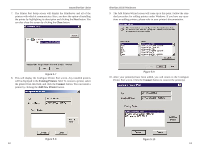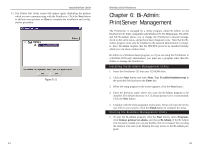Linksys EPSX3 User Guide - Page 6
Getting to Know the, EtherFast, Port PrintServer - reset
 |
UPC - 745883548255
View all Linksys EPSX3 manuals
Add to My Manuals
Save this manual to your list of manuals |
Page 6 highlights
The 3-Port PrintServer's Ports Instant EtherFast® Series Power Port Figure 2-2 This port on the back of your unit connects your Switch's power adapter. Printer 1, Printer 2, Printer 3 These three parallel (LPT) ports connect to your printers. LAN Port This Ethernet RJ-45 port connects to your network device, such as a PC, other print server, remote hard drive, and any other networkable device. Use UTP Category 5 or better cabling with this port. Reset Button Reset Button Briefly pressing the Reset Button will refresh the PrintServer's connections, potentially clearing any jammed links. Holding in the Reset button will generate a diagnostic print-out. This button has two functions: to restore the factory default settings and to print a diagnostic test page containing all current settings. To reset the factory default settings: 1. Turn the PrintServer OFF. 2. Press and hold the Reset button. While pressing the button, switch the Print Server ON. 3. If you continue pressing the button for 10 seconds, a diagnostic page will be printed, showing the new (default) settings. To generate a diagnostic test printout: 1. Ensure that the PrintServer and the attached Printer are ON. 2. Press the Reset button and hold it in for 2 seconds. 3. The diagnostic test page, containing the current settings, will be printed, unless you have a PostScript printer. PostScript printers are unable to print this page. 4 EtherFast 10/100 PrintServers Chapter 3: Getting to Know the EtherFast®1-Port PrintServer The 1-Port PrintServer's LEDs Power Act LAN Error Figure 3-1 Green. The Power LED illuminates when the PrintServer is powered on. Green. If the Act LED is continuously illuminated, the PrintServer is actively sending or receiving data. Green. The LAN LED illuminates to indicate that the PrintServer is successfully connected to a device through the LAN port. Red. The Error LED lights up when there is a problem printing to the indicated printer. 5