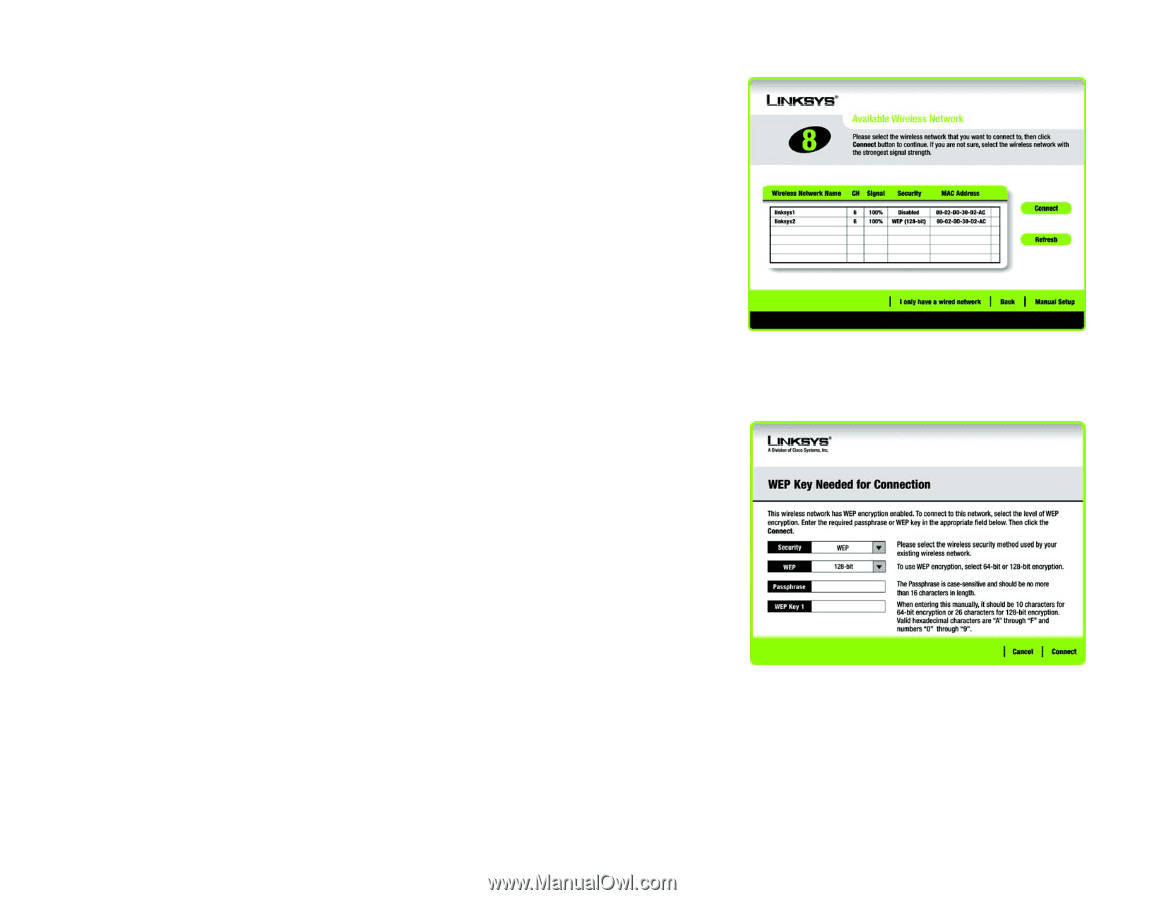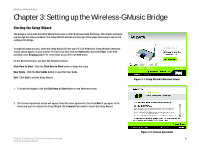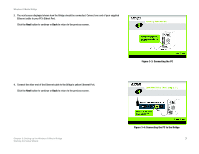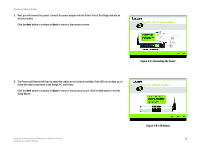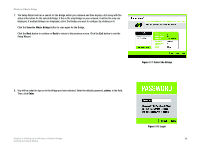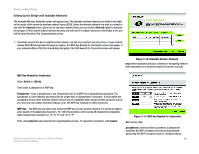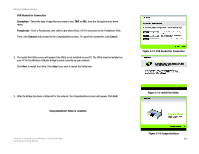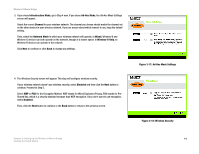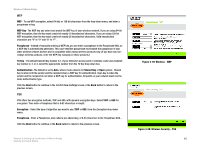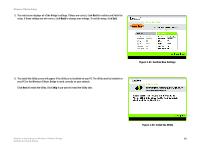Linksys WMB54G User Guide - Page 17
Setting Up the Bridge with Available Networks, utilizes WEP Wired Equivalent Privacy encryption, - bridge utility
 |
UPC - 745883568949
View all Linksys WMB54G manuals
Add to My Manuals
Save this manual to your list of manuals |
Page 17 highlights
Wireless-G Music Bridge Setting Up the Bridge with Available Networks The Available Wireless Networks screen will appear next. The available wireless networks are listed in the table on the center of the screen by wireless network name (SSID). Select the wireless network you wish to connect to and click the Connect button. (If you do not see your network listed, you can click the Refresh button to bring the list up again.) If the network utilizes wireless security, you will need to configure security on the Bridge. If not, you will be taken directly to the Congratulations screen. 1. If wireless security has been enabled on this network, you will see a wireless security screen. If your network utilizes WEP (Wired Equivalent Privacy) encryption, the WEP Key Needed for Connection screen will appear. If your network utilizes PSK (Pre-Shared Key) encryption, the PSK Needed for Connection screen will appear. Figure 3-10: Available Wireless Network wep (wired equivalent privacy): a method of encrypting network data transmitted on a wireless network for greater security. WEP Key Needed for Connection Select 64-bit or 128-bit. Then, enter a passphrase or WEP key. Passphrase - Enter a passphrase in the Passphrase field, so a WEP key is automatically generated. The passphrase is case-sensitive and should not be longer than 16 alphanumeric characters. It must match the passphrase of your other wireless network devices and is compatible with Linksys wireless products only. (If you have any non-Linksys wireless products, enter the WEP key manually on those products.) WEP Key - The WEP key you enter must match the WEP key of your wireless network. For 64-bit encryption, enter exactly 10 hexadecimal characters. For 128-bit encryption, enter exactly 26 hexadecimal characters. Valid hexadecimal characters are "0" to "9" and "A" to "F". Then, click Connect and proceed to the Congratulations screen. To cancel the connection, click Cancel. Figure 3-11: WEP Key Needed for Connection bit: a binary digit. Chapter 3: Setting up the Wireless-G Music Bridge Starting the Setup Wizard passphrase: used much like a password, a passphrase simplifies the WEP encryption process by automatically generating the WEP encryption keys for Linksys products. 11