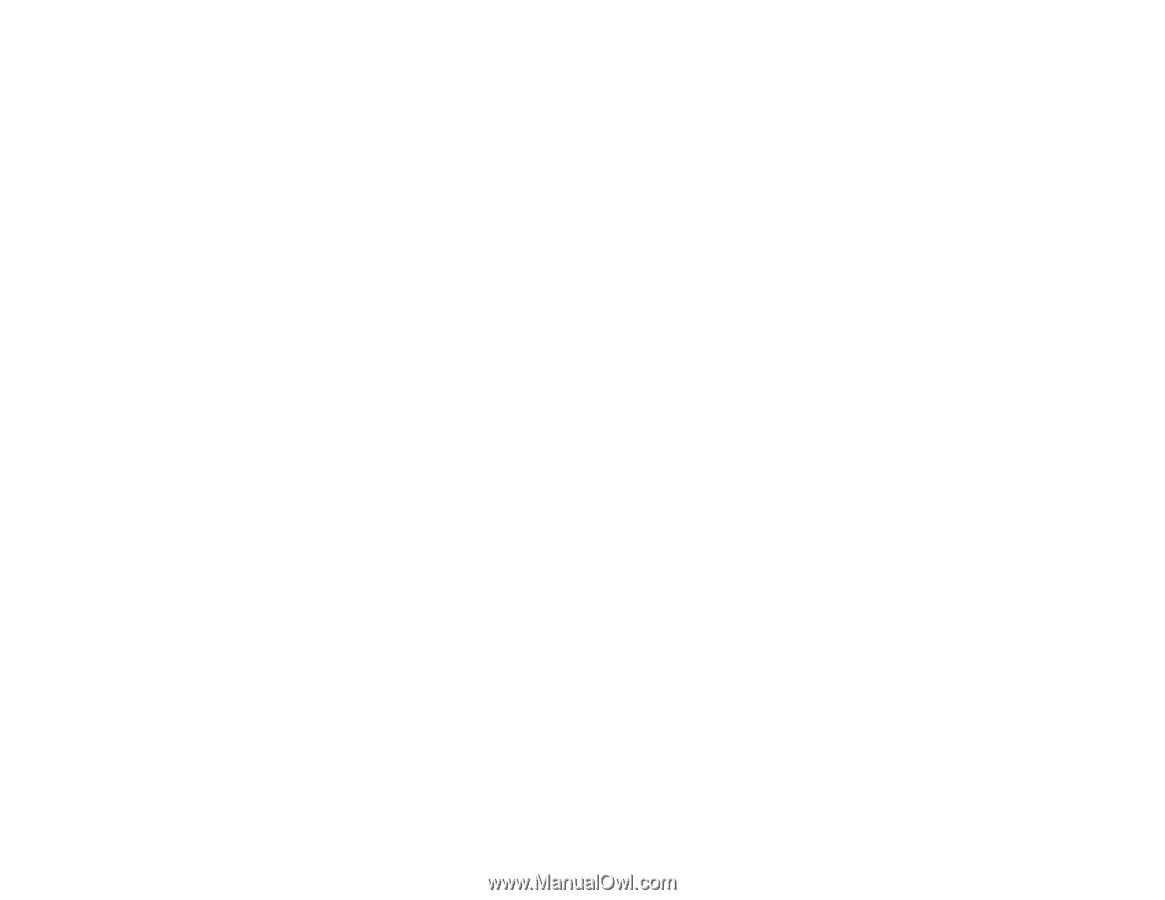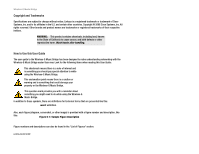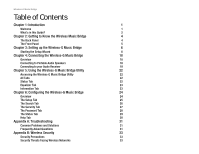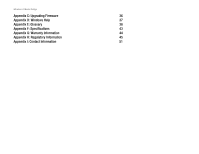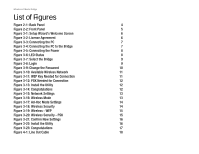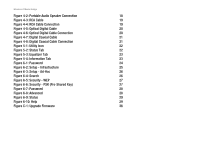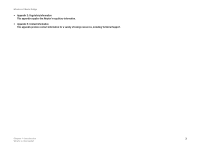Linksys WMB54G User Guide - Page 5
List of s - music bridge
 |
UPC - 745883568949
View all Linksys WMB54G manuals
Add to My Manuals
Save this manual to your list of manuals |
Page 5 highlights
Wireless-G Music Bridge List of Figures Figure 2-1: Back Panel 4 Figure 2-2: Front Panel 5 Figure 3-1: Setup Wizard's Welcome Screen 6 Figure 3-2: License Agreement 6 Figure 3-3: Connecting the PC 7 Figure 3-4: Connecting the PC to the Bridge 7 Figure 3-5: Connecting the Power 8 Figure 3-6: LED Status 8 Figure 3-7: Select the Bridge 9 Figure 3-8: Login 9 Figure 3-9: Change the Password 10 Figure 3-10: Available Wireless Network 11 Figure 3-11: WEP Key Needed for Connection 11 Figure 3-12: PSK Needed for Connection 12 Figure 3-13: Install the Utility 12 Figure 3-14: Congratulations 12 Figure 3-15: Network Settings 13 Figure 3-16: Wireless Mode 13 Figure 3-17: Ad-Hoc Mode Settings 14 Figure 3-18: Wireless Security 14 Figure 3-19: Wireless - WEP 15 Figure 3-20: Wireless Security - PSK 15 Figure 3-21: Confirm New Settings 16 Figure 3-22: Install the Utility 16 Figure 3-23: Congratulations 17 Figure 4-1: Line Out Cable 18