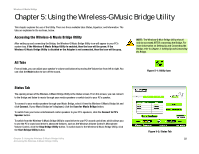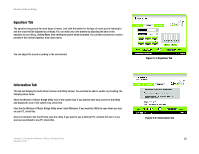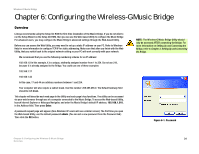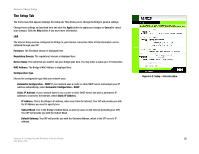Linksys WMB54G User Guide - Page 30
Configuring the Wireless-G Music Bridge - windows 7 setup
 |
UPC - 745883568949
View all Linksys WMB54G manuals
Add to My Manuals
Save this manual to your list of manuals |
Page 30 highlights
Wireless-G Music Bridge Chapter 6: Configuring the Wireless-G Music Bridge Overview Linksys recommends using the Setup CD-ROM for first-time installation of the Music Bridge. If you do not wish to run the Setup Wizard on the Setup CD-ROM, then you can use the Web-based Utility to configure the Music Bridge For advanced users, you may configure the Music Bridge's advanced settings through the Web-based Utility. Before you can access the Web Utility, you may need to set up a static IP address on your PC. Refer to Windows Help for more information to configure TCP/IP for static addressing. Make sure that after you finish with the Web Utility, that you switch back to the original network setting so your PC will work correctly with your network. We recommend that you use the following numbering scheme for an IP address: 192.168.1.X In this example, X is a unique, arbitrarily assigned number from 1 to 254. Do not use 210, because it is already assigned to the Bridge. You could use one of these examples: 192.168.1.17 192.168.1.44 In this case, 17 and 44 are arbitrary numbers between 1 and 254. Your computer will also require a subnet mask. Use this number: 255.255.255.0. The Default Gateway field should be left blank. This chapter will describe each web page in the Utility and each page's key functions. The utility can be accessed via your web browser through use of a computer connected to the Music Bridge. To access the Web-based Utility, launch Internet Explorer or Netscape Navigator, and enter the Music Bridge's default IP address, 192.168.1.210, in the Address field. Then press Enter. A password request page will appear. (Non-Windows XP users will see a similar screen.) The first time you open the Web-based Utility, use the default password admin. (You can set a new password from the Password tab.) Then click the OK button. NOTE: The Wireless-G Music Bridge Utility should only be accessed AFTER connecting the Bridge. For more information on Setting Up and Connecting the Bridge, refer to Chapter 3: Setting Up and Connecting the Bridge. Figure 6-1: Password Chapter 6: Configuring the Wireless-G Music Bridge 24 Overview