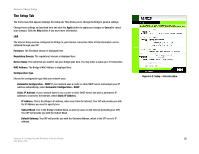Linksys WMB54G User Guide - Page 36
Help Tab - firmware download
 |
UPC - 745883568949
View all Linksys WMB54G manuals
Add to My Manuals
Save this manual to your list of manuals |
Page 36 highlights
Wireless-G Music Bridge Wireless Mode. This displays the wireless mode, Infrastructure or Ad-Hoc, used by the network. Channel. This displays the wireless network channel that your Bridge uses. Wireless Mode. This displays the wireless mode (Mixed, Wireless-G Only) used by the network. Security. This displays what type of security the Bridge uses. Status. This displays the status of the connection between the Bridge and the wireless network. Click the Refresh button if you need to refresh the screen. Click the Help button if you need more information. Help Tab The Help Tab provides Online Resources and Firmware Upgrade. Online Resources. Links are provided to the Linksys website, Linksys online support, and the Adobe website for downloading a PDF viewer. Firmware Upgrade. The Music Bridge's firmware is upgraded through the Web-Utility's Help tab. Follow these instructions: 1. Download the firmware from Linksys's website at www.linksys.com. 2. Enter the location of the firmware's file or click the Browse button to find the file. 3. Then, click the Start to Upgrade button to upgrade the firmware. Figure 6-10: Help Chapter 6: Configuring the Wireless-G Music Bridge 30 Help Tab