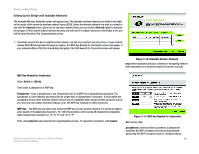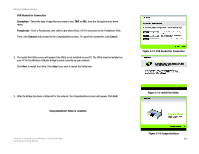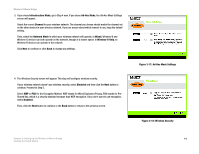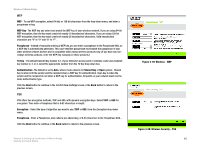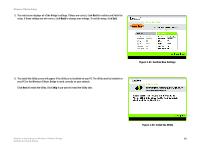Linksys WMB54G User Guide - Page 22
Confirm New Settings, Install the Utility, Install the Utility
 |
UPC - 745883568949
View all Linksys WMB54G manuals
Add to My Manuals
Save this manual to your list of manuals |
Page 22 highlights
Wireless-G Music Bridge 5. The next screen displays all of the Bridge's settings. If these are correct, click Next to continue and finish the setup. If these settings are not correct, click Back to change your settings. To exit the setup, click Exit. 6. The Install the Utility screen will appear if the Utility is not installed on your PC. The Utility must be installed on your PC for the Wireless-G Music Bridge to work correctly on your network. Click Next to install the Utility. Click Skip if you want to install the Utility later. Figure 3-21: Confirm New Settings Chapter 3: Setting up the Wireless-G Music Bridge Starting the Setup Wizard Figure 3-22: Install the Utility 16

16
Chapter 3: Setting up the Wireless-G Music Bridge
Starting the Setup Wizard
Wireless-G Music Bridge
5.
The next screen displays all of the Bridge’s settings. If these are correct, click
Next
to continue and finish the
setup. If these settings are not correct, click
Back
to change your settings. To exit the setup, click
Exit
.
6. The
Install the Utility
screen will appear if the Utility is not installed on your PC. The Utility must be installed on
your PC for the Wireless-G Music Bridge to work correctly on your network.
Click
Next
to install the Utility. Click
Skip
if you want to install the Utility later.
Figure 3-21: Confirm New Settings
Figure 3-22: Install the Utility