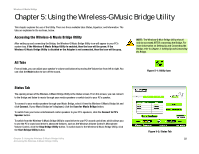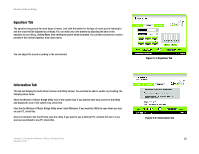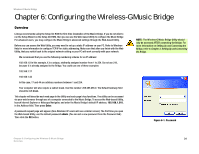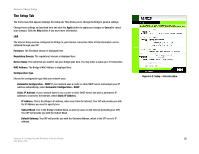Linksys WMB54G User Guide - Page 29
Equalizer Tab, Information Tab, Equalizer Tab, Information Tab - windows 7
 |
UPC - 745883568949
View all Linksys WMB54G manuals
Add to My Manuals
Save this manual to your list of manuals |
Page 29 highlights
Wireless-G Music Bridge Equalizer Tab The equalizer has presets for most types of music. Just click the button for the type of music you're listening to and the sound will be adjusted accordingly. You can make your own presets by adjusting the bars on the equalizer to your liking, clicking Save, then naming the preset when prompted. You can then access your custom presets in the Custom Equalizer drop-down menu. You can adjust the sound according to the environment Figure 5-3: Equalizer Tab Information Tab This tab will display the Audio Driver Version and Utility Version. You will also be able to enable, by checking, the following three items: Show the Wireless-G Music Bridge Utility icon in the system tray. If you want to have easy access to the Utility and display the icon in the system tray, check this. Start the the Wireless-G Music Bridge Utility when I start Windows. If you want the Utility to open when you turn on your PC, check this. Access is limited to the first PC that uses the utility. If you want to use a different PC, uncheck this item. If you want access limited to one PC, check this. Chapter 5: Using the Wireless-G Music Bridge Utility Equalizer Tab Figure 5-4: Information Tab 23