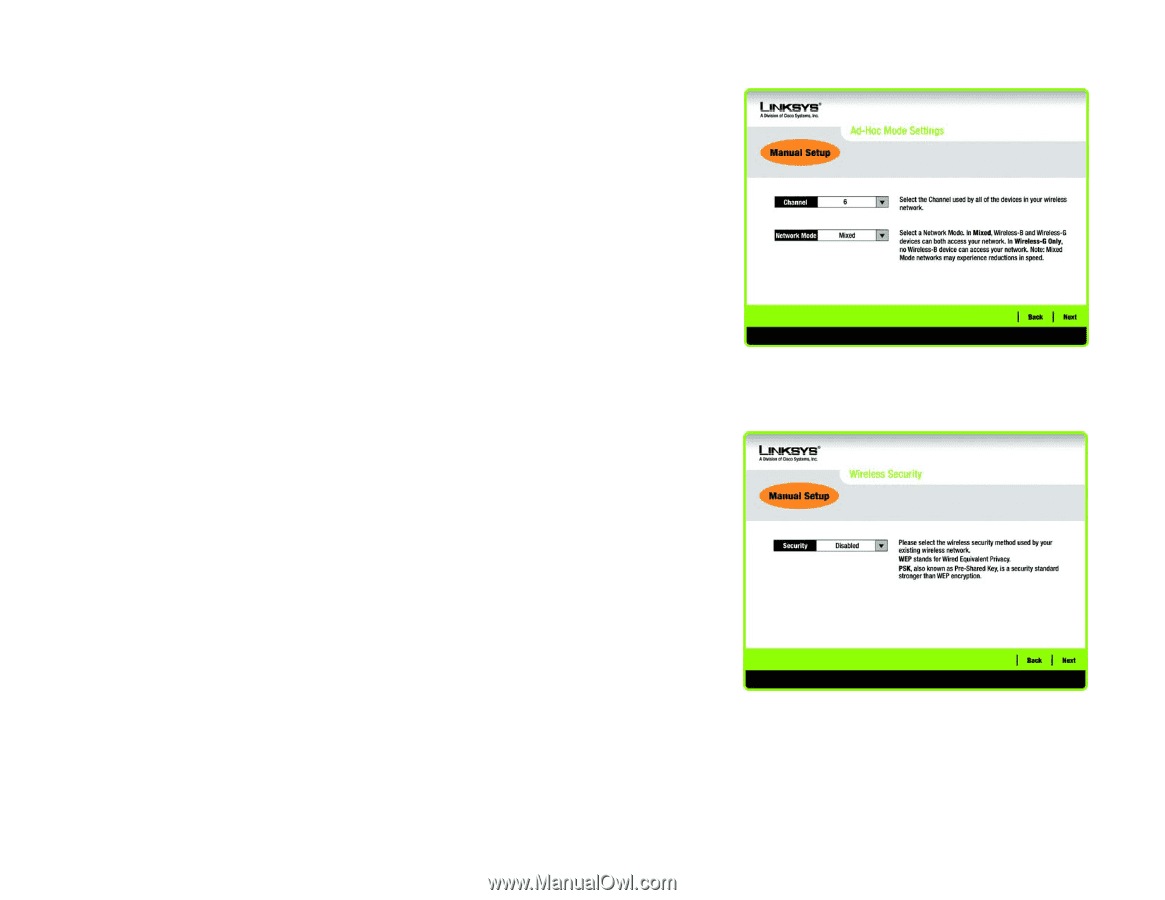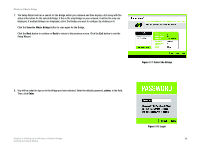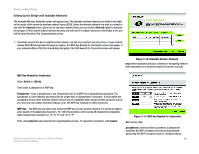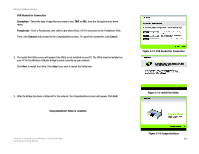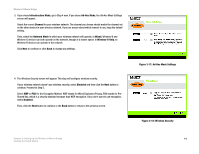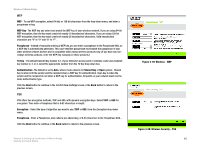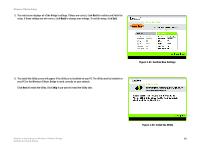Linksys WMB54G User Guide - Page 20
Infrastructure Mode, Ad-Hoc Mode, Channel, Network Mode, Mixed, Wireless-G-Only, Disabled - setup wizard
 |
UPC - 745883568949
View all Linksys WMB54G manuals
Add to My Manuals
Save this manual to your list of manuals |
Page 20 highlights
Wireless-G Music Bridge 3. If you chose Infrastructure Mode, go to Step 4 now. If you chose Ad-Hoc Mode, the Ad-Hoc Mode Settings screen will appear. Select the correct Channel for your wireless network. The channel you choose should match the channel set on the other devices in your wireless network. If you are unsure about which channel to use, keep the default setting. Then, select the Network Mode in which your wireless network will operate. In Mixed, Wireless-B and Wireless-G devices can both operate on the network, though at a slower speed. In Wireless-G-Only, no Wireless-B devices can operate in the network. Click Next to continue or click Back to change any settings. 4. The Wireless Security screen will appear. This step will configure wireless security. If your wireless network doesn't use wireless security, select Disabled and then click the Next button to continue. Proceed to Step 5. Select WEP or PSK for the Encryption Method. WEP stands for Wired Equivalent Privacy, PSK stands for PreShared Key, which is a security standard stronger than WEP encryption. If you don't want to use encryption, select Disabled. Then, click the Next button to continue or the Back button to return to the previous screen. Chapter 3: Setting up the Wireless-G Music Bridge Starting the Setup Wizard Figure 3-17: Ad-Hoc Mode Settings Figure 3-18: Wireless Security 14