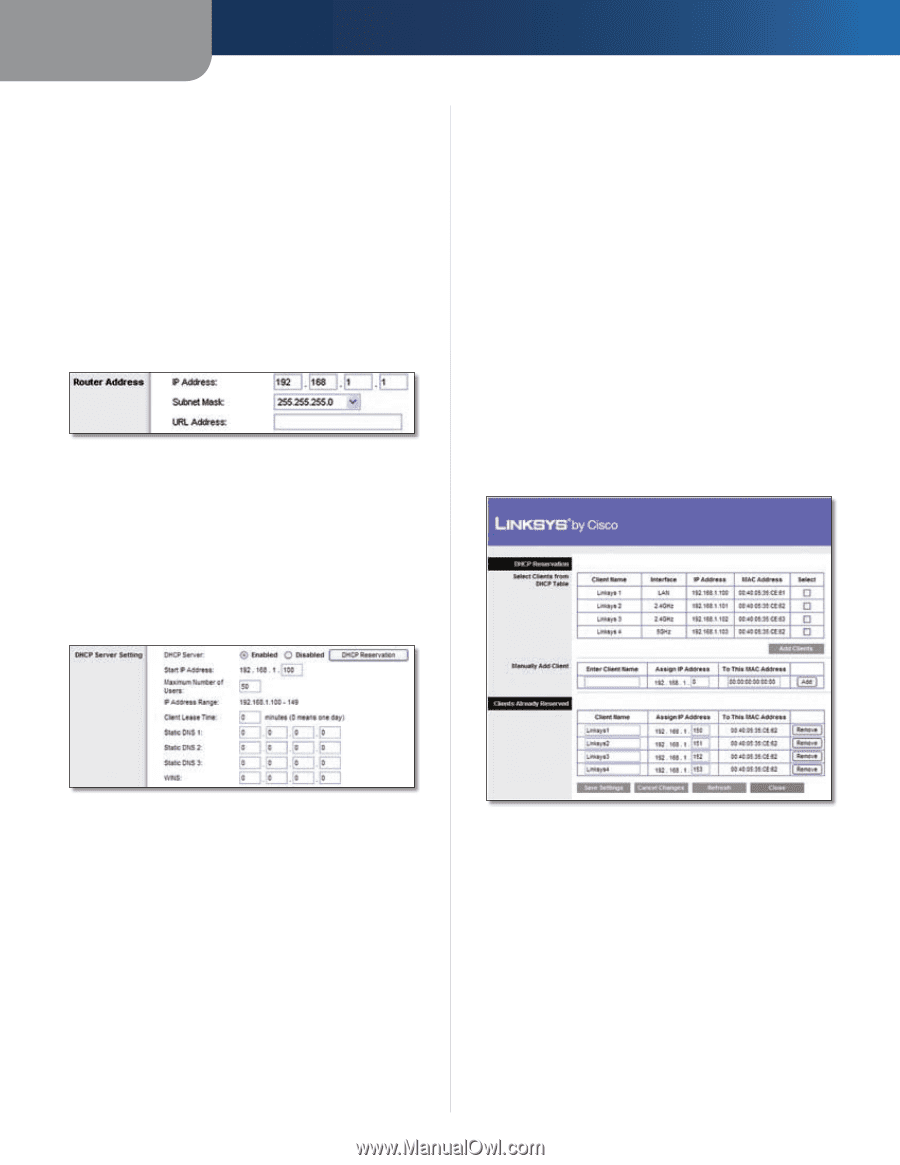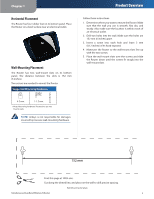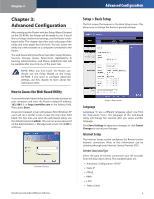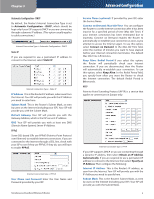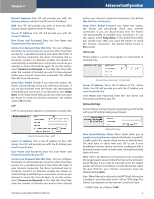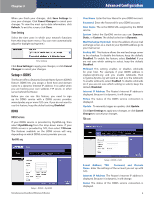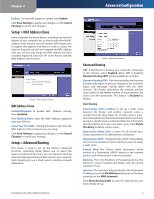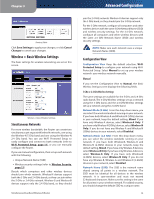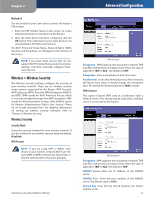Linksys WRT400N User Guide - Page 11
Network Setup, Router Address, Network Address Server Settings DHCP
 |
UPC - 745883587094
View all Linksys WRT400N manuals
Add to My Manuals
Save this manual to your list of manuals |
Page 11 highlights
Chapter 3 •• PPPoE: 1492 •• PPTP or L2TP: 1460 Network Setup The Network Setup section changes the settings on the network connected to the Router's Ethernet ports.Wireless Setup is performed through the Wireless tab. Router Address This presents both the Router's IP Address, Subnet Mask, and URL Address as seen by your network. The default Router IP address is 192.168.1.1, and the default URL address is http://wrt400n.com. Router IP Address Network Address Server Settings (DHCP) The settings allow you to configure the Router's Dynamic Host Configuration Protocol (DHCP) server function. The Router can be used as a DHCP server for your network. A DHCP server automatically assigns an IP address to each computer on your network. If you choose to enable the Router's DHCP server option, make sure there is no other DHCP server on your network. Advanced Configuration Client Lease Time The Client Lease Time is the amount of time a network user will be allowed connection to the Router with their current dynamic IP address. Enter the amount of time, in minutes, that the user will be "leased" this dynamic IP address. After the time is up, the user will be automatically assigned a new dynamic IP address. The default is 0 minutes, which means one day. Static DNS (1-3) The Domain Name System (DNS) is how the Internet translates domain or website names into Internet addresses or URLs. Your ISP will provide you with at least one DNS Server IP Address. If you wish to use another, enter that IP Address in one of these fields. You can enter up to three DNS Server IP Addresses here. The Router will use these for quicker access to functioning DNS servers. WINS The Windows Internet Naming Service (WINS) manages each computer's interaction with the Internet. If you use a WINS server, enter that server's IP Address here. Otherwise, leave this blank. DHCP Reservation Click DHCP Reservation if you want to assign a fixed local IP address to a MAC address. Network Address Server Settings (DHCP) DHCP Server DHCP is enabled by factory default. If you already have a DHCP server on your network, or you don't want a DHCP server, then select Disabled (no other DHCP features will be available). Starting IP Address Enter a value for the DHCP server to start with when issuing IP addresses. Because the Router's default IP address is 192.168.1.1, the Starting IP Address must be 192.168.1.2 or greater, but smaller than 192.168.1.253. The default Starting IP Address is 192.168.1.100. Maximum Number of DHCP Users Enter the maximum number of computers that you want the DHCP server to assign IP addresses to. This number cannot be greater than 253. The default is 50. Simultaneous Dual-Band Wireless-N Router DHCP Reservation You will see a list of DHCP clients with the following information: Client Name, Interface, IP Address, and MAC Address. Click the Select checkbox to reserve a client's IP address. Then click Add Clients. If you want to manually assign an IP address, enter the client's name in the Enter Client Name field. Enter the IP address you want it to have in the Assign IP Address field. Make sure the IP address is between the starting DHCP server's IP address and maximum number of DHCP users range. Enter its MAC Address in the To This MAC Address field. Click Add. A list of DHCP clients and their fixed local IP addresses will be displayed at the bottom of the screen. If you want to remove a client from this list, click Remove. 7