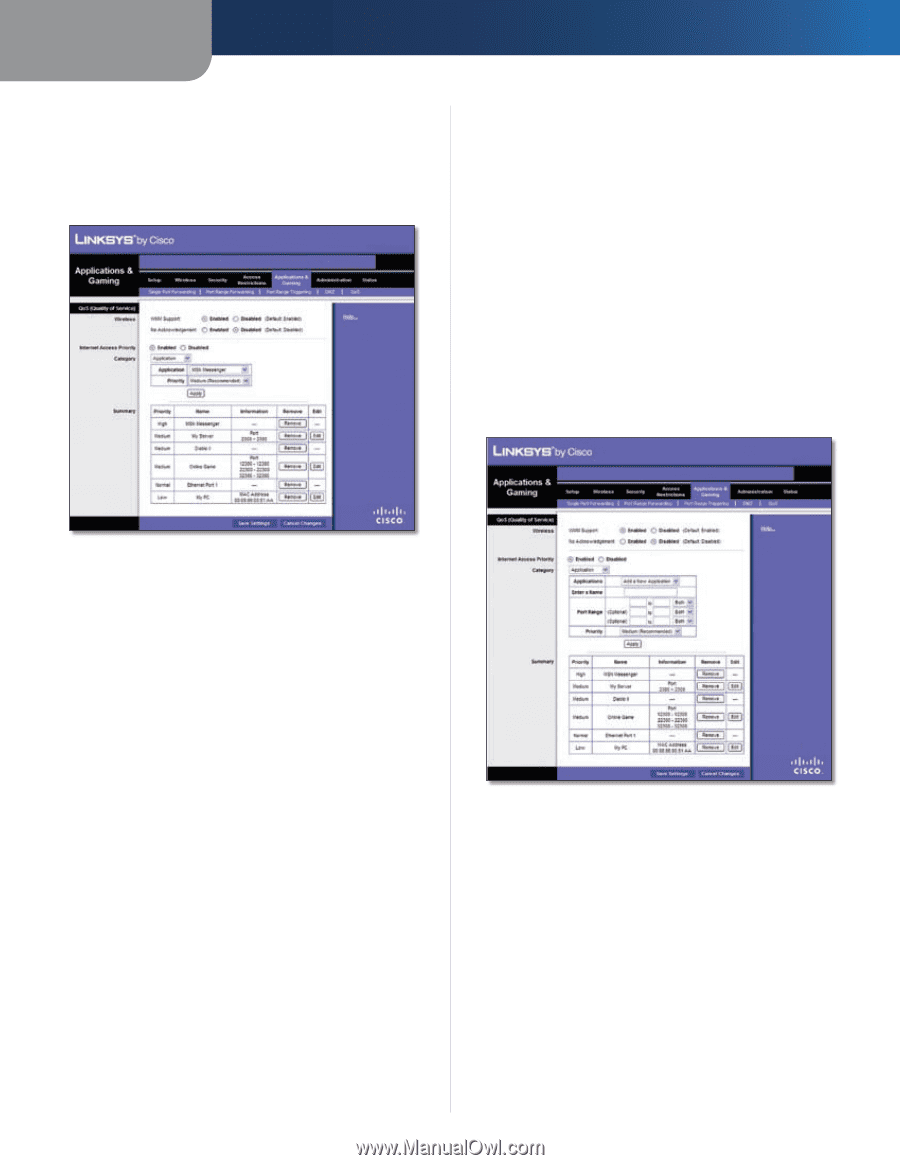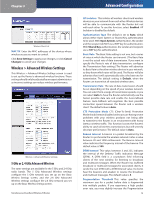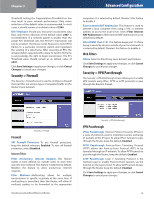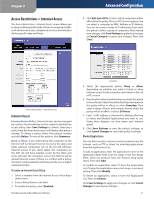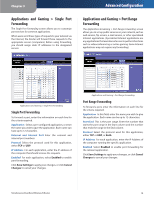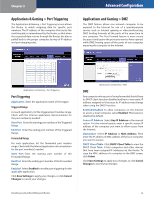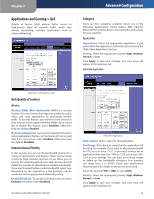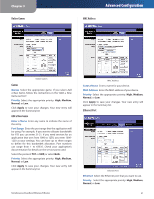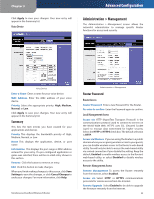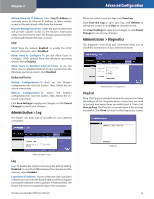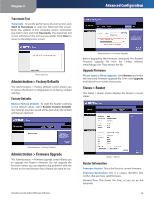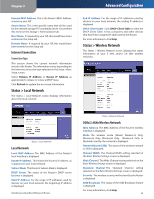Linksys WRT400N User Guide - Page 24
Applications and Gaming > QoS, QoS Quality of Service, Internet Access Priority, Category - range
 |
UPC - 745883587094
View all Linksys WRT400N manuals
Add to My Manuals
Save this manual to your list of manuals |
Page 24 highlights
Chapter 3 Applications and Gaming > QoS Quality of Service (QoS) ensures better service to high-priority types of network traffic, which may involve demanding, real-time applications, such as videoconferencing. Advanced Configuration Category There are four categories available. Select one of the following: Applications, Online Games, MAC Address, Ethernet Port, or Voice Device. Proceed to the instructions for your selection. Applications Applications Select the appropriate application. If you select Add a New Application, follow the instructions in the "Add a New Application "section. Priority Select the appropriate priority: High, Medium, Normal, or Low. Click Apply to save your changes. Your new entry will appear in the Summary list. Add a New Application Applications and Gaming > QoS QoS (Quality of Service) Wireless Wireless WMM (Wi-Fi Multimedia) WMM is a wireless Quality of Service feature that improves quality for audio, video, and voice applications by prioritizing wireless traffic. To use this feature, your wireless client devices in your network must support Wireless WMM. If you would like to disable this feature, select Disabled. Otherwise, keep the default, Enabled. No Acknowledgement If you want to disable the Router's Acknowledgement feature, so the Router will not re-send data if an error occurs, select Enabled. Otherwise, keep the default, Disabled. Internet Access Priority In this section, you can set the bandwidth priority for a variety of applications and devices. There are four levels of priority; High, Medium, Normal, or Low. When you set priority, do not set all applications to High, because this will defeat the purpose of allocating the available bandwidth. If you want to select below normal bandwidth, select Low. Depending on the application, a few attempts may be needed to set the appropriate bandwidth priority. Enabled/Disabled To use the QoS policies you set, select Enabled. Otherwise, select Disabled. Simultaneous Dual-Band Wireless-N Router Add a New Application Enter a Name Enter a name for this application. Port Range Enter the port range that the application will be using. For example, if you want to allocate bandwidth for FTP, you can enter 21-21. If you need services for an application that uses from 1000 to 1250, you enter 10001250 as your settings. You can have up to three ranges to define for this bandwidth allocation. Port numbers can range from 1 to 65535. Check your application's documentation for details on the service ports used. Select the protocol TCP or UDP, or select Both. Priority Select the appropriate priority: High, Medium, Normal, or Low. Click Apply to save your changes. Your new entry will appear in the Summary list. 20